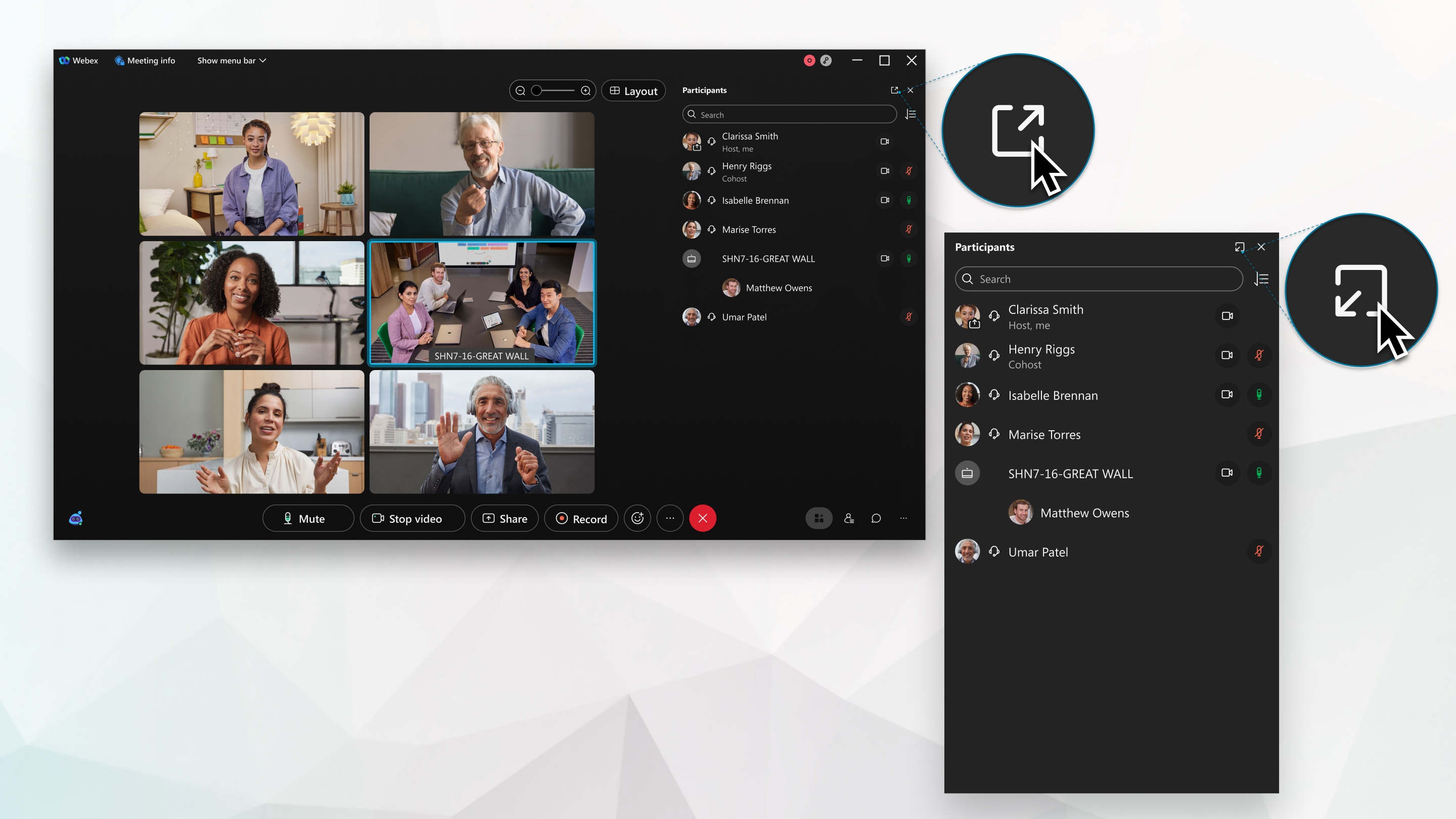Pop Panels In and Out in Webex Meetings
You can separate any of the panels from the meeting window without having to go into full-screen view. By popping out panels, you can resize them for a better look or move them to another monitor to more easily view a chat or Q&A session during a presentation.
| 1 | In your meeting, click Once the panel is floating, click |
| 2 | Click X in the meeting window to close any floating panels. If you close a floating panel, you can reopen it from the meeting window. |