CCI Private Cloud - Add Additional Disk
This document details the process for adding an additional disk to your deployed virtual machine in the CCI Private Cloud Virtualization Environment.
Portal - Login Information
- Open the CCI Private Cloud Portal - https://cloud.cci.wisc.edu
- The CCI Private Cloud Portal can only be accessed from devices with a Well-known UW-Madison Campus IP Address Ranges and Hosts, Departmental VPN - Overview or WiscVPN - Overview must be used to access the CCI Private Cloud Portal from an off-campus connection.
- If prompted to Select your domain:, select ad.wisc.edu from the pull-down and click on Next.
- Log in using your netid as your username. If ad.wisc.edu is not listed as the domain beneath the password prompt, click on Sign in to a different domain and go back to step 2.
- Login into CCI Private Cloud Environment.
- Select the Resources tab
- Select the Deployments tab
- Select the Filter icon, if needed
- Locate the virtual machine needing the additional.
- Expand the deployment and highlight the virtual machine
- Select the three dots next to the virtual machine
- Select add disk from drop-down menu
- Fill out these required fields:
- Name
- Size(GB)
- Use VM Folder (checked)
- Do Not check or fill out these fields:
- Encrypted
- Persistent
- Constraint tags
- Submit
- Configure new disk in OS.
Add disk

Add disk requirements
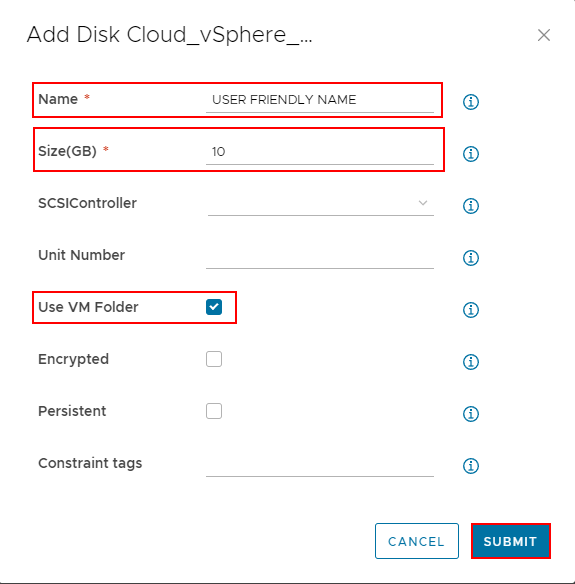
Incident Reporting & Technical Support
CCI Private Cloud Incident Reporting
- Customers should contact the DoIT Help Desk to report an incident or check the outages page for an CCI Private Cloud incident.
- Formal support is provided for CCI Private Cloud during business hours only. After-hours support is best effort.
CCI Private Cloud Technical Support
- Customers should contact the DoIT Help Desk or email cci-virtualization@wisc.edu with support requests.
- CCI Private Cloud technologists will respond to all support requests by the end of the following business day.
