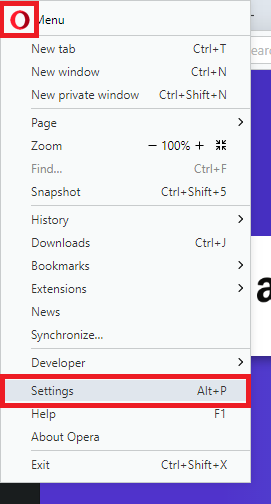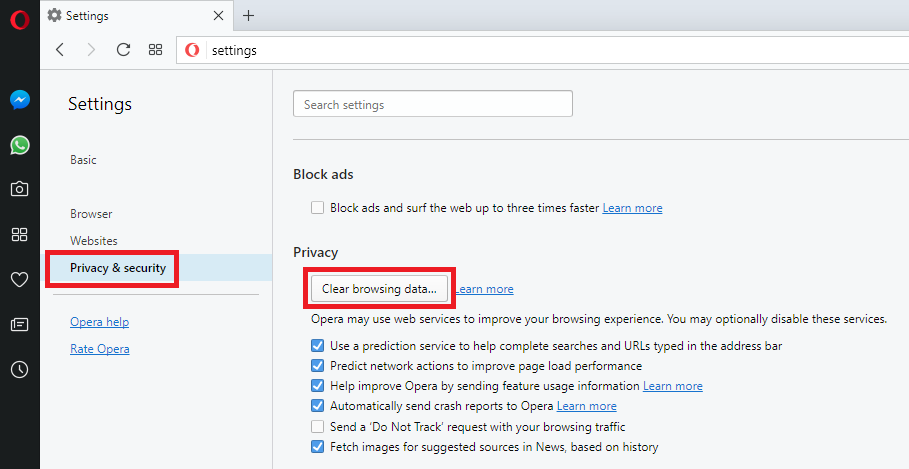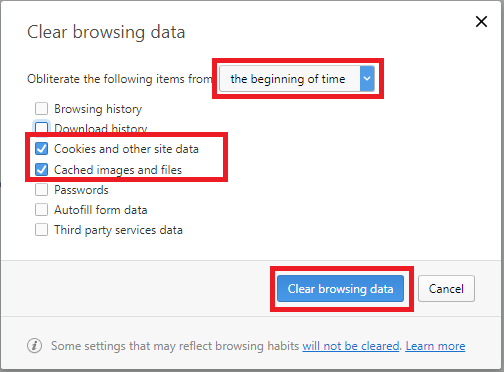Opera (Windows) - Clearing Cache and Cookies
Newer Versions of Opera
-
Open the red O and then click Settings. Alternatively you can press Alt and P together.
-
Open the Privacy & Security tab. Now click Clear browsing data...
-
In the drop-down box select the beginning of time. Then check only Cookies and other site data and Cached images and files. Now click Clear browsing data.
Opera 10.50, 11
-
Click on the Opera button in the top left corner > Settings > Delete Private Data...
NOTE: You can also access this menu by holding Ctrl + Shift + Delete.

-
Click on Detailed Options to show the rest of the options. Make sure only the following are checked:
- Delete temporary cookies
- Delete all cookies
- Delete entire cache
Click on the Delete button.

Opera 9 and Opera 10
-
Click on Tools > Delete Private Data....

-
Click on Detailed Options to show the rest of the options. Make sure only the following are checked:
- Delete temporary cookies
- Delete all cookies
- Delete entire cache
Click on the Delete button.