Checking Disk Quota - available and maximum
Maximum allowed disk space
First thing, how much disk space do you have anyway? Here is a general rule of thumb:
- When a CAE account is created, it is given a base allotment of 10 GB.
- College of Engineering undergrads and grad students are given additional 15 GB (25 GB total).
- CoE faculty/staff get an additional 40 GB to the base allotment (50 GB total).
- Other factors that affect allotment include special course requirements and purchased disk space.
Checking current vs. maximum disk usage
Although there are a few ways to check your disk space from Windows and Linux machines, CAE suggests checking from your CAE account page.
This is the easiest way, just access this link from any computer: https://account.my.cae.wisc.edu/disk
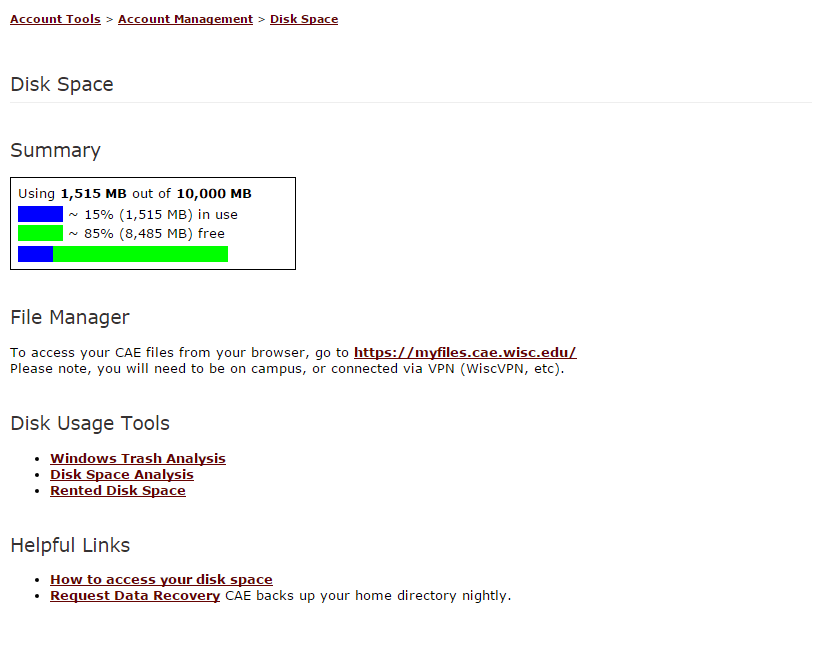
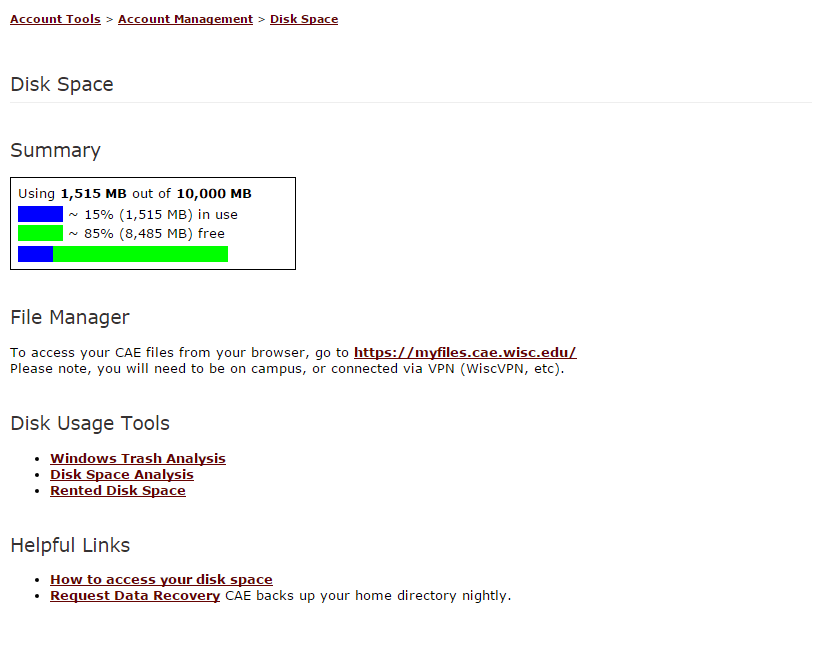
Emptying Trash
One useful tool is Windows Trash Analysis, great for clearing clutter. Unless your trashed files (Recycle Bin in Windows) are emptied, they still count against your disk quota.
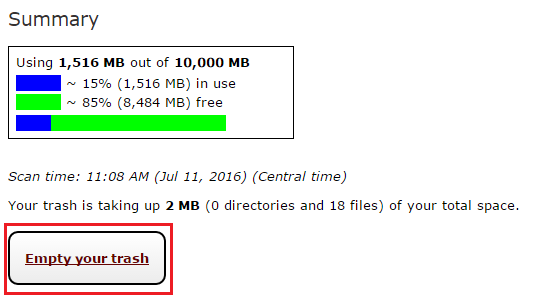
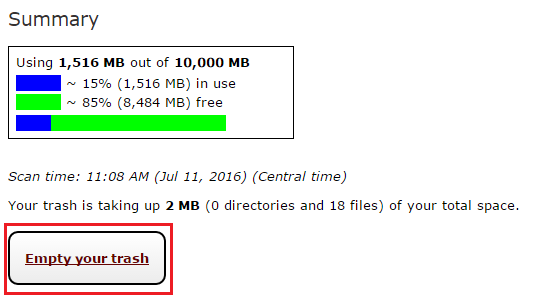
To find large files in your file space, please refer to KB article Finding High Disk Space File Usage on Windows
