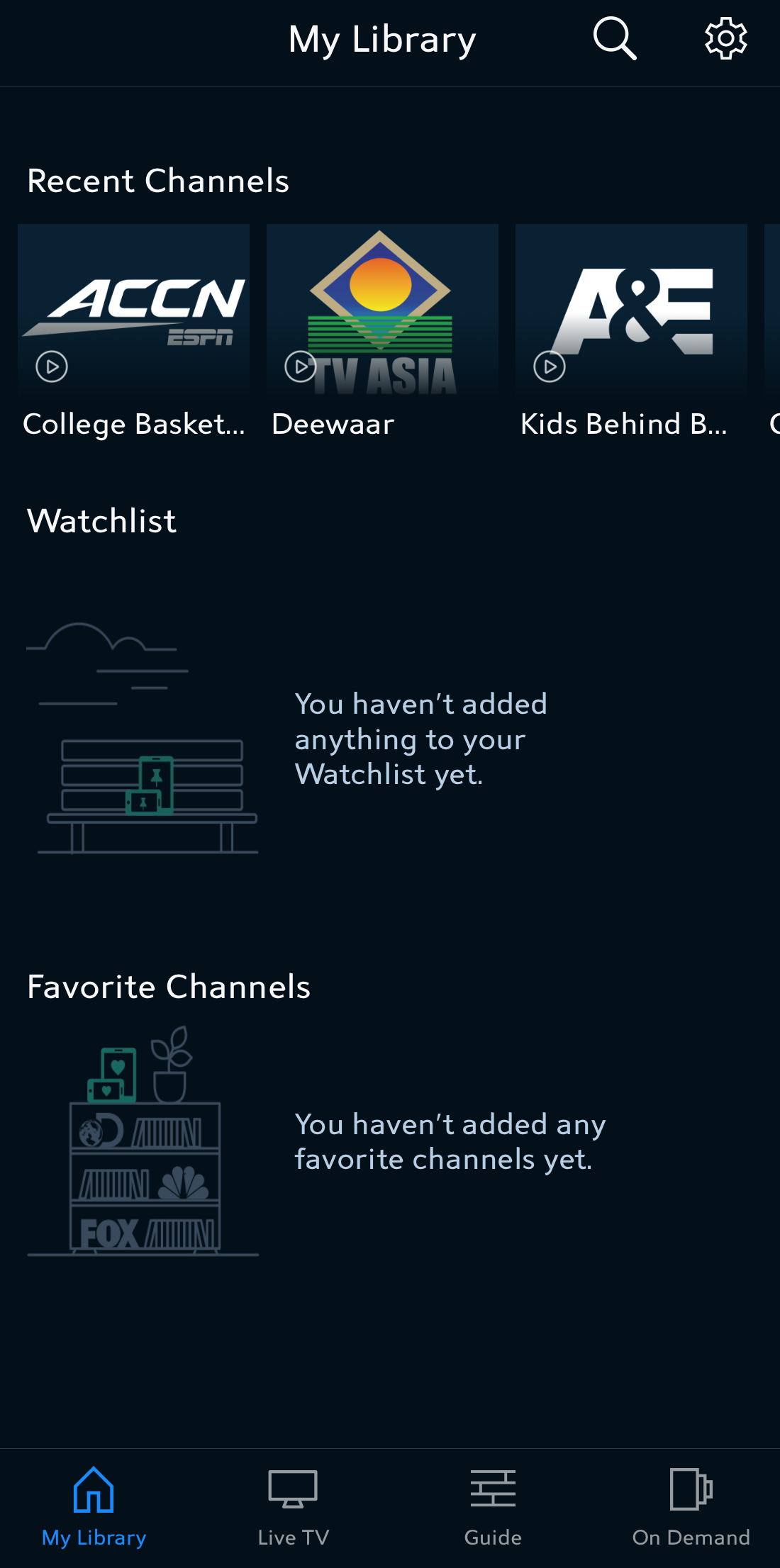SpectrumU - How to Watch TV Using SpectrumU
Overview
Important: In order to use this SpectrumU App or watching from the web, you must be connected to the UW-Madison wireless network, UWNet or eduroam
Using the SpectrumU App
If you haven't installed the SpectrumU app yet, see this page for instructions. For more information, an FAQ can be found here.
-
Tap on the SpectrumU icon to launch the app.

- Enter the domain wisc.edu in the text field
- Enter your netID and netID password on the Single Sign On screen to authenticate
- You may be prompted to agree to Spectrum's policies and your privacy rights. Click "Agree" to continue
- After opening the app, it will show the Live TV tab by default. Users will be able to see their recent channels by swiping left on the live program or by going to the My Library tab. From there, you can see your Watchlist and Favorite Channels in this section.
- The Live TV section is where users can watch content that is currently airing. Users can use the search tool in the top right, or they can tap on "All Channels" to view what is currently on and modify how channels are sorted. By default, information is displayed alphabetically by channel name. To select a certain title or channel, simply tap on it.

-
On Demand is where users can watch content that is available at any time. Users can scroll down to view their watching options. At the top, a navigation bar is available to view Featured, TV, Movies, Kids, and Networks.

-
In the Guide page, users will be able to view channel schedules. A complete SpectrumU channel listing can be found here. To adjust the time period, users need to drag the screen to the left for future watching options and to the right to see what has previously aired. For more information on a title, users can tap to open its description. The time and date currently selected is displayed above channel information.
Watching from the Web
- Navigate to the SpectrumU website
- Select the link "Sign in to SpectrumU" next to the question University Student?

- Enter the domain wisc.edu in the text field
- Enter your netID and netID password on the Single Sign On screen to authenticate
- You may be prompted to agree to Spectrum's policies and your privacy rights. Click "Agree" to continue

- The Live TV section is where users can watch content that is currently airing. Users can use the search tool in the top right, or they can select the "Guide" to view what is currently on and modify how channels are sorted. By default, information is displayed alphabetically by channel name. To select a certain title or channel, simply select it.

- On Demand is where users can watch content that is available at any time. Users can scroll down to view their watching options. At the top, a navigation bar is available to view Featured, TV, Movies, Kids, and Networks.
Other Available TV Options
- B1G Ten Plus
- Must be on campus wired or wireless networks (UWNet, eduroam, BadgerWiFi)
SpectrumU Troubleshooting Tips
-
App freezes while launching: If you are launching the Spectrum U app on your Android device, and the app gets stuck on a black screen with the Charter logo displayed, you may need to kill the app and try again. To kill the app:
-
Hold down the Home button on your device until it displays the windows of all apps that are currently running.
-
Find the Spectrum U window and swipe it off the screen to quit it completely.
-
Go back to your app launch screen tap the app to re-launch it.
-
- Unable to Authenticate from SSO
- If you fail the authentication check when entering your netID and netID password on the Single Sign On screen, this means you are not authorized to watch the content
- Contact your department representative to get added