Downloading Software from Azure for Teaching
This article explains how to download software through Microsoft Azure for Teaching
Please note, CAE does not offer support for software provided through Microsoft Azure.
Additionally, this software is only available to current College of Engineering faculty, staff and students with active CAE accounts, for use on a personally-owned computer. For departmental use, please contact your Departmental Support Person. Please read the EULA for appropriate use.
1. Navigate to your CAE Account Management Page. On the left-hand side column of your account management page, click on the link labeled "Azure Dev Tools for Teaching", under Resources.

2. You will now be taken to the Azure login in page. Click the blue Sign In button
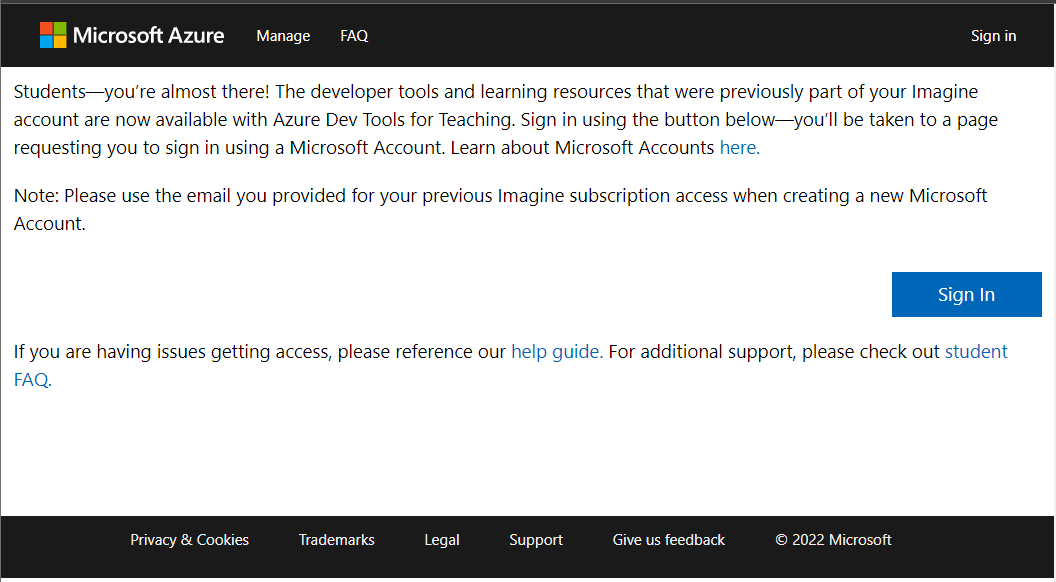
3. If you are already logged into a UW service using your NetID, you can skip to step 5. If you aren't, you'll see a Microsoft sign-in page. Enter your WiscMail address for the username and click Next.
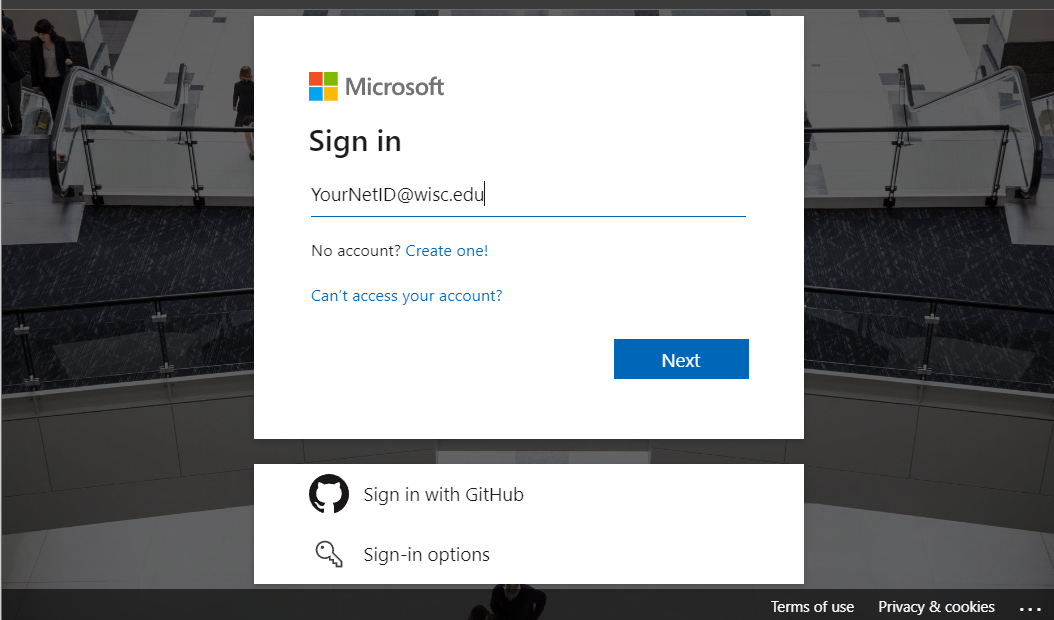
4. You will now be taken to a UW Sign in page. Log in with your NetID and Password.
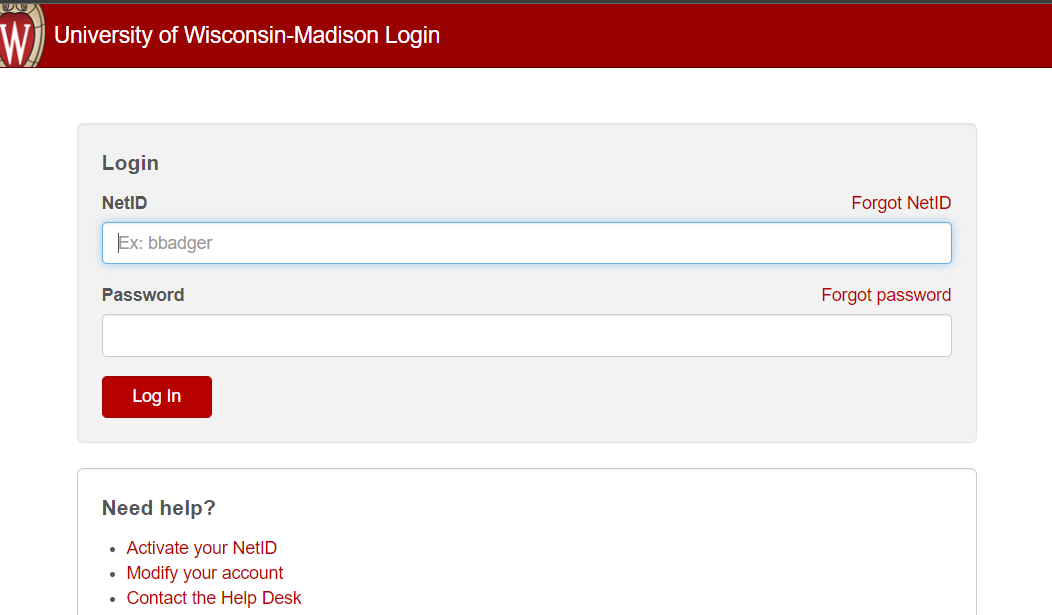
5. You are now logged in to Azure. Click "Software" on the left side of the window. Then you will be able to see all the available software.
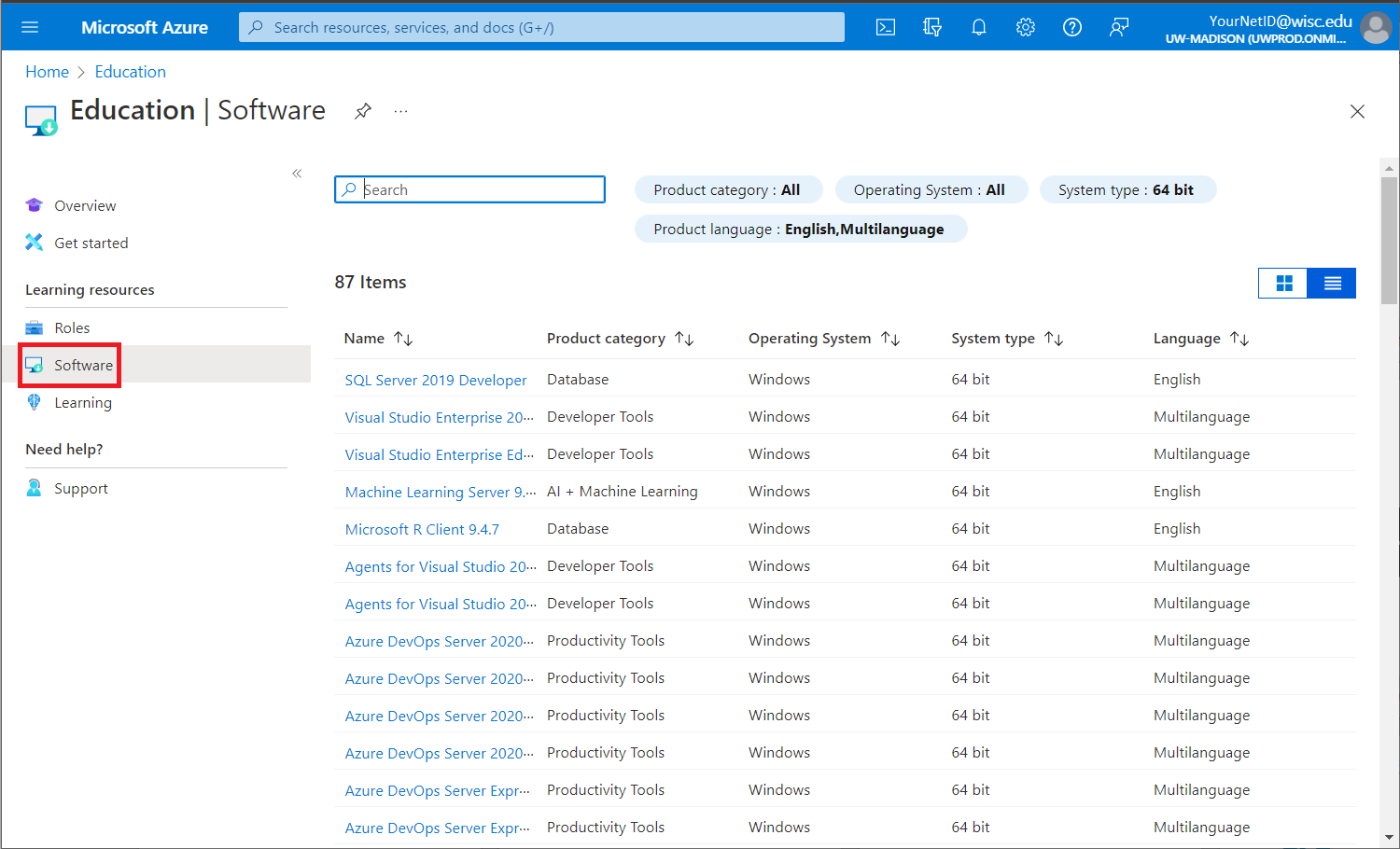
6. Choose the desired software and version and click download. Please make sure that the title that you are downloading is the title that you want, and not just an update or service pack.
Note: Some software may provide serial numbers as well in the receipt page. You must save this serial number to activate your product and for future reference because CAE will not be able to provide this serial number if it is lost. CAE cannot provide support, including access to activation keys, to fac/staff or students after they leave/graduate. For more information, please see https://www.microsoft.com/en-us/licensing/product-licensing/azure