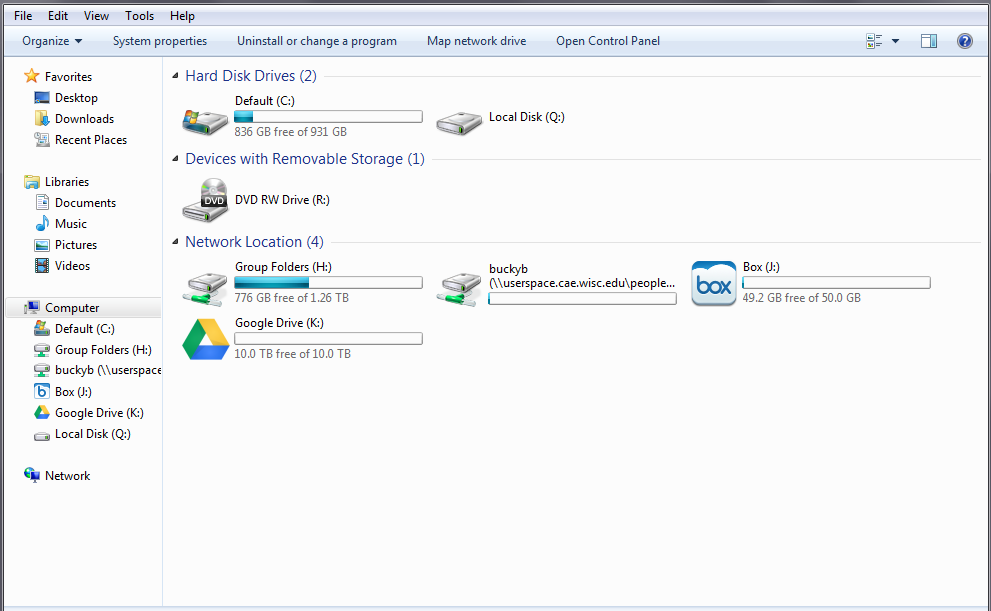Kumo: Cloud Storage Integration
Kumo has been added to CAE lab machines and XenApp. Kumo allows these managed environments to map cloud storage to local resources.
Kumo is a program that allows you to map your cloud based storage drive to a lab computer or XenApp. Developed by Indiana University, it is simple to use and eliminates the need for portable storage devices. Setup is easy, just authorize your storage accounts, and they’ll show up just like a network drive within XenApp or on any lab computer station. Unfortunately, this service is only available on lab computers and through XenApp.
Kumo can be linked to UW Box, UW Google Apps and UW OneDrive. While you can link personal accounts with Kumo, keep in mind that personal accounts are not approved for storage of institutional data. If you have not set up your UW accounts, you will need to do so before you can link them with Kumo.
You can learn more about Kumo from the FAQ.
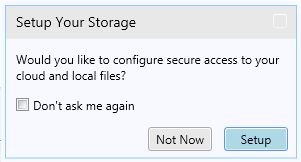
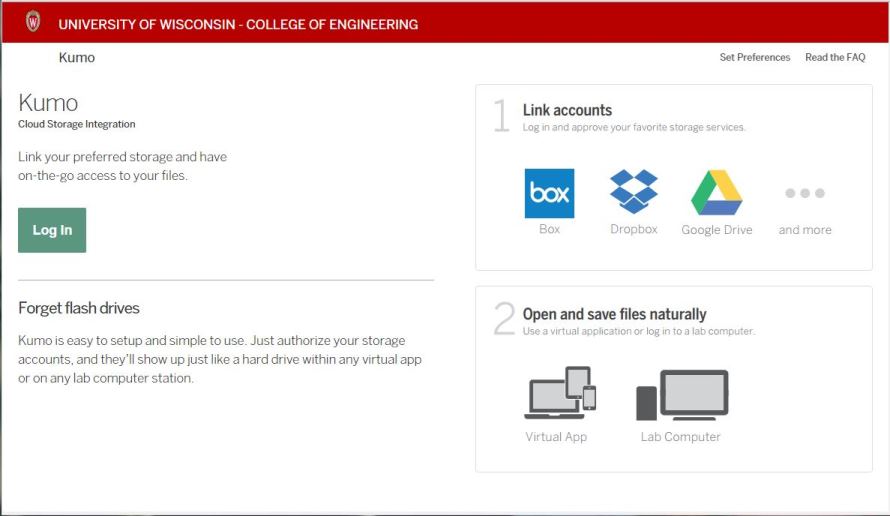
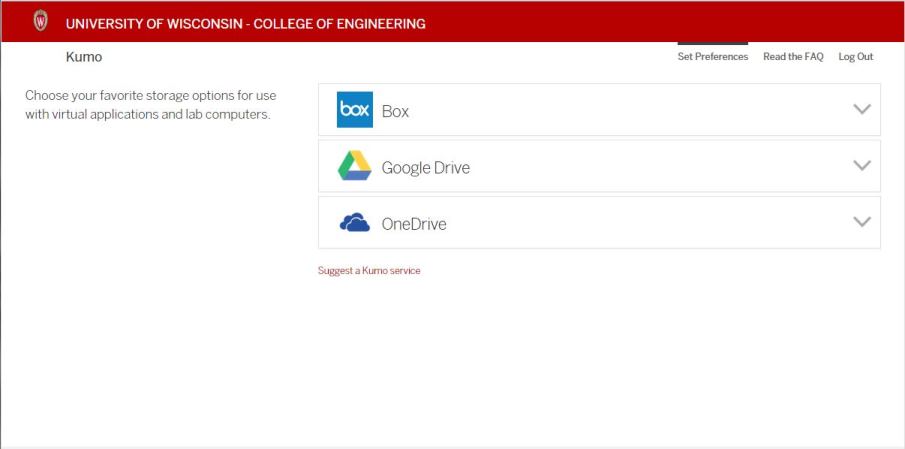
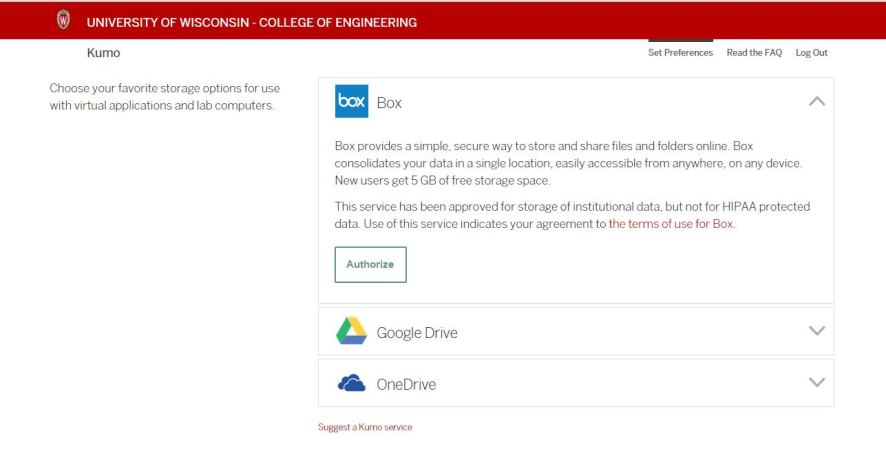
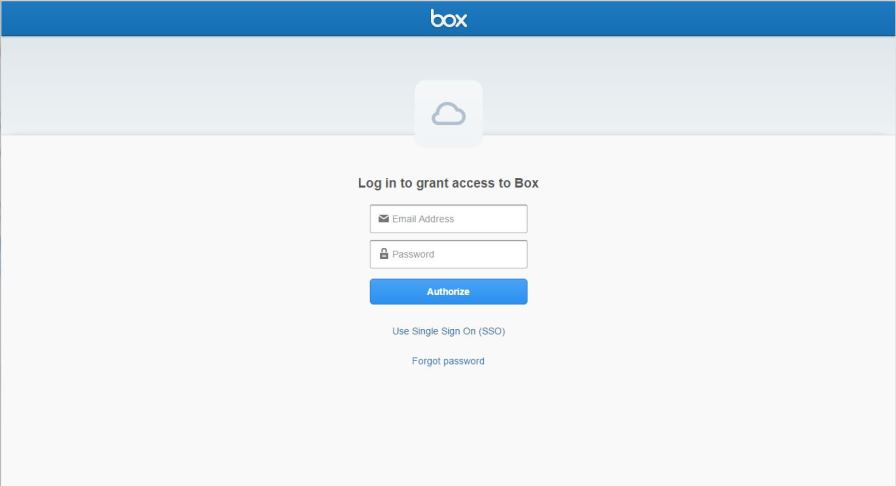
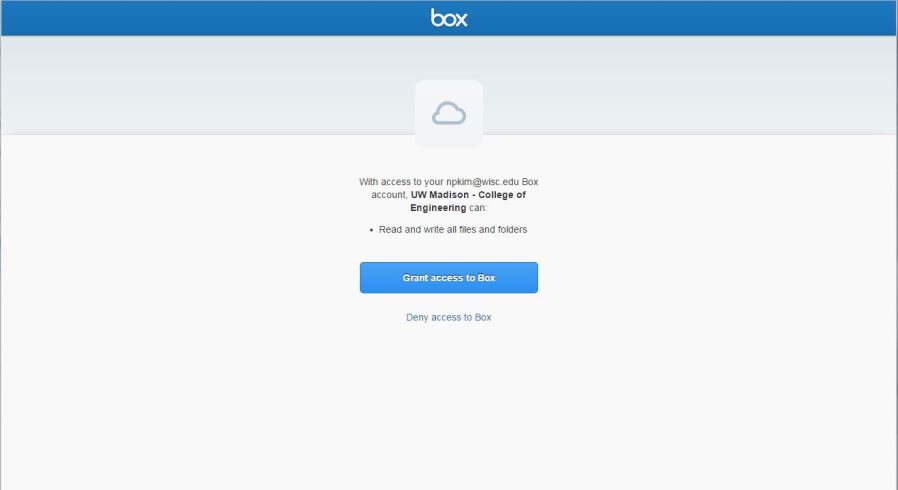
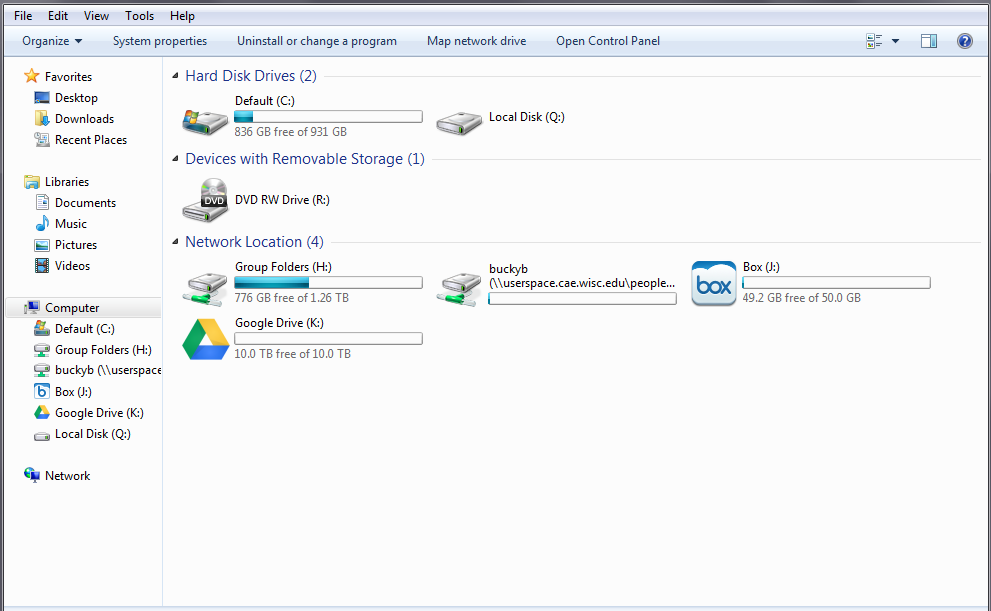
When you log onto a CAE lab machine, you should see a small window for your storage setup.
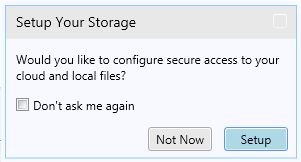
Click on Setup to get started, or go to kumo.engr.wisc.edu, click on the "Log in" button and enter your CAE credentials.
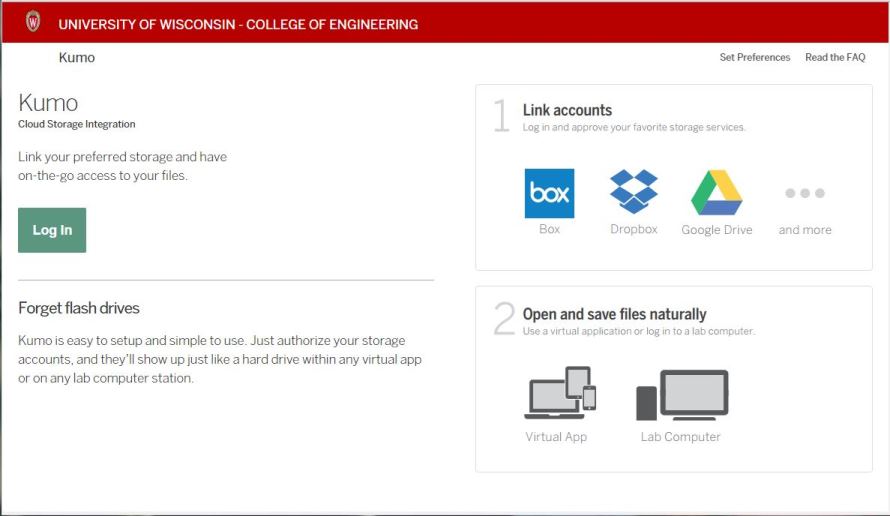
Next, choose which available online service(s) you wish to map to your computer.
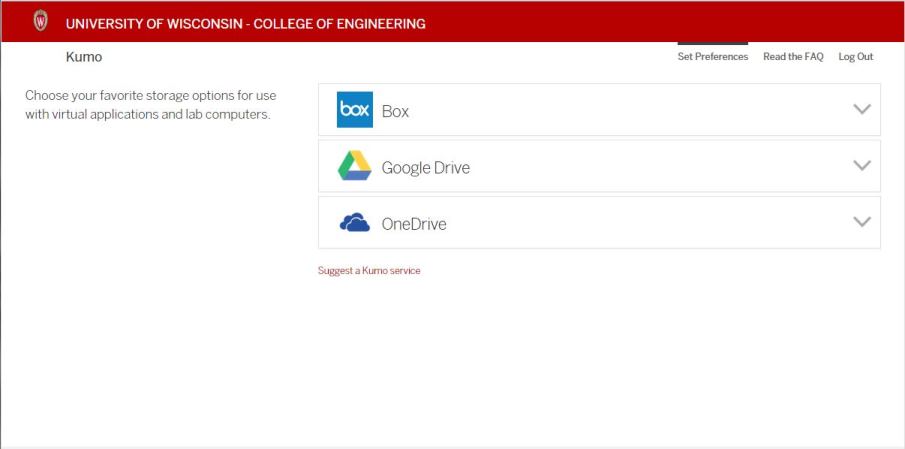
Click "Authorize". You will be taken to the log in screen for that service. Each service may have a slightly different log in procedure. This example is for Box.
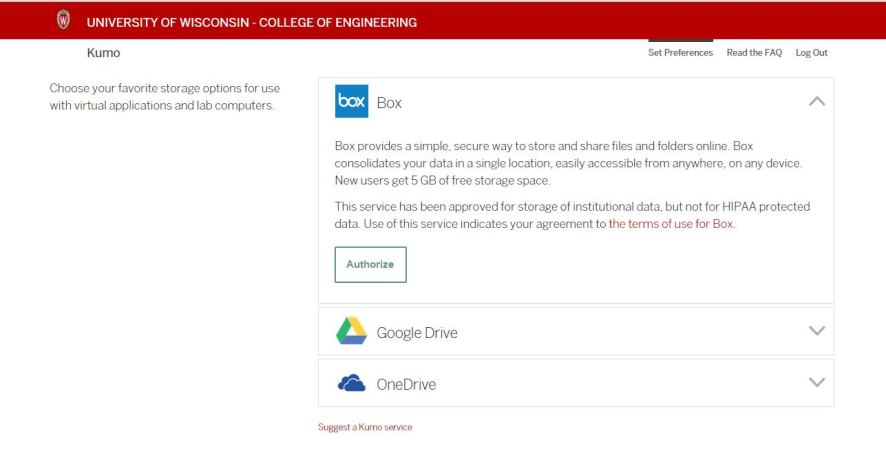
Enter you NetID credentials (These services are tied you your UW account, not CAE account). You may need to enter your email in the netid@wisc.edu format.
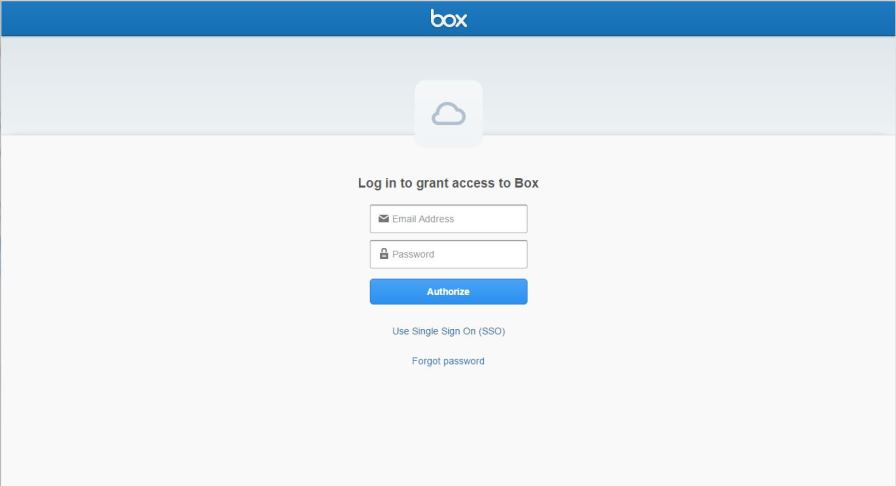
Once your credentials are entered, Click "Grant Access to Box".
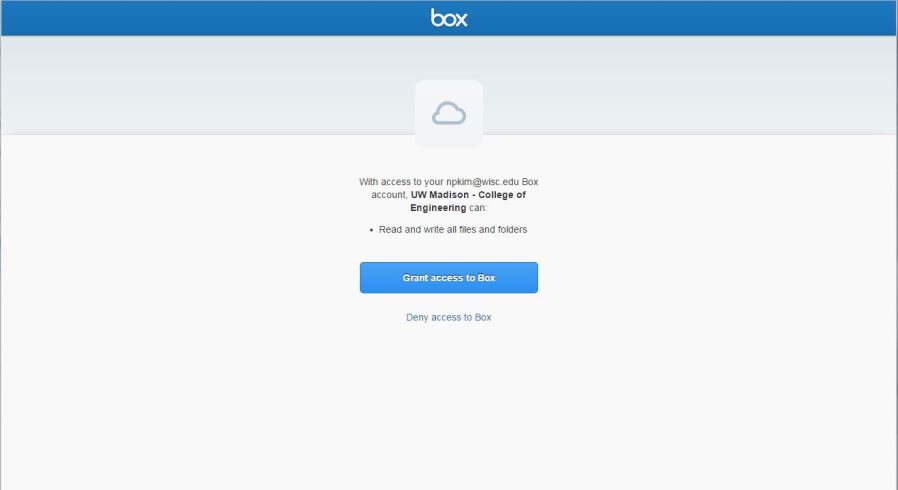
Your cloud account should now show up as network storage.