Canvas - Options to Upload and Share Video in Canvas with Kaltura MediaSpace [UW-Madison]
Users can use Kaltura MediaSpace with Canvas with four different tools:
- Embed Kaltura Media - Users can embed Kaltura media wherever the Canvas rich content editor (RCE) is available.This is how we recommend you start using media with Canvas.
- Kaltura My Media - Access to many of Kaltura MediaSpace's functions from inside Canvas - view and manage your personal media content.
- Kaltura Gallery - Instructors can enable the Kaltura Gallery course navigation option to create a Kaltura media gallery for their Canvas course which both instructors and students can contribute media to.
- Kaltura Video Quiz / Assignment - Users can create questions within a video for student self-assessment.
Embed Kaltura media in a Canvas course with the rich content editor

Access many Kaltura MediaSpace functions from inside Canvas with Kaltura My Media
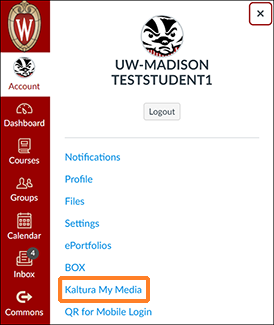
You can access, browse, and upload media to Kaltura MediaSpace from inside Canvas by accessing Kaltura My Media. Instructions on how to do this are described in Canvas - Accessing Your Kaltura Media in Canvas with Kaltura My Media [UW-Madison] .
Kaltura Media / Media Gallery Canvas course navigation item

The Kaltura Gallery Canvas course navigation item is a Kaltura media gallery. It is a place where you can aggregate all of your course-related media and where students can add media as well. We don't generally recommend that instructors use this as the primary method of sharing media with your students because it is simply a large repository of media students may browse or access without context. We recommend instructors embed media in Canvas Pages (described above) and then organize those pages within Canvas Modules.
Media galleries are potentially more useful if you want students to upload and share videos with the class. You can add media from your My Media library to your Media Gallery. The Kaltura Gallery Canvas course navigation item is disabled by default. If you want to view aggregated analytics on how students are accessing Kaltura media in your course, start by enabling a course media gallery in your Canvas course, and then embed media from the media gallery into your course. This is covered in detail in Kaltura - Using "Kaltura Gallery" Course Media Galleries and Analytics in Canvas [UW-Madison] . The Media Gallery for a Canvas course is a special Kaltura Channel dedicated to that course. Because it is a Channel, you have the ability to create channel playlists. You can use channel playlists to organize you media into more meaningful groups.
