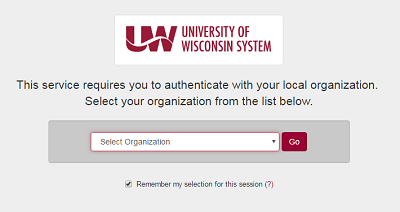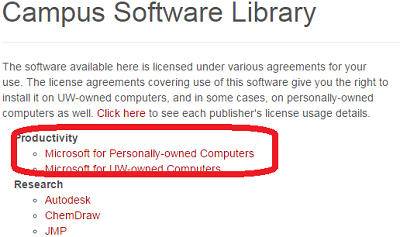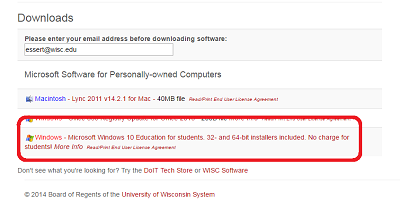Downloading Windows 10 From The Campus Software Library
This is a doc describing how qualifying students can download Windows 10 from the Campus Software Library
Please note:
- Windows 10 is NOT available to everyone, availability of software varies between schools, majors, and many other factors.
- Windows 10 is NOT available for facstaff installation on personal computers under our contract.
- Qualifying students only receive ONE copy of Windows 10, completing this process will mean that you will be unable to do so again.
- This is NOT the process to download and install the Microsoft Office Suite (Word, PowerPoint, Excel, etc). If this is what you are looking for visit Install Microsoft Office - Visual Installation Guides
- Windows 11 is available by doing a free upgrade to the Windows 10 installation.
Downloading Windows 10
-
-
Begin by visiting software.wisc.edu and selecting Login to the Campus Software Library
-

-
-
Next select the institution that you are affiliated with and log in with your NetID and Password.
-
-
Select Microsoft For Personally Owned Computers.
-
Scroll to the bottom of the page and select Microsoft Windows 10 Education for students. Selecting this link will initiate the download. If the download does not automatically start, you can contact the DoIT Help Desk for assistance by visiting Get Help from DoIT.