Copy and Paste using Xenapp in a Web Broswer
This article explains how to copy and paste when using Xenapp in a web browser.
Normal Copy and Paste (Ctrl+C, Ctrl+V) should work, but if it doesn't please try the following:
Note: This article is only related to using Xenapp through a web browser. If you have the Citrix Workspace installed on your computer, copying and pasting will work as normal (Ctrl+C, Ctrl+V)
Copying from local machine to Xenapp:
1. Highlight and copy the desired text to the clipboard on your local machine (Ctrl+C).
2.With your program opened in a Xenapp web-browser session, open the Citrix Workspace's controls.
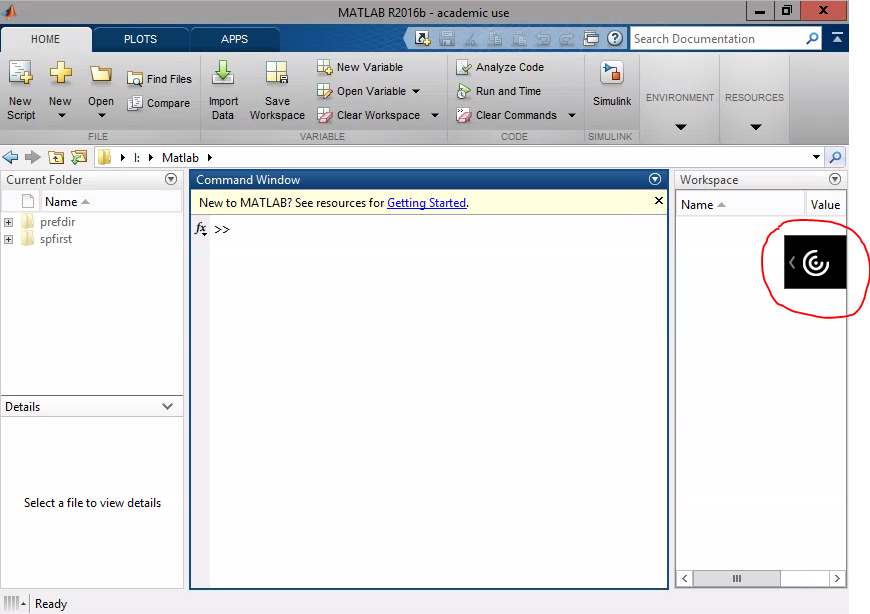
3. From there, open the receiver's clipboard.
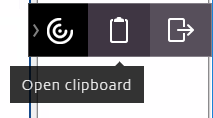
4. Paste your text into the clipboard (Ctrl+V).
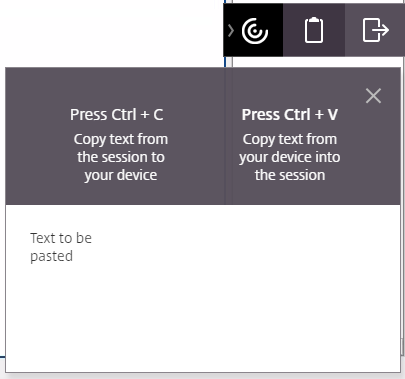
5. Paste the text to the desired location within the program (Ctrl+V).
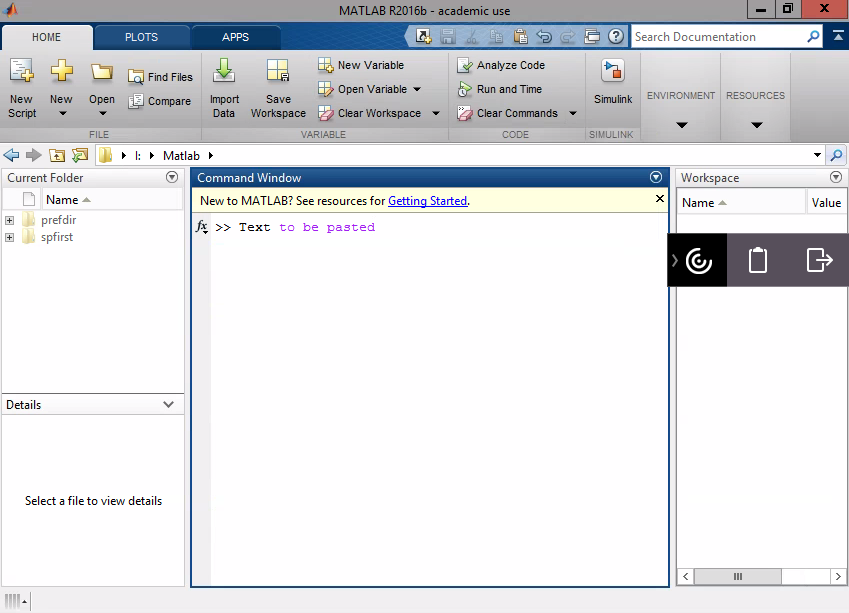
Copying from Xenapp to local machine:
1. Highlight and copy the desired text in your Xenapp program (Ctrl+C).
2. Open the Citrix Workspace's clipboard. The text you copied should appear there.
3. Copy that text to your local computer's clipboard (Ctrl+C).
4. Paste the text to the desired location on your local computer (Ctrl+V).