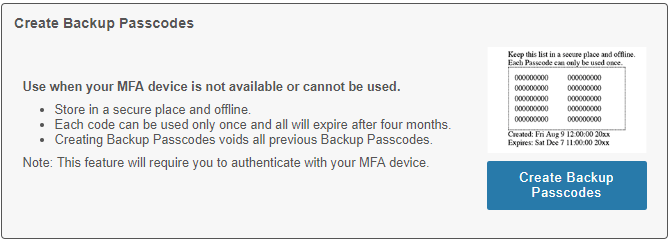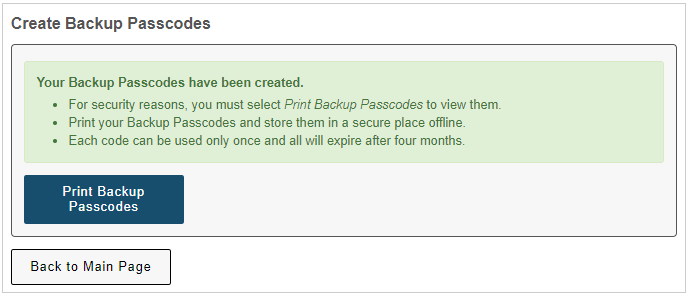MFA-Duo - Generating Backup Passcodes for Future Use
Note: You will need to be able to authenticate with Duo in order to reach the page to generate backup passcodes. If you currently cannot sign into Duo, try generating a temporary passcode (see MFA-Duo - Request a Temporary Passcode).
Generating Backup Passcodes for Future Use
- Navigate to the Multi-Factor Authentication Portal at www.mfa.wisc.edu. Authenticate with your UW-Madison NetID and Password. You will also be asked to approve the login through your existing multi-factor authentication devices.
- Click the blue Create Backup Passcodes button.
- Click the blue Print Backup Passcodes button.
- Click Print to print your passcodes or write them down if you do not have access to a printer.

Handling Your Backup Codes
- Backup codes should be stored in a secure but accessible location (such as a locked drawer or cabinet) while not in use.
- Generating new backup codes will invalidate your previous backup codes.
- Backup codes will expire after four months; The expiration date is displayed on the print-out below the passcodes.
- Each code can only be used once so we recommend crossing them off as you use them.
See accessibility & usability information
We work with our users to address access and usability barriers in the MFA user experience. Learn details about known access barriers and workarounds at MFA-Duo - Accessibility & Usability Information. If you encounter a barrier or need assistance, please contact the DoIT Help Desk or call (608) 264-4357.
For questions regarding how to get access to the MFA mobile app contact the DoIT Help Desk at (608) 264-4357 or email help@doit.wisc.edu.
How to get access to a Security Key or Duo Token/Fob
Students
Students, to obtain a token/fob, please contact the DoIT Help Desk (608) 264-4357 or email help@doit.wisc.edu. Students with disabilities can also request a token or security key at the McBurney Disability Resource Center, 702 W. Johnson St., Suite #2104, Madison WI 53715 on the 2nd floor.
Faculty, Staff, and Researchers
Employees can get access to devices for MFA at their Human Resources Office or IT department. For questions contact the DoIT Help Desk at (608) 264-4357 or email help@doit.wisc.edu.