WiscIT - Creating a New Search
Searching is used primarily to locate specific business objects (Incidents, Change Requests) or generate a list of them. There are two primary methods of searching:
To create a quick search that won't be saved, select "Searching" from the top menu bar and click on "Quick search builder..." to open the Quick Search Window.
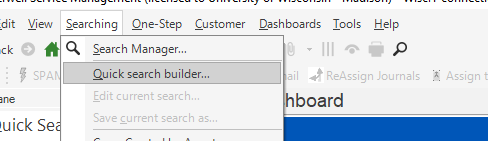
Use the Search type: field to specify which object (e.g. Incident, Change Request) will be searched against. For detailed steps on how to add/manipulate search clauses, see WiscIT - Building Searches.
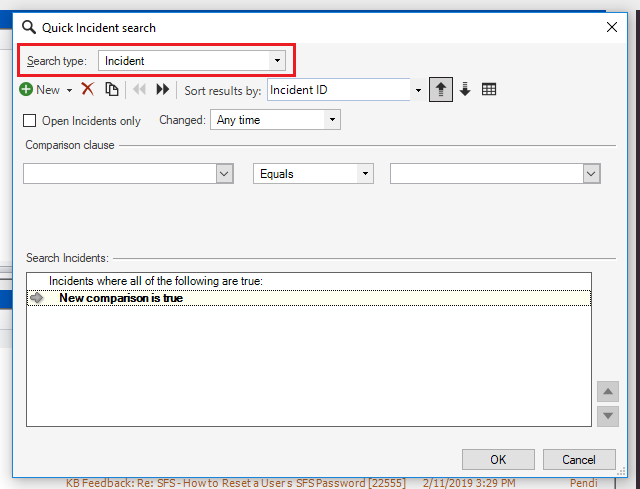
Additionally, a custom search can be created, saved, and re-used for convenience.
- Open the Search Manager following these steps: WiscIT - Accessing the Search Manager.
- Click the Create a new search button.
Note: Most searches should first be created in the "user" folder. Once the search has been created and tested, it may be moved to other folders so long as permissions allow.

