Webex App - Sending a Message
Spaces
A space is where you can share ideas for a specific topic with other people. The space could be for a new project, an upcoming event, or just somewhere to share fun ideas. As you send messages or share files, everyone in the space can take part in the space. Your company may add you automatically to spaces or you can create a space.
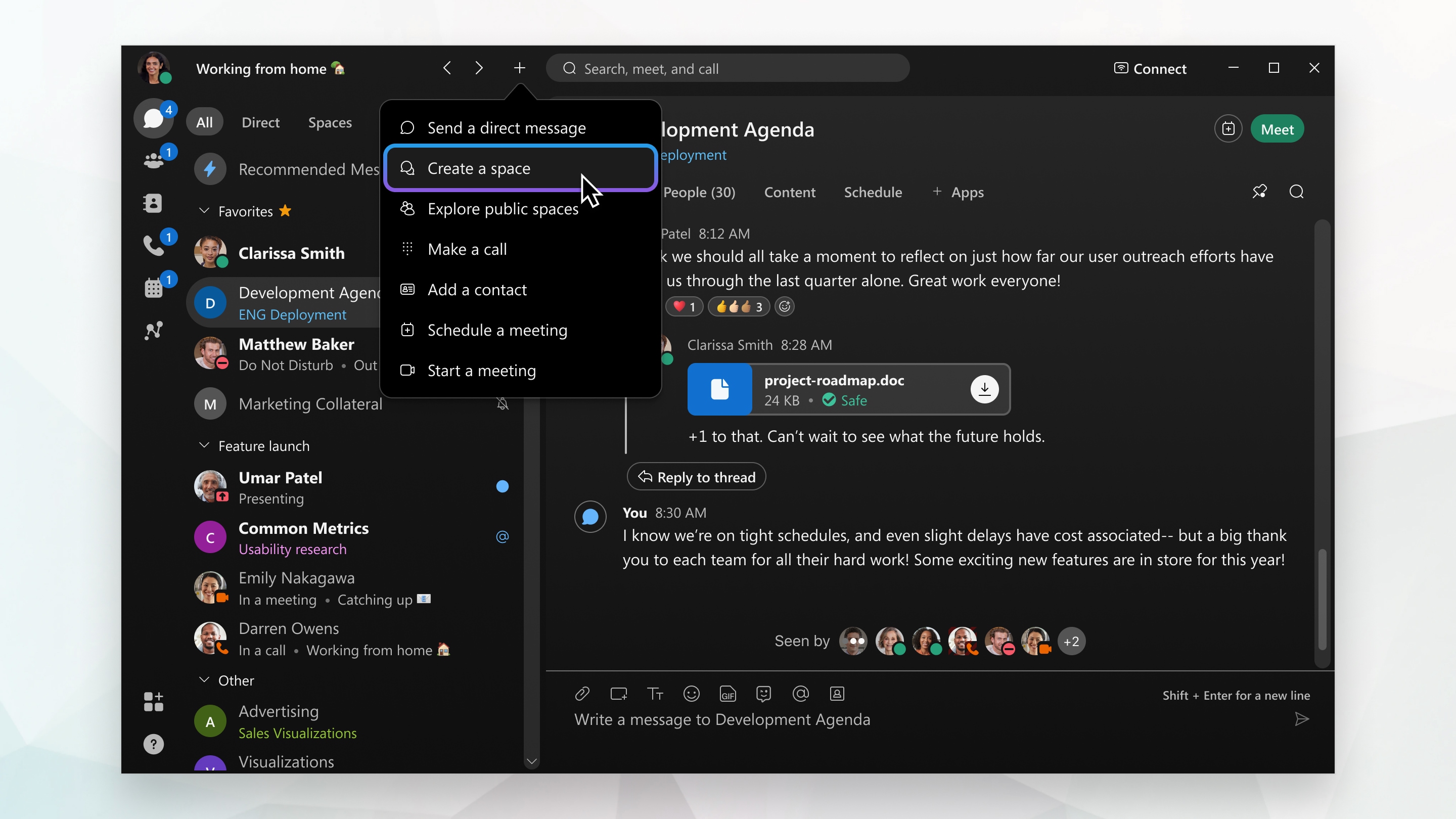
Send a Message
You can send a message to someone all you need is their name or email. Share some files or add some personality with emojis , or animated GIFs.
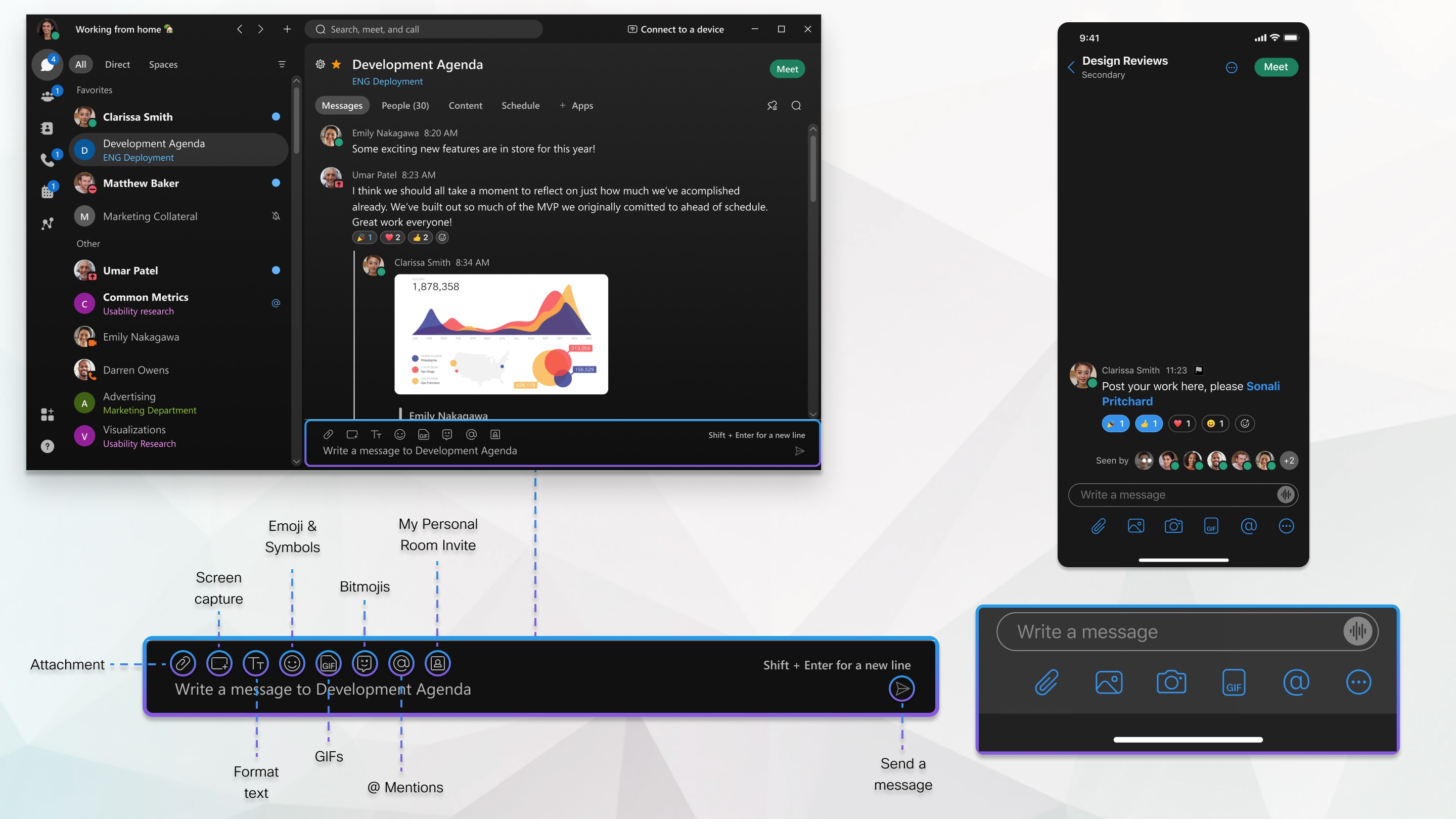
Use @Mentions to get someone's attention in a space, or use @all to get everyone's attention in a group space.
Respond to a Message
When you click on a space in the space list, you'll see all the messages that were posted in that space. You can add a quick response with an emoji, create a thread, quote someone's message, forward the message, flag important messages, or delete your own message.
|
If a message contains a link, you can right-click on the link to get a Copy Link option in the Shortcut menu. |
Filter the Space List
When you've been added to spaces or you created a space, you'll see a space list. At a glance you'll see spaces with new messages, new spaces you've been added to, or spaces where you've been mentioned. You can filter this list if you want to concentrate on just spaces that have unread messages.
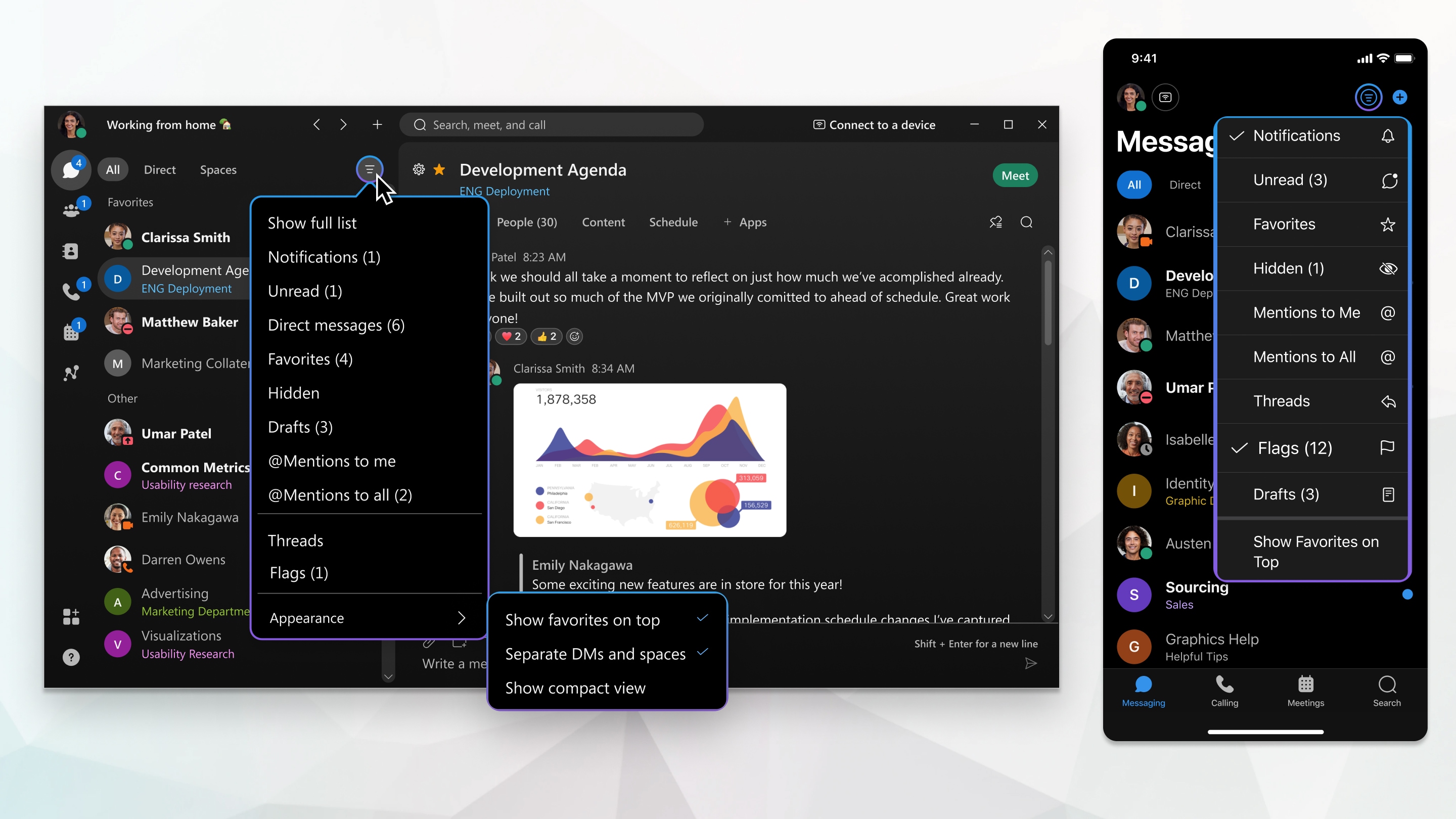
This is a Cisco product- for more information see https://help.webex.com