WiscIT - Update a Variable or Stored Value (One-Step Configuration)
This document explains how to configure the "Update a Variable or Stored Value" step in the WiscIT One-Step Editor.
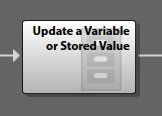
The "Update a Variable or Stored Value" step will modify the value or an existing variable or stored value, or allow the user to create a new variable. These values can then be used across the one-step in order to perform other logical tasks or display information.
Configuring the Step
- Add the step by dragging it into the One-Step Editor
- Select the "General" Tab
- Give the step a name
- Decide whether this step should be for a Stored Value or a Variable, and select the radio button that corresponds with this. See WiscIT - Variables and Stored Values for help deciding which option to use.
- There is a third option, called "Based on scope and value:", which is unused in the WiscIT application
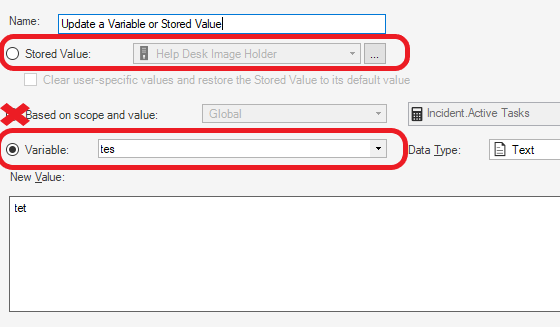
For Stored Values, note that you also have the option of clicking the checkbox for "Clear user-specific values are restore the Stored Value to its default value", which will clear the Stored Value instead.
