ECMS - How to create links to Imaging content for Perceptive Experience
This document contains information about how to create links to Imaging content for Perceptive Experience
To create web urls/links that provide access to documents within the Imaging Service by way of Perceptive Experience (PE) there are a number of initial prerequisites:
- The intended viewers will need to have Imaging service user accounts, and
- The documents in the Imaging service need to be accessible by a single Imaging service view, and
- The viewers will need to be members of an Imaging service group that has the “Access” and “Access by URL” privileges to the Imaging service view.
- You know the view id of your Imaging service view, to determine the view id of your Imaging service view:
- You need to have “Access” and “Access by URL” privileges to the Imaging service view in question.
- Log in to PE at https://imaging.wisc.edu/perceptiveexperience/
- Click “Documents”
- In the DOCUMENT VIEWS listed on the left of the PE display, select the view for which you want the view id
- In the URL field, the view id will be displayed after https://imaging.wisc.edu/perceptiveexperience/#documents/view/ in this case the view id is 321YYCS_01CVCXJ8D001FTQ
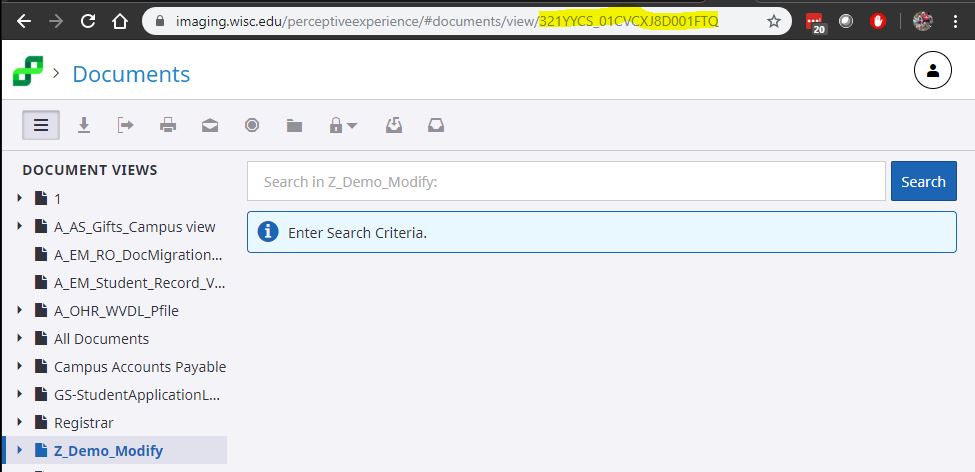
How to format a link to a view in PE: If the prerequisites are satisfied you can create a link to documents in the Imaging system. To provide access to the view, and then let the individual search in the view, you would use the following URL: https://imaging.wisc.edu/perceptiveexperience/#documents/view/321YYCS_01CVCXJ8D001FTQ
How to format a link for a given F1-F5 value (in this case I am using and F1 value of 0): https://imaging.wisc.edu/perceptiveexperience/#documents/view/321YYCS_01CVCXJ8D001FTQ?constraint=%5Bfield1%5D%20%3D%20'0'&simplemode=true
How to create a link to an F1 (‘0’) value and an F3 value (‘test’): https://imaging.wisc.edu/perceptiveexperience/#documents/view/321YYCS_01CVCXJ8D001FTQ?constraint=%5Bfield1%5D%20%3D%20'0'AND%5Bfield3%5D%20%3D%20'test'&simplemode=true
How to create links to public filters: You can also substitute a view id for a public filter on view, to locate the view id for a public filter, select the public filter under the view in the DOCUMENT VIEWS section of PE and then copy the view id from the URL field in PE. Each public filter has a separate and unique view id.
Testing: You can test your URLs first in the Imaging service TEST environment by using the PE on TEST to create your URLs (https://test.imaging.wisc.edu/perceptiveexperience/). Don’t forget to verify your prerequisites as TEST may be different than PRODUCTION.
More information: additional information on URL integration is available on request from the Imaging service team, when making your request please ask for the most recent version of the “Perceptive Experience URL Integration Documentation” from Hyland Software.