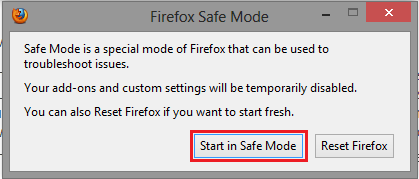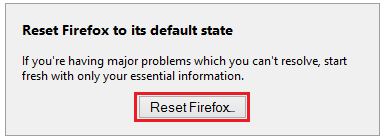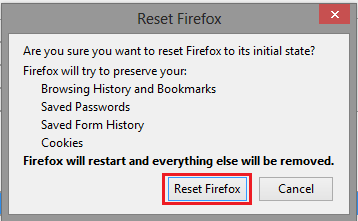Firefox (Win) - Restoring the Default Settings
Resetting Firefox Using Safemode
Newer Versions of Firefox
To troubleshoot issues related to newer versions of Firefox, check out this Firefox Support Page for more info on how to start the browser in safe mode and refresh the browser.
Windows 7/8
Restart with Add-ons disabled:
In newer versions of Firefox: Click the orange Firefox button, navigate to the Help menu, and select Restart with Add-ons Disabled....
In older versions of Firefox: Click Help in the menu bar, then select Restart with Add-ons Disabled....


Firefox will start with a Safe Mode dialogue box. Click Start in Safe Mode.
Reset Firefox preferences:
In newer versions of Firefox: Click the orange Firefox button, navigate to the Help menu, and select Troubleshooting Information.
In older versions of Firefox: Click Help in the menu bar, then select Troubleshooting Information.


In the
Reset Firefox to its default state
box, click Reset Firefox....In the confirmation dialogue box that follows, click Reset Firefox. Firefox will automatically restart and your settings will be reset to defaults.
Windows Vista/XP
Open the Command Prompt:
Windows Vista: Click on the Start Menu, click on All Programs, click on the Mozilla Firefox folder and click on Mozilla Firefox (Safe Mode).

Windows XP and Earlier: Click on the Start Menu, click on All Programs, click on the Mozilla Firefox folder and click on Mozilla Firefox (Safe Mode).

In the Firefox Safe Mode window, check the Reset all user preferences to Firefox defaults box and click on Make Changes and Restart.

Firefox will automatically restart and your settings will be reset to defaults.