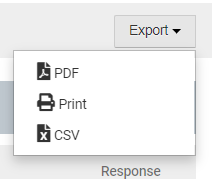HelioCampus AC - Eval Results - Student Course Evaluation Metric Trend Analysis Report (Instructor) [UW-Madison]
The "Student Course Evaluation Metric Trend Analysis" is one of several reports used to compile and analyze students responses to course evaluations. This document explains how to navigate the report options, and how to run and read the resulting report.
HelioCampus AC offers several reports to help compile and organize the responses from course evaluations. For general information about these reports, visit HelioCampus AC - Eval Results - Reports Library (Instructor) [UW-Madison] .
Report Parameters
Every HelioCampus AC Course Evaluation report has a panel of report parameters similar to the one shown below. The key parameters, and their behavior are outlined here:

Term
- Select the semester to be reported.
- You can select multiple semesters.
College
- Instructors can only see their own evaluations. Most instructors cannot toggle "College".
Department
- Instructors can only see their own evaluations. Most instructors cannot toggle "Department".
Course
- This field may be left blank to show all courses in the report.
- It may appear empty. Begin typing the course name to trigger the filter.
- Select from courses that were available during that semester.
- You can select multiple courses or leave blank for all courses.
Instructor
- Instructors can only see their own evaluations. Most instructors cannot toggle "Instructor".
Student Course Evaluation
- You must select a survey, even if only one survey is listed.
Completed Surveys Only
- If any surveys are in Pending Results, the data will only be included if unchecked. However, most reports are created after the semester is done and all surveys are complete so leaving it checked is fine.
Aggregate Level
- Two options: Course or Course Section
- HelioCampus AC will compile responses at either level.
Reset Parameters
- Resets all parameters back to default values (useful when you have made several attempts).
- Since multiple fields allow you to select multiple items, "resetting" parameters quickly erases all selected options.
Run Report
- This may take several seconds or minutes to complete, depending on quantity of data.
- The page will reload with a new view. (explained in Report Details, next.)
Report Details
This report is broken out into course sections. The metrics are displayed per section, along with the response rate. On larger reports, you may need to export results in order to view them; this is explained in the next section.

Export
Click the Export button to print this report, or to export to a .pdf or .csv file.