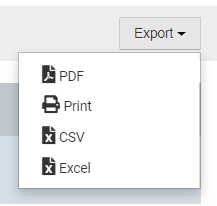HelioCampus AC - Eval Results - Student Course Evaluation Results by Instructor Report (Instructor) [UW-Madison]
HelioCampus AC offers several reports to help compile and organize the responses from course evaluations. For general information about these reports, visit HelioCampus AC - Eval Results - Reports Library (Instructor) [UW-Madison]
Report Parameters
Every HelioCampus AC Course Evaluation report has a panel of report parameters similar to the one shown below. The key parameters, and their behavior are outlined here:

Term
Select the semester to be reported (you can select multiple semesters).
College
Instructors can only see their own evaluations. Most instructors cannot toggle "College".
Department
Instructors can only see their own evaluations. Most instructors cannot toggle "Department".
Course
- This field may be left blank to show all courses in the report.
- It may appear empty, but begin typing the course name to trigger the filter.
- Select from courses that were available during that semester.
- You can select multiple courses or leave blank for all courses.
Instructor
Instructors can only see their own evaluations. Most instructors cannot toggle "Instructor".
Course Section
You can select multiple sections or leave blank for all sections.
Show Comments
- Determines whether HelioCampus AC includes free-form text responses in this report.
- Free-form text responses take up large amounts of space in the tabular form.
Survey
You must select a survey, even if only one survey is listed.
Reset Parameters
Resets all parameters back to default values (useful when you have made several attempts).
Since multiple fields allow you to select multiple items, "resetting" parameters quickly erases all selected options.
Run Report
This may take several seconds to complete, depending on quantity of data.
The page will refresh with a new view. (described in Report Details, next.)
Report Details
This report shows you a general summary on top.

When you scroll down, you will see an area that summarizes the "Metric Questions". Then, another area that summarizes all other questions.
Export
Click the Export button to print this report, or to export to a .pdf, .xlsx or .csv file.