Student Hourly - Create a Student Hourly Job Requisition
The first step in hiring a student is creating a Student Job Requisition. This is the equivalent of a job posting.
Instructions for Creating a Student Job Requisition
- Review Create a Job for how to create a job.
- Log in to the Student Jobs Platform Admin Dashboard.
- You'll need to log in with your UW-Madison NetID and password.
- Create a new student job requisition following the instructions from the Student Jobs Platform training materials under the "Post a Job" section.
- Complete the ASU-specific instructions below.
- Save and submit the student job for approval.
- You will receive an automatic notification when your position has been posted to the UW-Madison Student Jobs Website.
Template
- Select the Student Help template
- *If this position is doing work more advanced than entry level, and/or will require a degree consult with your HR team as asu.hr@ohr.wisc.edu to see if this position would be more appropriate as a Student Assistant position.

ASU-Specific Instructions
The following fields on the student job requisition have ASU-specific requirements. Please review each for guidance on what needs to be inputted to create a job post for a Student Hourly Employee. Be sure to complete all required sections including all sections referenced below, and pay special attention to ASU-specific details as outlined in this KB.
Posting Title
- Change from default to a title that describes the position. This will be the working title visible when your position goes live.
Application Notification Email
- List the individuals from your department that should receive notifications when an application is submitted.
Division
- Find and select your division from the drop down menu.
Department
- Find and select your department from the drop down menu. This field is required.
- Most hiring managers are time approvers for their students and should select the same department ID as themselves for their student
- Contact asu.hr@ohr.wisc.edu if you are unsure which department to select
Campus Location
- Use the search function to find your location
- If you are unable to find your location, please create a new site name following the linked PDF instructions here:
Hours per Week
- Up to 25 hours per week during the academic school year
- May work up to 40 hours per week during breaks and summer but not to exceed an average above 30 hours per week or 130 hours per month
- All institutions under Universities of Wisconsin are considered one employer for purposes of calculating hours worked per week
Salary/Range/Lump Sum:
- Consult with ASU before requesting to process a lump sum for a student
- Campus salary range for students. Check with your division/HR if there is a division-specific range to follow:
- Minimum: $10/hour
- Maximum: $25/hour
Position of Trust
Consult with ASU to determine if the position is Position of Trust and requires a Criminal Background Check (CBC)
Posting Details
*Please note that once posted, the Advertisement Text table will auto fill with the information from the fill-able Posting Details fields.
- Qualifications Field
- Criminal Background Checks
-
-
- Include "Employment will require a criminal background check" into the Qualifications section of the job posting if the position will require a CBC.
- If you are unsure if a position requires a background check, consult with ASU.
- If the student position is considered a Position of Trust, final candidates must successfully complete a criminal background check (CBC) before an offer of employment is accepted.
- I-9
- All job cards must include "Employment will require UW-Madison to verify your identity and employment eligibility. The employee must physically present original, unexpired documents (https://www.uscis.gov/i-9-central/form-i-9-acceptable-documents) as evidence of identity and employment authorization."
-
Select Applicant Form
- Select "General Application (Personal Information Only)" if you already have identified the individual(s) you want to hire and don't need the resume and/or cover letter
- Select "Customize for Job" to ask applicants to include any additional information or documents in their application.
Hidden Job Posting
- Internal Hires: If you have already identified the individual you wish to hire and do not wish to openly recruit, you can make the job posting hidden. If "Yes" is selected, this posting will only be visible to those who have the direct URL link or search the job # and will not be visible on the site to all applicants
- To adjust the closing date/application deadline date after the job has been made public, contact asu.hr@ohr.wisc.edu.
User Fields and Approval Process (Required)
Follow the approval process assigned to your division:
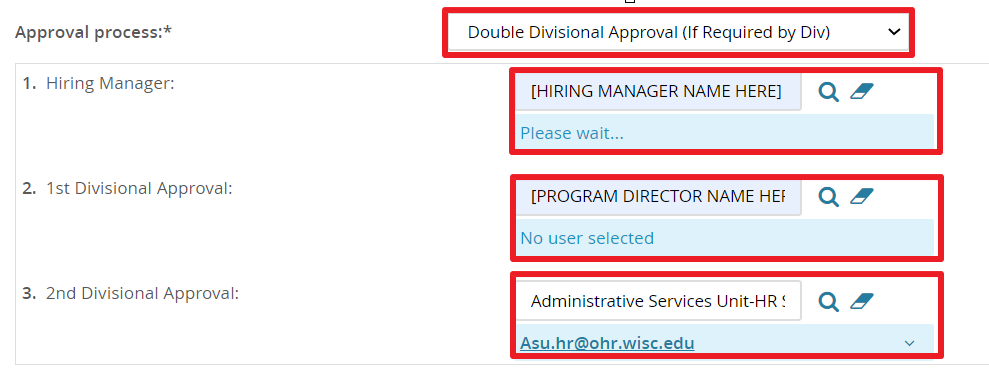

ATP, AIP, OHR, and VCFA
- Select “Double Divisional Approval” for the Approval Process
- Hiring Manager Field: You can list your name
- 1st Divisional Approval Field: Type the of the Director of your Program/functional area and click the magnifying glass to search.
- 2nd Divisional Approval Field: Type asu.hr@ohr.wisc.edu and click the magnifying glass to search.
- Student Employment Admin Team Field: The student.employment@finaid.wisc.edu email address will automatically populate as the fourth and final approval. DO NOT REMOVE. The Student Employment Admin Team will always need to be the final approval.
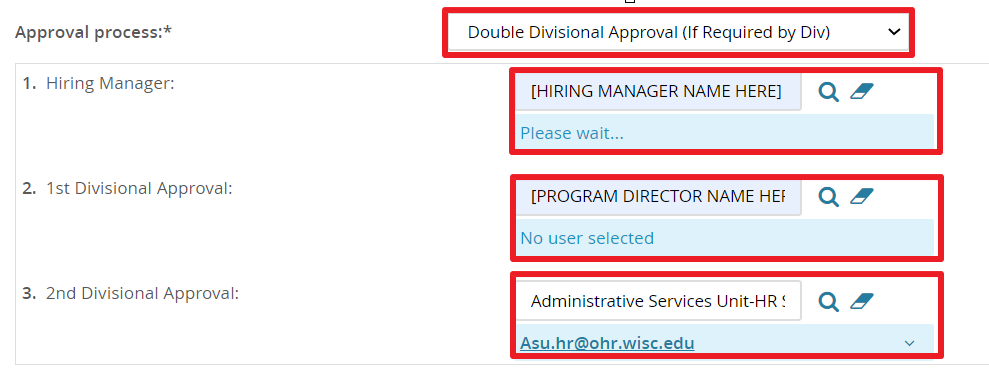

Division for Teaching and Learning
- Select “Triple Divisional Approval” for the Approval Process
- Hiring Manager Field: Program Director
- 1st Divisional Approval Field: Type the name of DTL Unit or Divisional Finance Contact. Consult with HR if unsure of contact.
- 2nd Divisonal Approval Field: Type of the name of DTL's HR Manager.
- 3rd Divisional Approval Field: Type asu.hr@ohr.wisc.edu and click the magnifying glass to search.
- The Student Employment Admin Team (student.employment@finaid.wisc.edu) will automatically appear as the fifth and final approval. DO NOT REMOVE. The Student Employment Admin will always needs to be the final approver.


Student Employment Hiring Rep (Required)
- The Student Employment Hiring Rep is a required field.
- Enter "asu.hr@ohr.wisc.edu" into the Student Employment Hiring Rep field. Click the magnifying glass if you prefer to search.
Submit for Approvals (Required)
To initiate the approval process, you must select "Submit" or "Submit & Exit"

You will receive an automatic email when your job is approved and posted to UW Student Jobs
The hiring manager/department will carry forward the screening and selection process. Resources for these steps can be found on the Student Jobs Website (link https://kb.wisc.edu/studentjobs/internal/) and you can also reach out to asu.hr@ohr.wisc.edu with questions or support needed.
In particular, the following resources may be helpful:

