Reserve TRIP Lab Equipment
Instructions for Office 365 users to reserve TRIP Lab Equipment
These instructions are valid for WiscMail users that have transitioned to Office 365 mail. If you have not yet transitioned, please email trip@pathology.wisc.edu to reserve TRIP Lab equipment. You may use the following ShareURL links to verify equipment availability for the next 90 days regardless if you have transitioned to Office 365.
TRIP Software



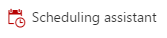


1. Log into Office 365 account via Outlook Web App (OWA).
2. Open the app launcher tool in the top left of your Outlook Web App window as shown below.
3. Select calendar from the list of available apps.

4. Click the New event button or use these instructions to start the meeting process...
If you know the full email address of the TRIP Lab equipment you want to reserve (e.g. trip.nuance@pathology.wisc.edu), place the cursor within the "Attendees" field and enter the email address of the resource and continue to step 6, otherwise...
5. Within event edit screen, click Scheduling Assistant button located at the top of the event.
With the cursor placed within the "Attendees" field, start typing the name of the resource (e.g. PATH-TRIP).

Note: The search feature only searches from the beginning of the resource name (all TRIP lab equipment starts with 'PATH-TRIP). If you enter a word/term which is not from the start of the name, the resource will not be returned. You will either have to click on the 'Search contacts and directory' link or you will be shown a list of all the TRIP resources which match the search term you entered. Select the TRIP equipment resource from within the returned list. It will be added to the Attendees field. Repeat this process for any other TRIP equipment resources you want to invite. Click OK button. You will be returned to the event edit screen.
6. Enter the desired information within the rest of the event details and click Send button to initiate the equipment reservation request. Note: You may want to use the Scheduling Assistant to verify if all the attendees, including the equipment resource(s) you included are available (free) before sending out the invitation.

You should thereafter receive a verification that your reservation has been accepted.
