Setting up recording in 2103 Vilas Hall iMac Audio Booth
Log in to the iMac in the audio booth and launch Adobe Audition from the dock. Click OK when the dialogue box asks for permission to access the microphone.

Navigate to Preferences > Audio Hardware…

Change the Default Input device to Scarlett 2i2 USB.
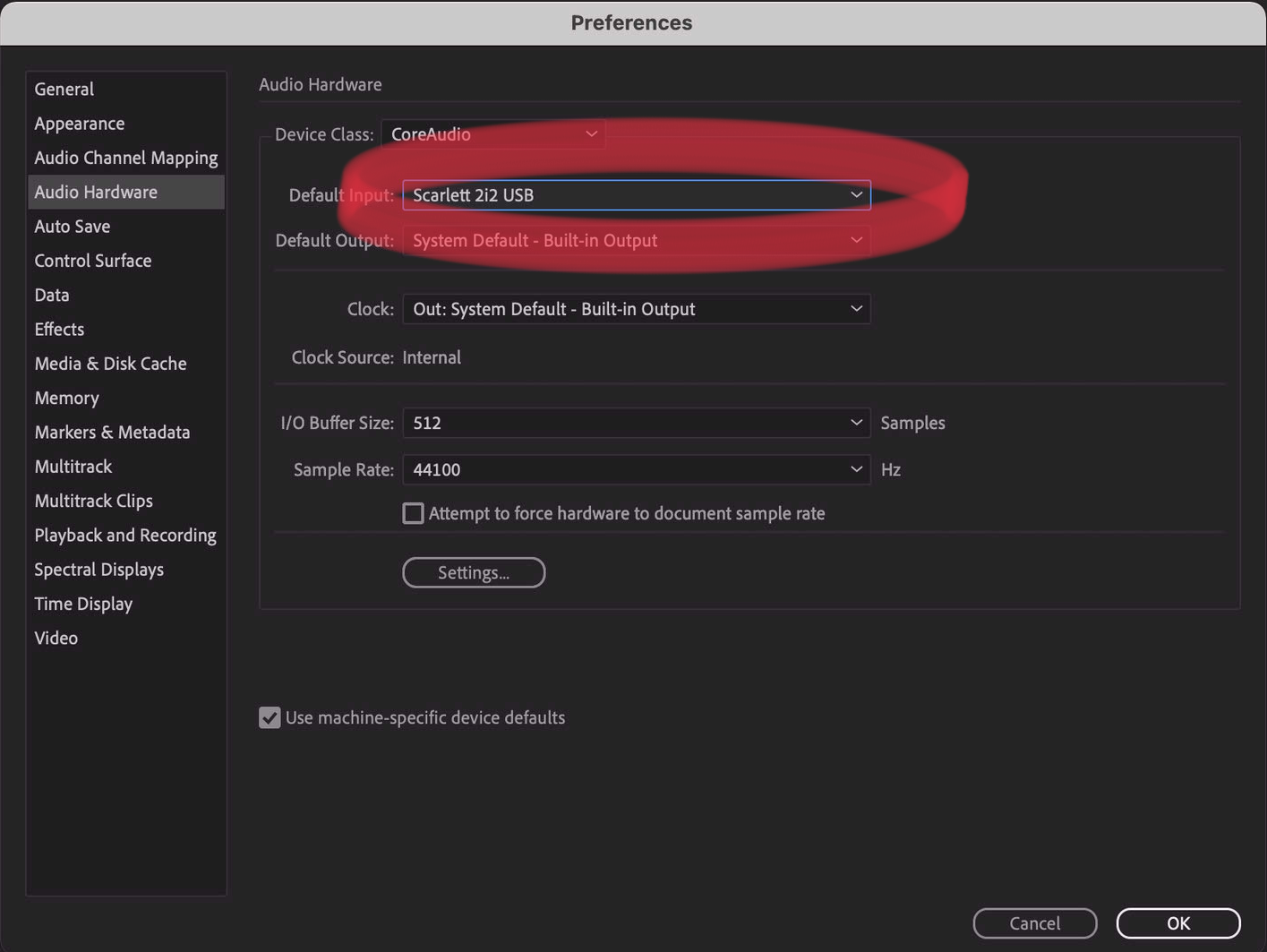
Click Yes if the dialogue box pops up.
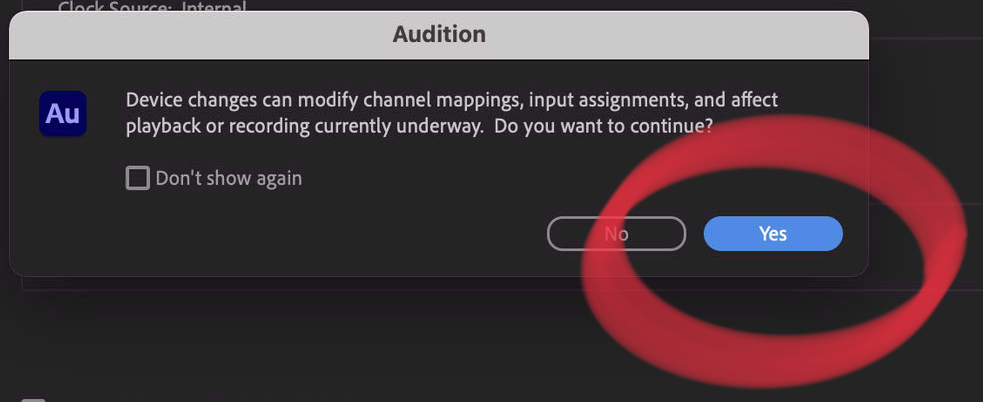
Select File > New then choose between a Multitrack Session… or an Audio File…
An audio file is a single audio track, where one microphone is the left channel, and the other is the right channel. A multitrack session will allow you to record individual tracks for each microphone. If choosing an audio file you will just need start recording. A multitrack session requires just a small amount of setup.

For a multitrack session you need to set the input source as shown in the image. If you are using both microphones assign the other input to track 2.

Finally, click the R to enable recording for the tracks you are using

