Topics Map > Endpoint Support > Windows
Topics Map > Software > Windows Applications
[Windows]Make Me Admin Usage
Make Me Admin is a simple program that allows you to temporarily become an administrator on your Windows computer.
Having regular users not be administrators on managed Windows computers is a standard “best practice” to maintain security: not allowing users to install arbitrary software blocks most malware. It also reduces the number of user-created problems for IT staff.
If you’re reading this article, our PC Support staff believe your particular needs would be best served by making you an exception to this rule and allowing you to use Make Me Admin. However, we want to make sure you understand that in giving you additional control over your computer we are also giving you additional responsibility to ensure nothing you do or install jeopardizes the security of your computer or the SSCC’s research data. Only install software using Make Me Admin that is needed for University business. Keep in mind that SSCC staff may not be familiar with the software you install and may not be able to assist you with it. Also, if something you do causes a problem with your computer that SSCC staff cannot readily solve, they may need to wipe the computer and restore it to our standard configuration. (They will of course discuss this with you first, and give you a chance to transfer data off of the computer if that is still possible. Using Make Me Admin makes it even more important to store all research data on network drives.) If you prefer not to use Make Me Admin, SSCC staff will work with you to find a way for you to do what you need to do without it.
Using the Program
Installing
After you are approved for access to the Make Me Admin application, proceed to Software Center and install the program. (Staff may do this for you automatically)
Running the Program
Launch Make Me Admin from the Start Menu
Granting Your Account Administrator Rights
In the Make Me Admin window click the Grant Me Administrator Rights button.

The window should disappear and you should see a notification along the lines: You are now a member of the Administrators Group. Your administrator status will last for 10 minutes before being automatically removed.
Run a Program/Update with Administrator Privilege
After granting administrator privilege via Make Me Admin you can launch installers or upgrade by right-clicking on the installer or program and clicking Run as Administrator.
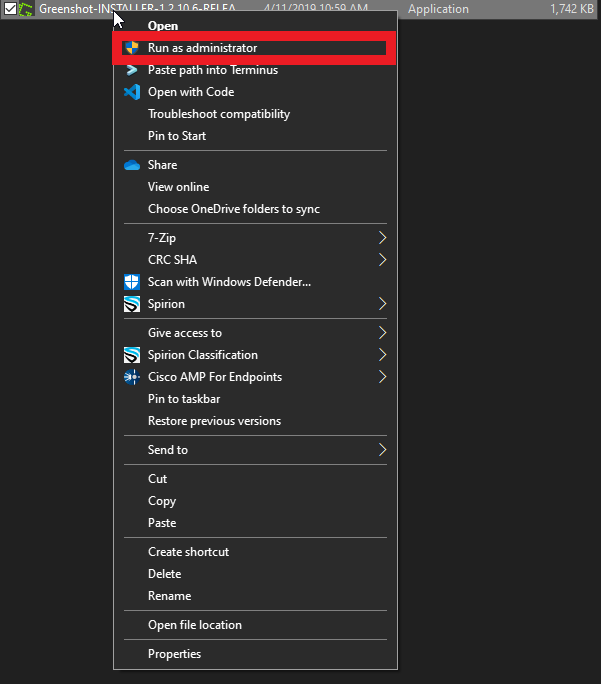

Removing Your Administrator Rights
While you have administrator privileges, open the Make Me Admin application from the start menu. Click on the Remove My Administrator Rights.

Click Exit to close the program and resume your workflow.
