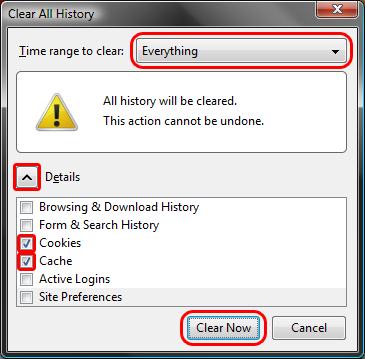Firefox 4-56 (Windows) - Clearing Cache and Cookies
This document explains how to clear the cache and cookies from Mozilla Firefox 4.0 to the newest version.
-
Click the Menu (three stacked horizontal lines), click History, then click Clear Recent History....
NOTE: You can also access this menu by holding Ctrl + Shift + Delete.


-
Click on the drop down box to the right of Time range to clear: and select Everything. Then, click on Details and check both Cookies and Cache. Click on Clear Now.