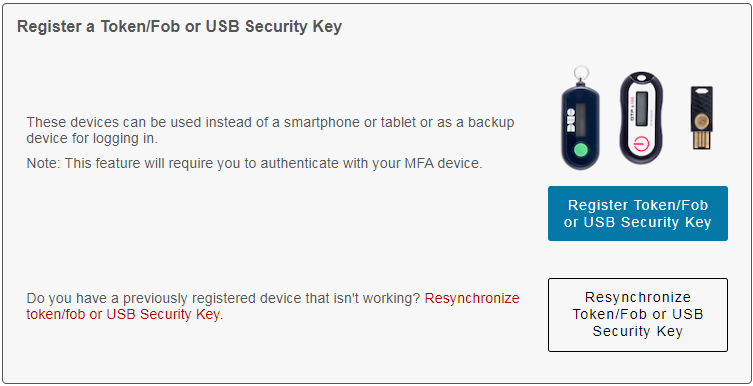MFA-Duo - How to Register a Token/Fob
-
Go to https://go.wisc.edu/token.
-
Log in with your NetID and password.
-
Note: If you've already registered a device and are using MFA Duo, you'll be prompted to login with your NetID twice, then be prompted for MFA Duo.
-
Select the type of token that you have.
-
Enter the Token Serial Number in the appropriate field. The Token Serial Number may be entered with spaces/dashes or with numbers only; the format does not matter.
-
Making sure that the token's button is oriented to the left, press the button on the front of the token and enter the 6-digit passcode.
-
Click Register Duo Token/Fob.
-
The token will now be registered with your account.
-
Please note, if the token is the first MFA device you have registered, you'll will start being prompted for MFA.
See accessibility & usability information
We work with our users to address access and usability barriers in the MFA user experience. Learn details about known access barriers and workarounds at MFA-Duo - Accessibility & Usability Information. If you encounter a barrier or need assistance, please contact the DoIT Help Desk or call (608) 264-4357.
For questions regarding how to get access to the MFA mobile app contact the DoIT Help Desk at (608) 264-4357 or email help@doit.wisc.edu.
How to get access to a Security Key or Duo Token/Fob
Students
Students, to obtain a token/fob, please contact the DoIT Help Desk (608) 264-4357 or email help@doit.wisc.edu. Students with disabilities can also request a token or security key at the McBurney Disability Resource Center, 702 W. Johnson St., Suite #2104, Madison WI 53715 on the 2nd floor.
Faculty, Staff, and Researchers
Employees can get access to devices for MFA at their Human Resources Office or IT department. For questions contact the DoIT Help Desk at (608) 264-4357 or email help@doit.wisc.edu.