Cisco VoIP - How to Install a Wall Mount Kit for Cisco 7811 and 7841 Phone
Note - DoIT is not responsible for installations. Please consult FP&M or your local IT for assistance before proceeding.
Attach the Wall Bracket to the Wall
Before you begin
Obtain one of each of the following:
-
#2 Phillips-head screwdriver
-
Level
-
Pencil
Procedure
| Step 1 |
Hold the bracket against the wall, with the arrow pointing up. |
| Step 2 |
Use the level to ensure that the bracket is level. |
| Step 3 |
Use a pencil to mark the screw holes. |
| Step 4 |
Center the anchor over the pencil mark and use a #2 Phillips-head screwdriver to press the anchor into the wall. Screw the anchor clockwise into the wall until it is seated flush. |
| Step 5 |
Use the included screws and the #2 Phillips-head screwdriver to attach the bracket to the wall through the anchors. |
Examples of a Wall Bracket Attached to a Wall
The following diagram illustrates attaching a Cisco IP Phone 7800 series wall bracket to a wall.
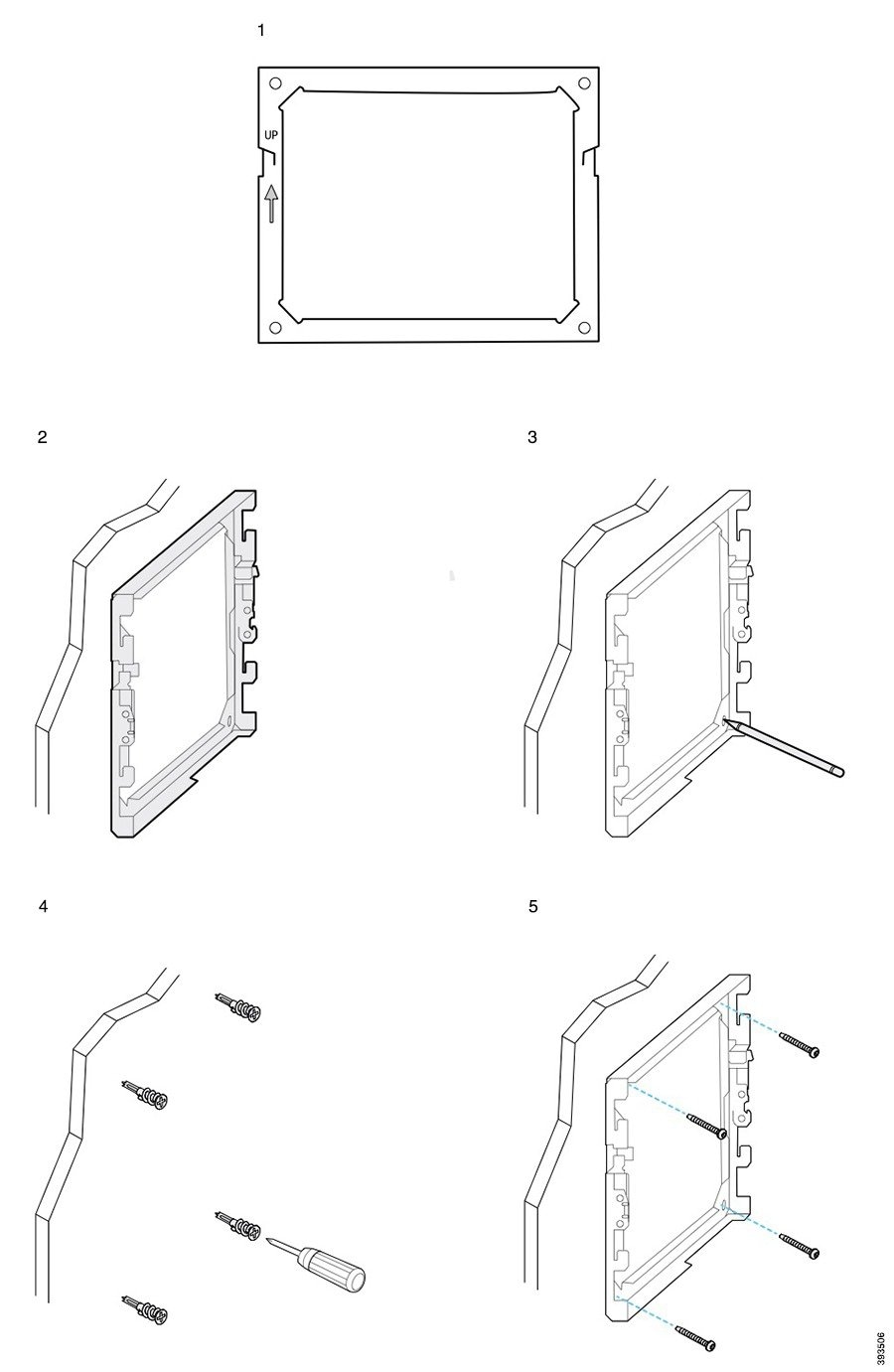
Attach the Phone Bracket to the Phone
Before you attach a phone to the wall, you attach the phone bracket to the phone. The phone bracket attaches the phone to the wall bracket, and it bears the weight of the phone. Ensure that the phone bracket is attached securely to your phone. Because each phone is slightly different, refer to the appropriate example to guide you.
Before you begin
Obtain a #1 Phillips-head screwdriver.
Procedure
| Step 1 |
Keep the handset cord or headset cords attached, but remove any other cords from the phone base. |
| Step 2 |
Attach the phone bracket to the phone. Insert the tabs on the bracket into the mounting tabs on the back of the phone. |
| Step 3 |
Use the #1 Phillips-head screwdriver to secure the phone bracket to the phone with the self-tapping or the machine screws. |
Examples of a Phone Bracket Attached to a Phone
The following diagram illustrates how to attach a Cisco IP Phone 7800 series phone to a phone bracket.
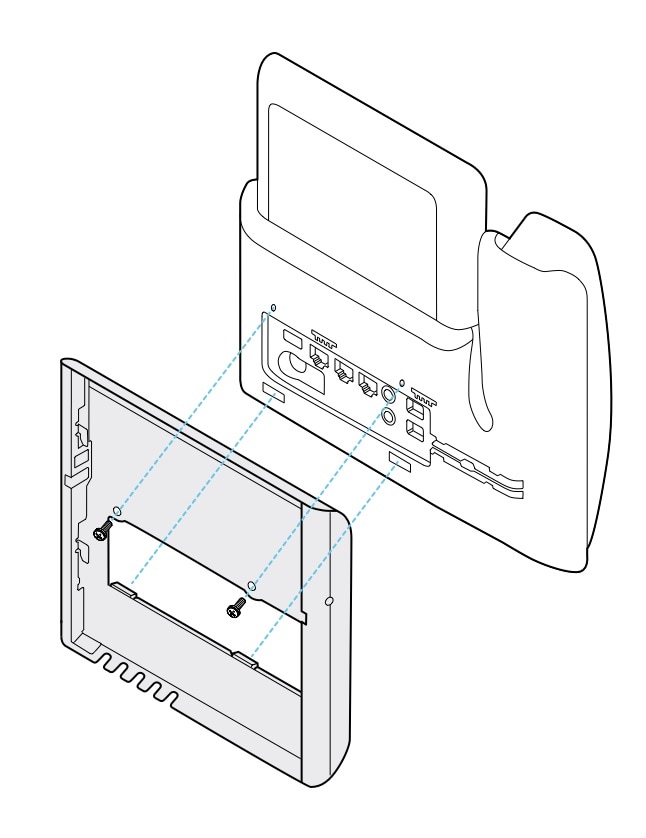
Attach the Cables to the Phone
Attach the phone cables to your phone before you mount the phone to the wall.
Procedure
| Step 1 |
Attach the Ethernet cable to the 10/100/1000 SW network port and to the wall jack. |
| Step 2 |
(Optional) Attach the cable to the 10/100/1000 computer (PC access) port. |
| Step 3 |
(Optional) Plug the power cord into the phone and seat the cord in the clips next to the PC port. |
| Step 4 |
(Optional) If the cables terminate inside the wall bracket, connect the cables to the jacks. |
Attach the Phone to the Wall Bracket
After you have installed your wall bracket on the wall, you attach your phone - with the phone bracket to it - to the wall bracket. Ensure that the phone fits securely into the wall bracket. Because each phone is slightly different, refer to the appropriate example to guide you.
Procedure
| Step 1 |
Insert the tabs on the top of the wall bracket into the slots on the phone bracket. Cables that terminate outside of the brackets can be positioned in the openings on the bracket bottom, with one cable per opening. |
| Step 2 |
Press the phone firmly into the wall bracket and slide the phone down. The tabs in the bracket click into position. |
Examples of a Cisco IP Phone Attached to the Wall Bracket
The following diagram illustrates how to attach a Cisco IP Phone 7800 series to your wall bracket.
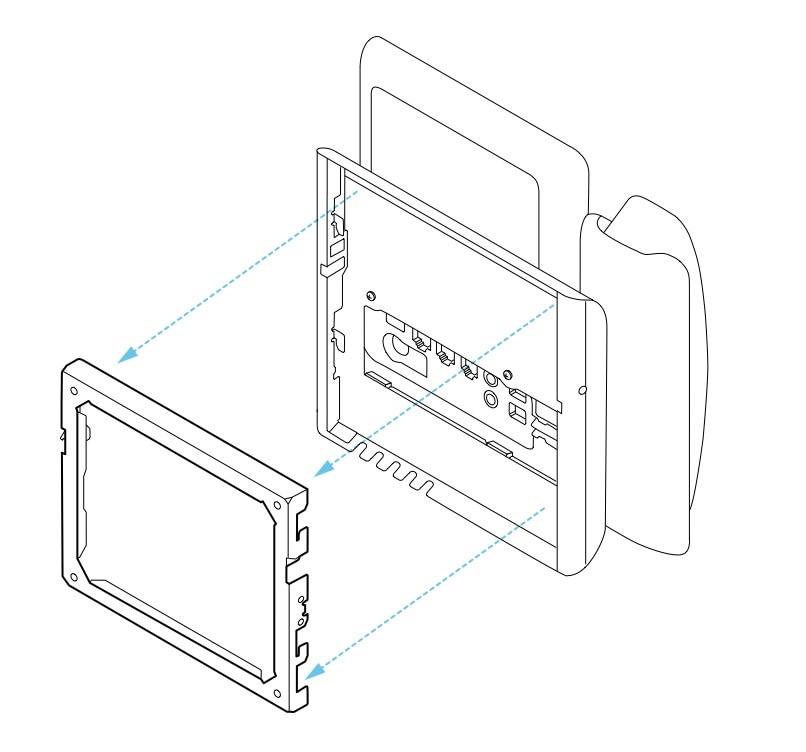
Adjust the Handset Rest on Your Phone
Each Cisco IP Phone comes with a small removeable tab located in the phone cradle. This tab determines how the phone handset sits in the cradle. If your phone is wall mounted or if the handset slips out of the cradle too easily, you may need to adjust how the handset rests on this tab.
Before you begin
Obtain a coin or other similar object with a thickness of about 1.75 mm or 0.069 inch.
Procedure
| Step 1 |
Remove the handset from the cradle. Place the edge of the coin in the space between the handset rest and the plastic tab. Remove the tab by quickly rotating the coin counterclockwise. |
| Step 2 |
Rotate the tab 180 degrees so the ridge points toward you and the smooth back faces down. |
| Step 3 |
Hold the tab between two fingers, with the corner notches facing you. |
| Step 4 |
Line up the tab with the slot in the cradle and press the tab evenly into the slot. An extension protrudes from the top of the rotated tab. |
| Step 5 |
Return the handset to the handset rest. |
Remove the Phone from the Wall Mount Kit
The wall bracket has two tabs that lock the bracket to the phone mounting plate. These tabs must be released before you can remove the phone from the wall mount kit. Because each phone is slightly different, refer to the appropriate example to guide you.
Before you begin
Obtain two Phillips head screwdrivers or other similar devices that have a diameter of 5 millimeters or 3/16 inch.
Procedure
| Step 1 |
Insert a screw driver or other device into the left and right holes in the phone mounting plate. Insert to a depth of about 3/4 inch or 2 centimeters. |
| Step 2 |
Press inwards firmly to disengage the tabs. |
| Step 3 |
Lift the phone to release it from the wall bracket and pull the phone toward you. |
