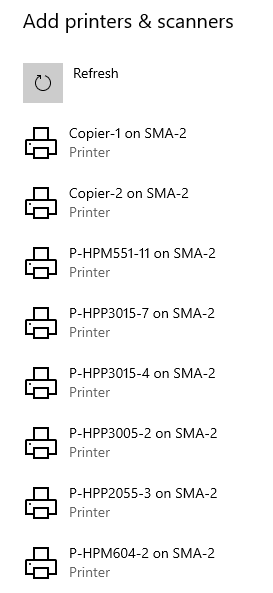How to add a shared network printer on Windows 10
How to add a shared network printer on Windows 10 in the Waisman domain
1. Click Start then Settings. Settings looks like a gear:

2. From the Windows Settings menu click "Devices":

3. from the Devices menu click click "Printers & scanners":

4. From the Printers & scanners menu click "Add a printer or scanner" and be sure to uncheck "Let Windows manage by default printer" below that:

5. After a few seconds you should see a large list of printers. Scroll down to find the one you want to use and click it. In this case SMA-2 is the name of the print server the printer is connected to: