How to View Meeting Content Created by Webex Assistant for Meetings
Getting Started
| 1 | If you're the host and the content is ready to view, you'll receive an email that says, "Your Webex meeting content is available." Select View meeting content in the email. |
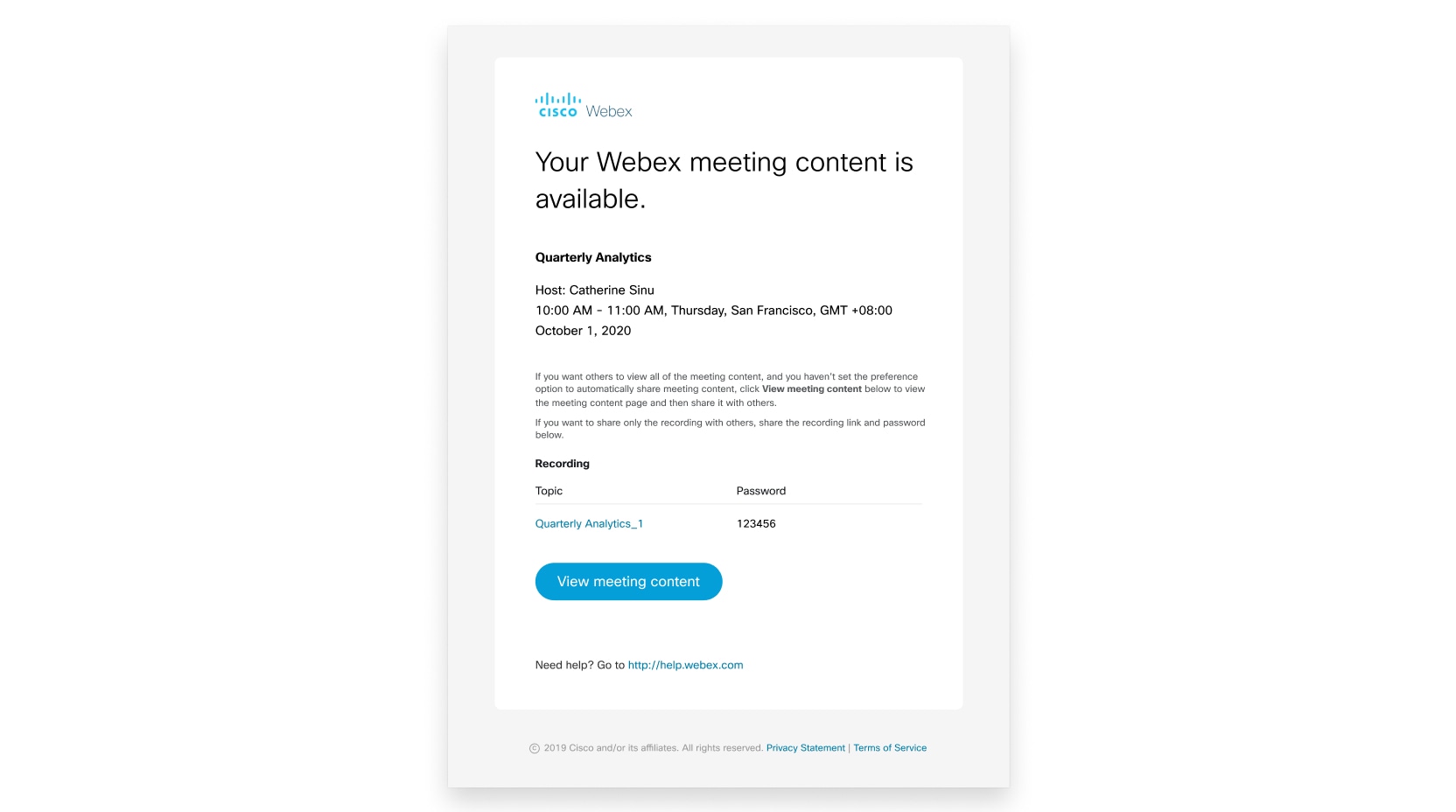
If the host shared the meeting content with you, the email says, "<Host name> shared Webex meeting content with you."
The Meeting content page on your Webex site opens.
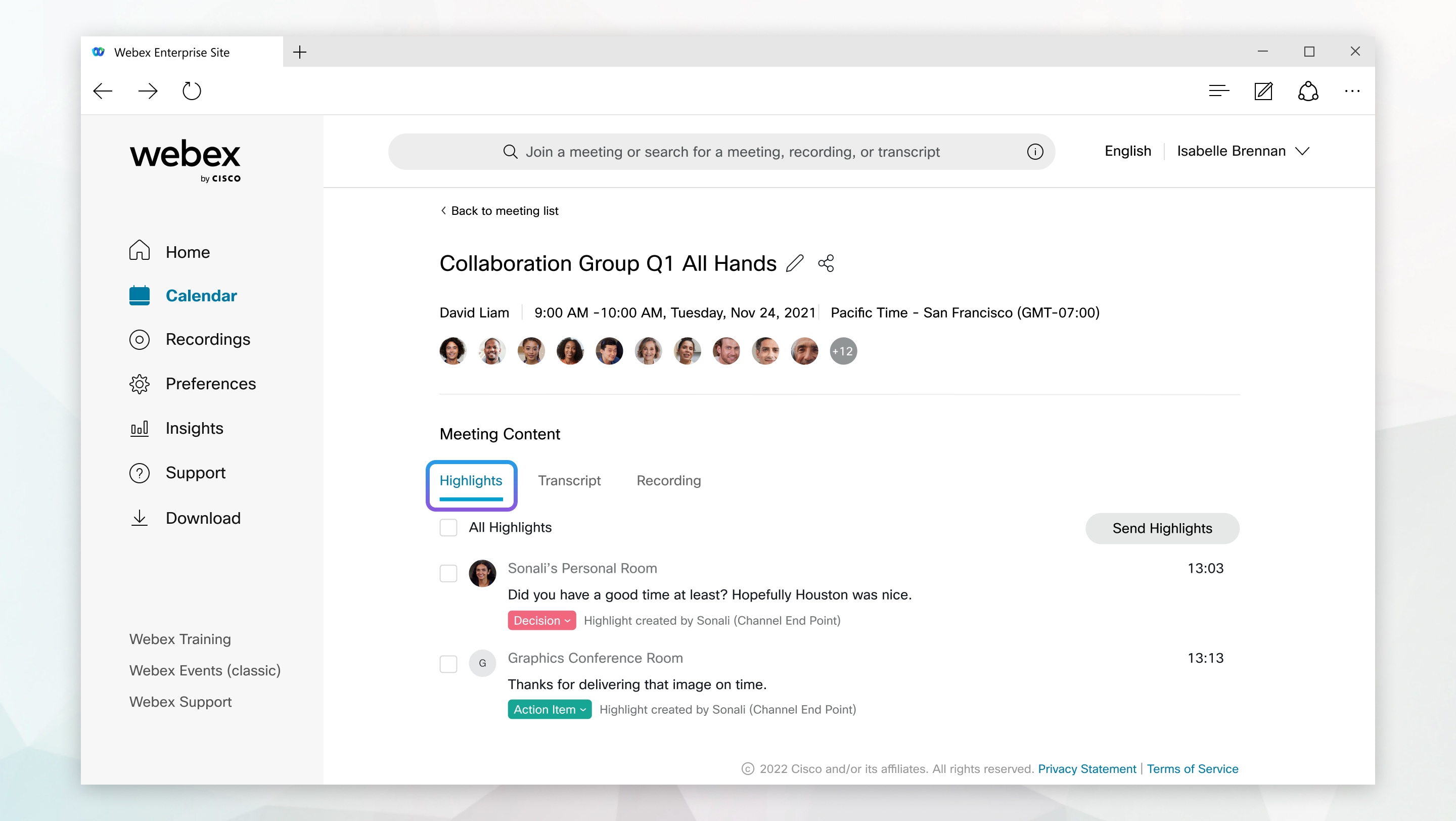
| 2 | If meeting highlights were captured during the meeting, you can access them from the Highlights tab. If the meeting was recorded, you can access the meeting transcript and recording from the Transcript and Recording tabs, respectively. |
You can also navigate to the meeting content directly from your Webex site after it's available. Go to Meetings in the left navigation bar and select the Completed tab. |
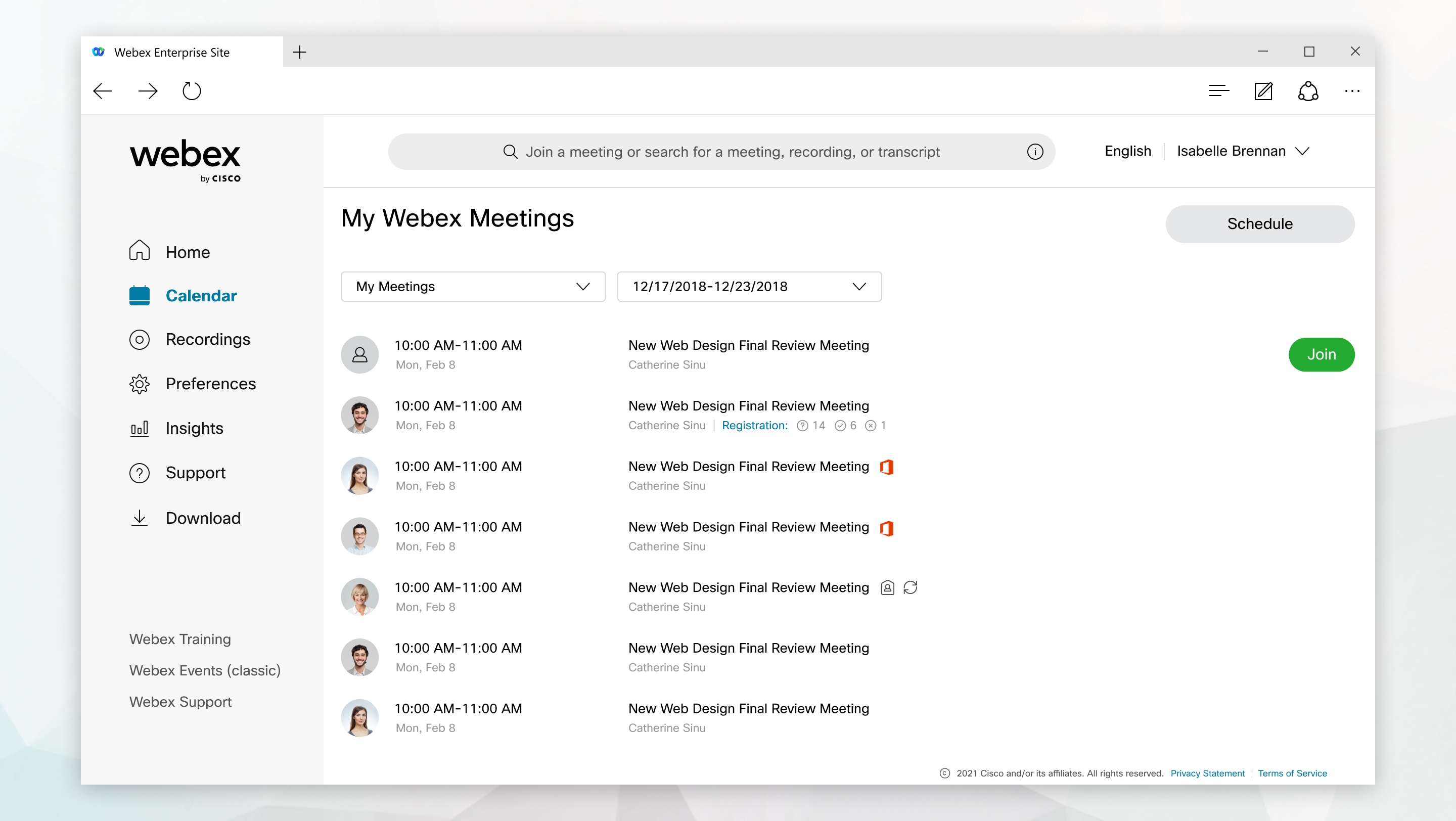
| 3 | Locate and select the meeting. If you don't see the meeting in the list, the host hasn't shared the meeting content with you. |
