Webex App - Cisco AI Assistant in Meetings
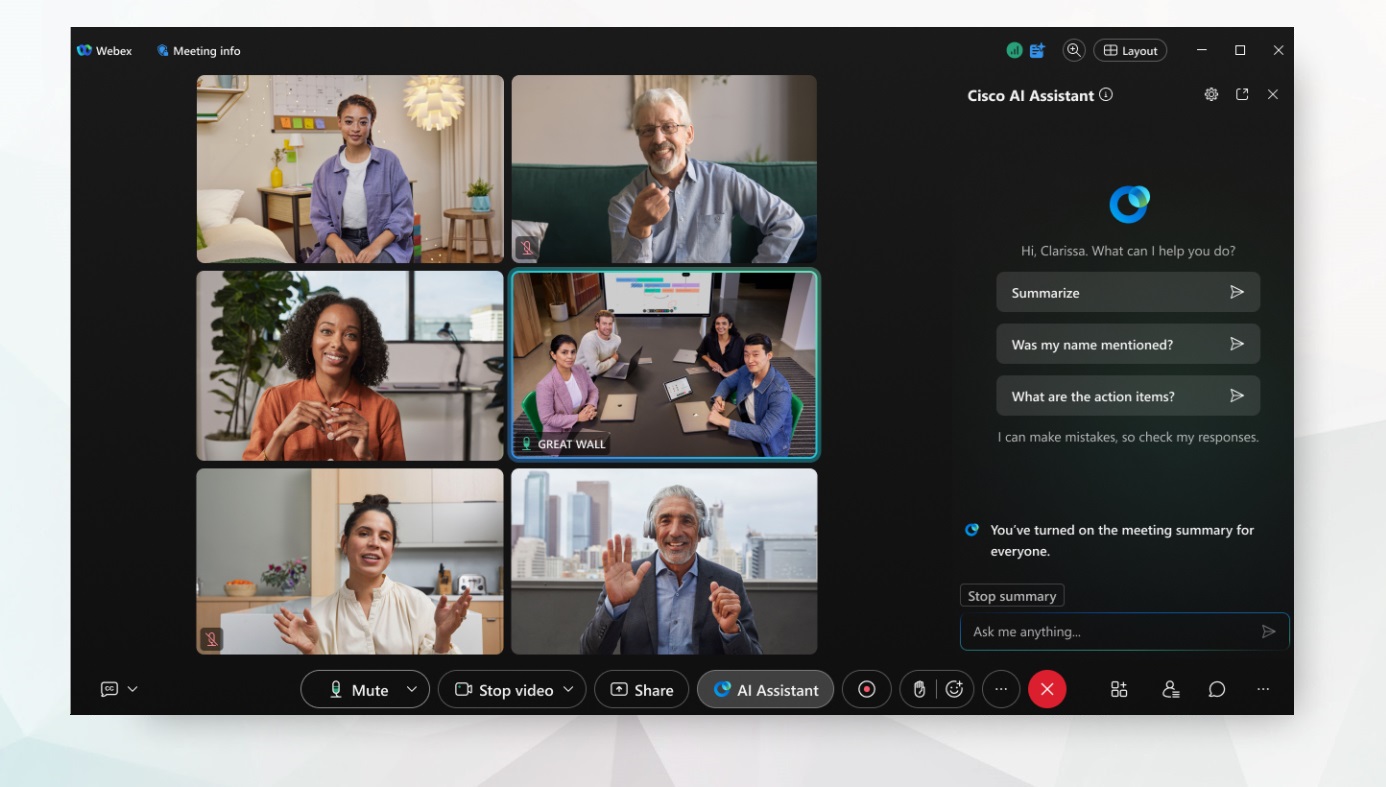
AI Assistant Summaries
| 1 |
First, join your meeting. |
||
| 2 |
Go to the meeting controls, and click AI Assistant
When the meeting summary starts, you receive an audio and visual notification that AI Assistant is active. |
||
| 3 |
Click AI Assistant In the panel, choose from:
|
||
| 4 |
The meeting host or cohosts can click Stop summary in the AI Assistant panel, or click AI Assistant
|
AI Assistant Settings
Meeting hosts and cohosts can adjust AI Assistant meeting options, to decide who can start or stop meeting summaries, and also decide if summaries and transcripts are saved after the meeting.
| 1 |
In the meeting, go to the AI Assistant panel, and click AI Assistant settings In the Meeting options window, under AI Assistant, select from:
|
||
| 2 |
When you've made your selection, click Apply. |
AI-Generated Summaries in Recordings
Meeting Hosts have the option to enable/disable AI-generated content in MP4 recordings
- Navigate to the Webex Web Portal and sign in
- Select Settings | Meetings | Recording

Intelligent Notifications
When the meeting summary is active, AI Assistant sends notifications asking if you want a summary when you're late, answer a call, or you return from Stepping away during a meeting.
Meeting attendees
-
If you join a meeting late, 12 minutes after the start time, AI Assistant sends a notification asking if you want a summary of the meeting so far.
-
When you return to a meeting, after setting your status to Stepped away for at least one minute, AI Assistant asks if you want a summary of what you missed.
-
If you answer a call during a meeting, missing more than one minute of the meeting, AI Assistant asks if you want a summary of what you missed.
AI Assistant Meeting Summary Limitations
-
AI Assistant meeting summaries are currently supported in English only.
-
When AI Assistant is available, Webex Assistant for meetings, which provides highlights and voice commands, becomes unavailable.
-
Currently, Ask me anything about the meeting relates to questions about the meeting context only.
-
A new summary will only be prompted if there’s sufficient meeting duration to add more information.
-
If you select multiple summaries using all the available options in the AI Assistant panel, there may be some summary overlaps, and differences in summary durations.
Further Resources
For more information, see AI Development, Data Privacy, Security, and Safety.

 . You see a pop-up notification window, telling you to ask the meeting host or cohosts to start the meeting summary.
. You see a pop-up notification window, telling you to ask the meeting host or cohosts to start the meeting summary. .
.