Webex - How to Turn Off or Prevent a Participant's Video in Webex Meetings and Webinars
Have you ever wanted to turn off video for a participant who's left the room, or when there's a distraction in the background? Hosts can turn off a participant’s video during a meeting or webinar.
How Turn Off Participants Video
- From the Participants panel, right-click on a particular user or video system and select Stop Video .
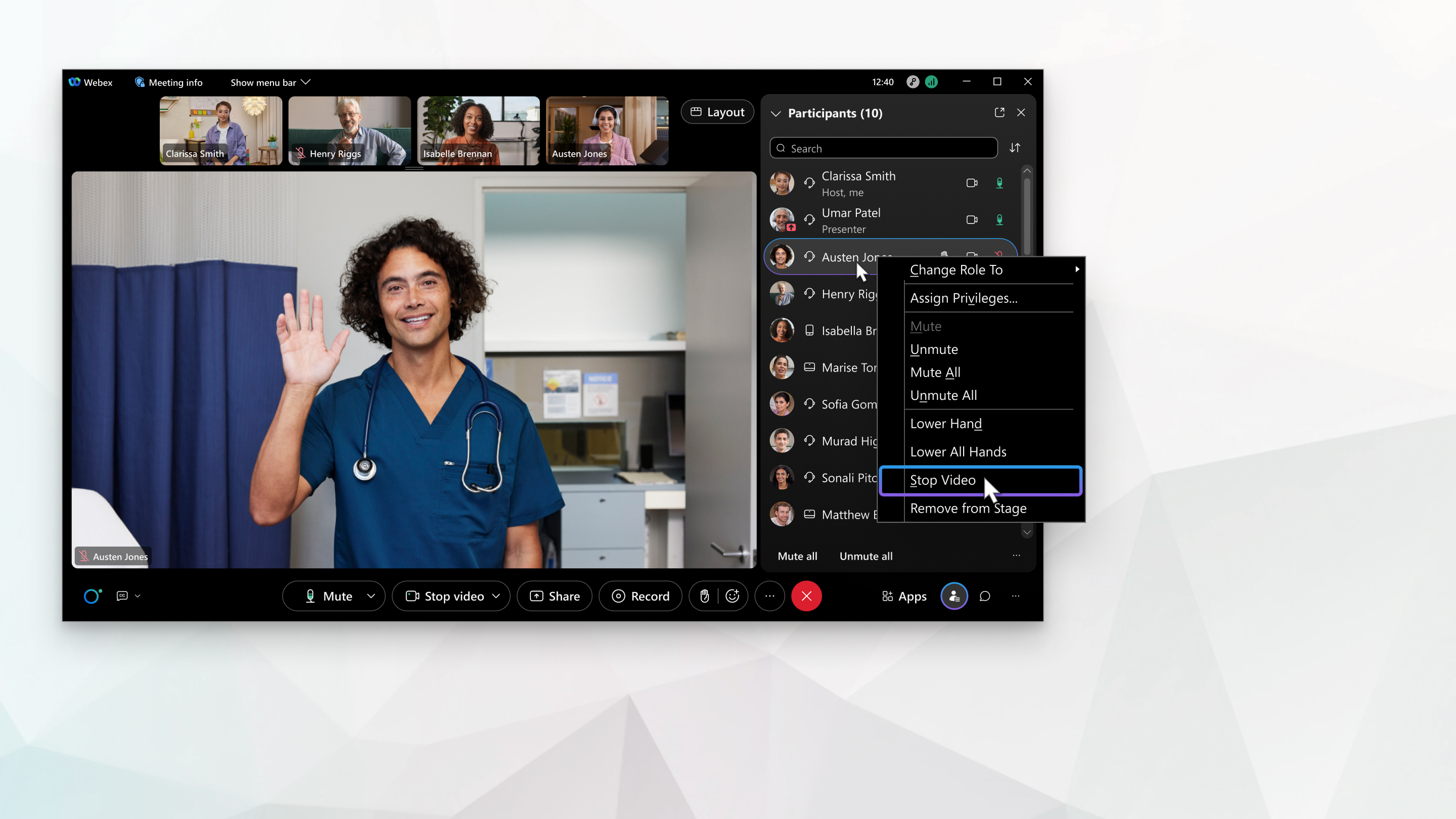
Participants can turn their video back on when they're ready, including if they leave and rejoin the meeting.
|
In webinars, only panelists can send video. |
|---|
If the main video window is locked on a particular user, see Select who you want to focus on in the main window.
How to Prevent Users from Turning on their Video
- From the More Options button on the bottom menu bar, select Meeting Options and uncheck Start Video in the Allow for everyone section and select Apply.
This is a Cisco product- for more information see https://help.webex.com
