Webex App - How to Add and Remove People in a Group Space
You can add people to a space, you can select people from your organization, or enter the email addresses of people from outside your organization that you want to invite. Each space can have a maximum of 5,000 people in it.
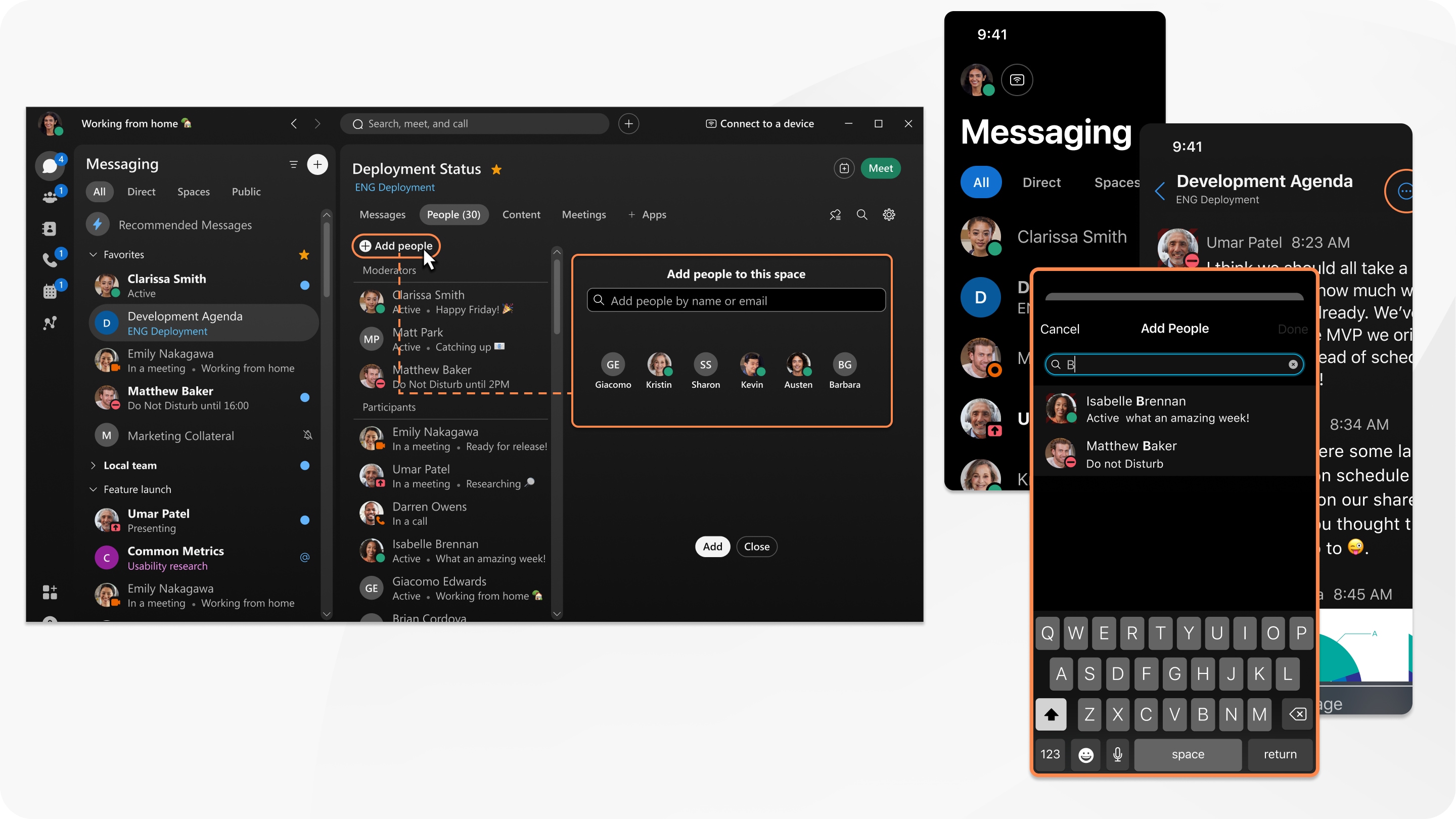
Add People to a Space
How to Add People to a Space
| 1 |
Go to Messaging  , select a space, and then click People. , select a space, and then click People.
|
| 2 |
Click Add people  , type the first letters of their name or their email address, and pick them from the list. If you selected someone that you don't want to add to the space, click their profile picture to remove them. , type the first letters of their name or their email address, and pick them from the list. If you selected someone that you don't want to add to the space, click their profile picture to remove them.

|
You can add up to 30 people at once by pasting a list of email addresses from your email application. Just copy the recipients list for an email and paste that list in the Add people to this space field.
|
To invite people to Webex App, type their email address and press Enter. After they join Webex App they'll see your space in the app.
|
| 3 |
Click Add to add your selected people to the space.

|
Once you add someone to a space, they receive a notification that they were added.
If you can't add someone, it could be because the space is moderated. Ask somebody in the Moderators list to add them.
|
|
Remove People from a Space
Go to Messaging  , select the space, and click People. Then, right-click the person's name and select Remove from Space.
, select the space, and click People. Then, right-click the person's name and select Remove from Space.
![]() , select the space, and click People. Then, right-click the person's name and select Remove from Space.
, select the space, and click People. Then, right-click the person's name and select Remove from Space.
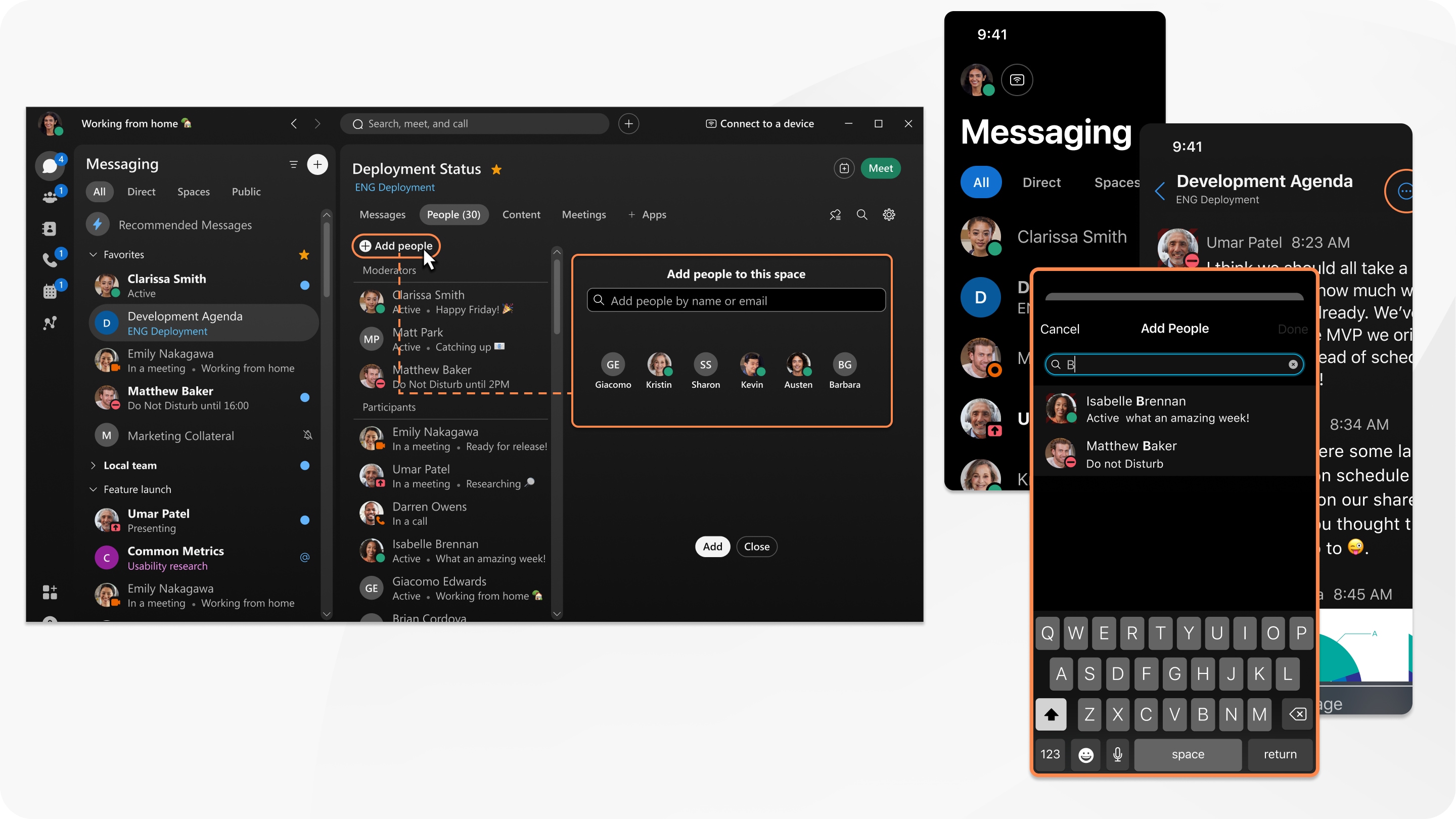
 , select a space, and then click People.
, select a space, and then click People.