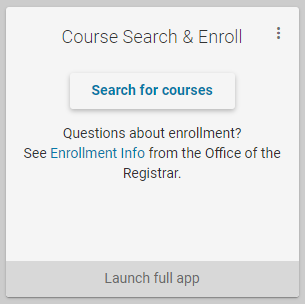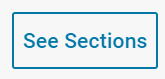Course Search & Enroll/Course Schedule - Viewing Textbook and Course Material Information
How to view and find textbook and course material information.
Overview
This document will walk you through the steps to view textbook and course material information in both Course Search & Enroll and Course Schedule in MyUW.
Course Search & Enroll
This option will provide information regarding textbooks for all UW–Madison courses.
- Log in to MyUW.
- Launch the Course Search & Enroll widget.
- Navigate to a specific course using the Course Search tab for courses you are not yet enrolled in or My Courses for courses you are enrolled in or are in your cart.
- Select the course.
- Click on See Sections.
- Select the desired section.
- In the section details, click on Textbooks & Other Materials.

- A pop-up window will appear with the course's textbook information.

Please note: This information will only appear if your instructor(s) have entered textbook information into our system. If the "Textbooks and other materials" box is unavailable, it means your instruction has not listed textbooks in this platform.
Course Schedule
- Log in at MyUW and select the Course Schedule tile.

- Open Course Schedule.
- Click on the "Course History and Materials" tab.

- Select the term to view your course history.

- View the course materials information for that term.
Note: In the event that course materials information has not been entered for your course(s), "No textbook or materials for this section have been provided at this time" will be displayed.