WiscIT - My Total Incidents
This document explains how to find a list of your total incidents.
Finding a list of the total incidents that you've created can be done within the WiscIT Desktop Client.
- Create a new Quick Search by following the steps on WiscIT - Creating a New Search. Once you are in the Quick Search Builder, return to this document.
- Make a comparison clause for the field "Incident.Category equals (Your name)". You can do this by selecting the left drop down, and then the (+) button to the left of incident. Then look for "Created By" and click it. Then, make sure that the comparison is "Equals" and type in your name on the right field.
- Make sure that the "Open Incidents only" box is unselected.
- Select "OK". The search will run and you will see a list of incidents you have created. In the top right corner, it should say "x out of x". The right-most number is the total number of incidents you have created.
- If you would like to better maniuplate/view the list of data, please see WiscIT - Manipulating Search Results
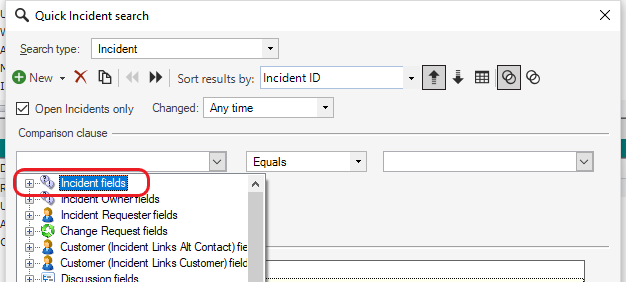
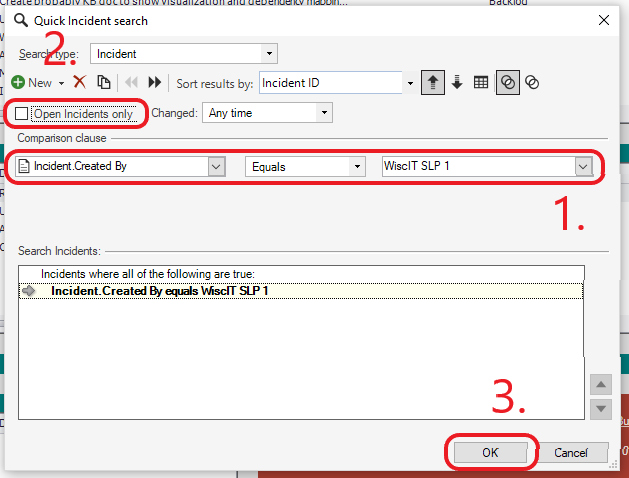
↑ Up: WiscIT User's Guide
