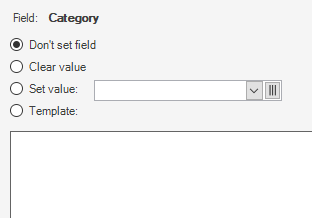WiscIT - Modifying Fields (One-Step Configuration)
This document explains how to use the Field Editor within the WiscIT One-Step Editor
Field modification is done within some individual steps of the one-step
Some steps that allow field modification are:
- Update a Business Object
- Create a new Business Object
- Create a new Child Business Object
Using the Field Editor
Fields can be selected from the list underneath their business object. Fields can be shown or hidden by pressing the + or - next to the Business Object name. You can search for a specific field by using the search bar at the top and pressing the "Enter" key or the "Go" button.
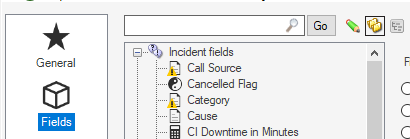
On the right side, you can set what the field should be. You have the options of:
- Don't set Field - The field will not be changed by the step.
- Clear value - The field will be cleared, becoming an empty String if text, or False if a boolean.
- Set value - The field can be set to a predetermined list of options from the dropdown, or to a value already defined in the scope of the business object. You can also type into this field unless if it is a text field.
- Template - The field will be set to whatever is typed in. Note that right clicking will bring up a list of other fields. If changing scope (e.g. if you are using the "Create a new Business Object" step), right clicking allows using the field values from the previous scope.