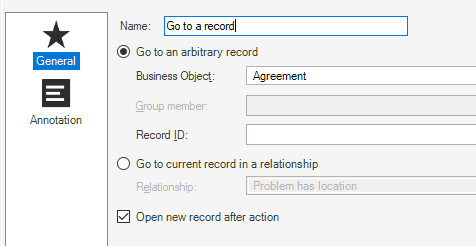WiscIT - Go To Record (One-Step Configuration)
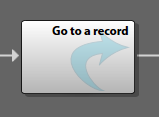
The "Go To Record" step allows a one-step to change scope to a different business object within the WiscIT system. For example, if a One-Step is run on an Incident, it can open a different incident using this step. The same goes for any business object, as long as you would be able to find the it exclusively using a search.
Configuring the Step
- Drag the step into the One-Step Editor
- Select the "General" tab
- Give the step a name.
- Select one of two methods of selecting a record:
Select the "Go to an arbitrary record" radio button.
Select the type of business object you want to open in the "Business Object" dropdown, then enter in the Record ID of the Business Object. Note that the Record ID is not synonymous with the ID that most business objects appear with. A Record ID is a long string of numbers and characters, where something like an Incident ID would only be 7 characters long.
- A good way to get the record ID of an incident is to have either stored it in a previous step (As it is a field within a business object that can be selected), or use a Prompt where the user enters in the Incident ID, and the Prompt can then return the Record ID from that incident number. See more about how to use prompts here:
Select the "Go to current record in a relationship" radio button.
Select the type of relationship that you would like to open the record from.