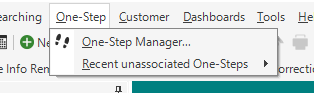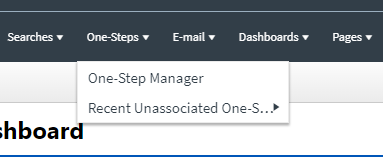WiscIT - Accessing the One-Step Manager
This document explains how to use the One-Step Manager to autofill case notes in WiscIT powered by Cherwell.
The one-step contains all of the existing searches that are available to an officer's role, as well as a place to create new one-steps.
- Select "One-Step" at the top of the WiscIT Window
- Select "One-Step Manager..." in the dropdown list
- Select "One-Step" at the top of the WiscIT Window
- Select "One-Step Manager" in the dropdown list