WiscIT - Default Dashboards
This document details how to set and remove a dashboard as default
When logging into WiscIT, the dashboard of your default role will be loaded. This can be manually overrided by setting a default dashboard.
If you are currently on the dashboard that you want to set as the default, right click and select "Set as default...". This will set it as the default. Otherwise:
- Open the Dashboard Manager following these steps for the Desktop Client: WiscIT - Accessing the Dashboard Manager
- Find a dashboard that you like, right click, and then select "Set as default..."
- If you want to find a pre-made dashboard, you may need to navigate around the Cherwell folder structure. See WiscIT - Folder Explanation in Cherwell
- If you want to make a new dashboard, see WiscIT - Creating a New Dashboard
- The default dashboard has now been set
- Select "Tools" at the top of the WiscIT window
- Select "Options" from the dropdown
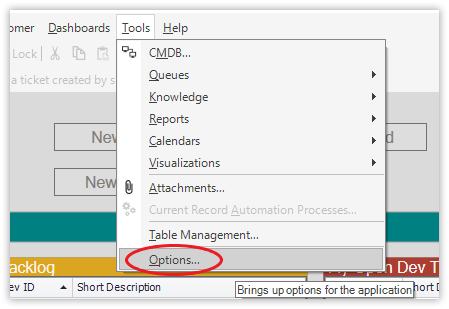
- Select the "Dashboards & Calendars" tab on the left side of the options window
- Under the dashboard options area, select the radial button that says "Use default"
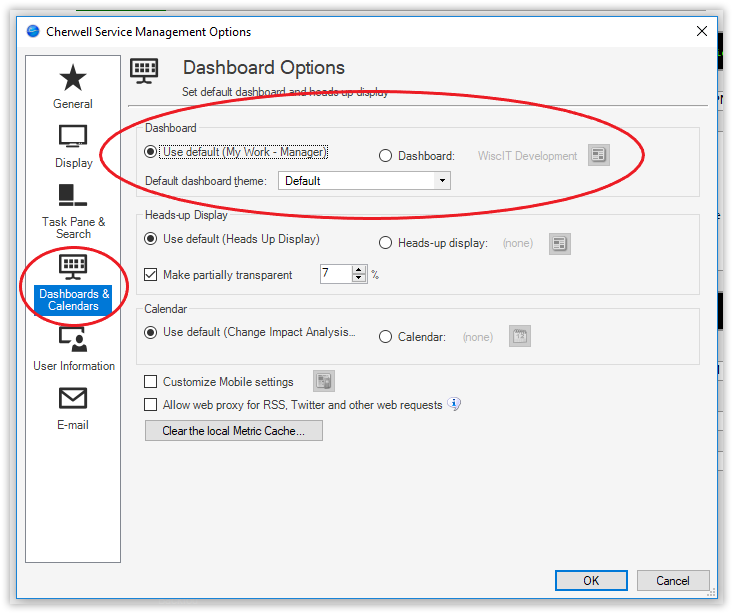
- The default dashboard has been removed
