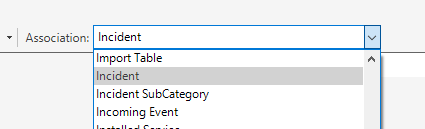WiscIT - Create a One-Step
This document describes how to create a new one-step in the WiscIT Cherwell client.
WiscIT officers have the ability to create One-Steps for themselves as users. If you would like to make a One-Step for a team, or globally, you may need to contact the WiscIT Admins at wiscit@doit.wisc.edu.
Creating A New One-Step
- Open the One-Step Manager following the steps on WiscIT - Accessing the One-Step Manager.
- Select the type of Business Object you would like to modify by using the "Association:" drop-down menu in the upper right-hand corner.
- Navigate to the folder that you would like to make the One-Step in. Note that you may not have access to create one-steps in some high-level folders. See WiscIT - Folder Explanation in Cherwell for a more detailed explanation.
- Right click and select "New", or click the green plus icon.
- Enter a Name and Description of the One-Step, then select "OK".
- The One-Step Editor will appear. To configure the one-step, add different steps to the flowchart in the middle. An explanation of these steps and how to configure them can be found here: WiscIT - One-Step Overview.