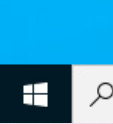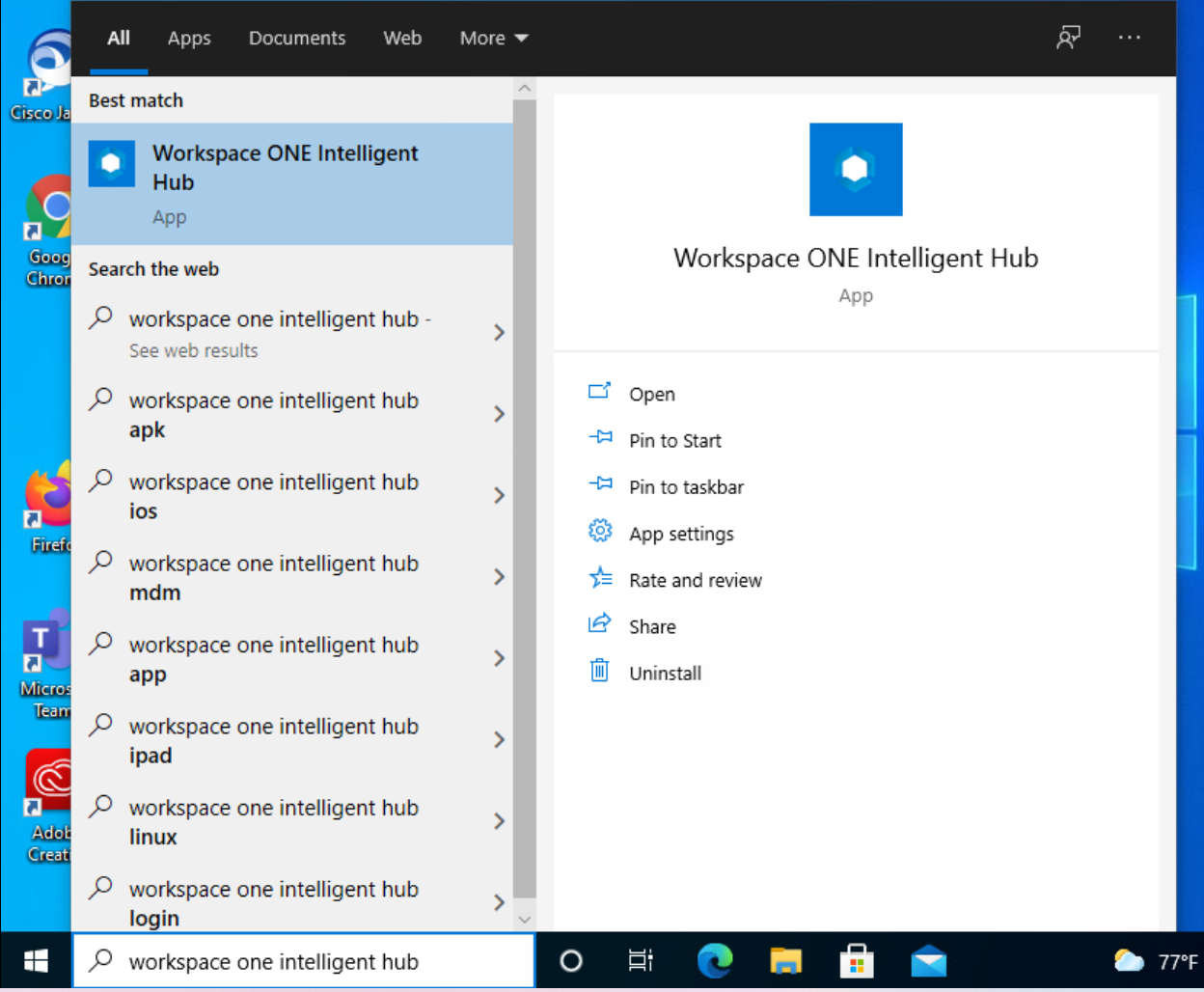Windows - How to use the Workspace ONE App Catalog
How to use the workspace ONE application catalog to download and install curated applications for UW-Madison
- Click the start button
- Type "Workspace ONE Intelligent Hub" and click on the Workspace ONE Intelligent Hub app
- If applicable, accept/agree to the privacy agreement
- After the hub loads, click the "Apps" tab and scroll to the bottom of the window. Click "All Apps" under the Categories section

- Apps are listed in alphabetical order by name. You can also search for an app with the search bar on the home apps page. Click on an app to view details.

- Click the "Install" button next to the app icon. Note: if the button says "Installing" or "Installed", the app is currently being installed or is already installed respectively. Clicking this button will attempt to reinstall the app and will not remove it.

- Confirm the installation by clicking "Install." The app will automatically begin to silently install in the background