MyUW - Searching and Customizing MyUW Homepage
MyUW can be accessed at my.wisc.edu via NetID login.
Homepage
The default tiles on your homepage contain useful information and links for applicants, students, employees, and more.

Use the hamburger menu button at the top left of your screen to open the sidebar to browse apps, view notifications, and toggle tile size.

Search for Apps
If you want to find additional tiles to add to your homepage, search with keyword(s) in the Search bar at the top of your homepage.
The search will display results from within MyUW and the campus directory. Click on a result to access it.
For results within MyUW, you can also Add to home or view more Details. Adding an app to your homepage will make it easier to access for future use.

In addition to using MyUW, you can search for campus resources, events, and news at wisc.edu.
Customize your Homepage
Expanded or Compact Mode
In the sidebar, select Change tile size to toggle between Expanded mode and Compact Mode.

| Expanded | Compact |
|---|---|
| Expanded mode uses a large icon for each app in MyUW, many of which are widgets that display additional information, allowing you to access more directly from your homepage. | Compact mode uses smaller icons, so more apps can fit on your screen. However, in this mode no additional information will be displayed and each app will need to be accessed individually. |
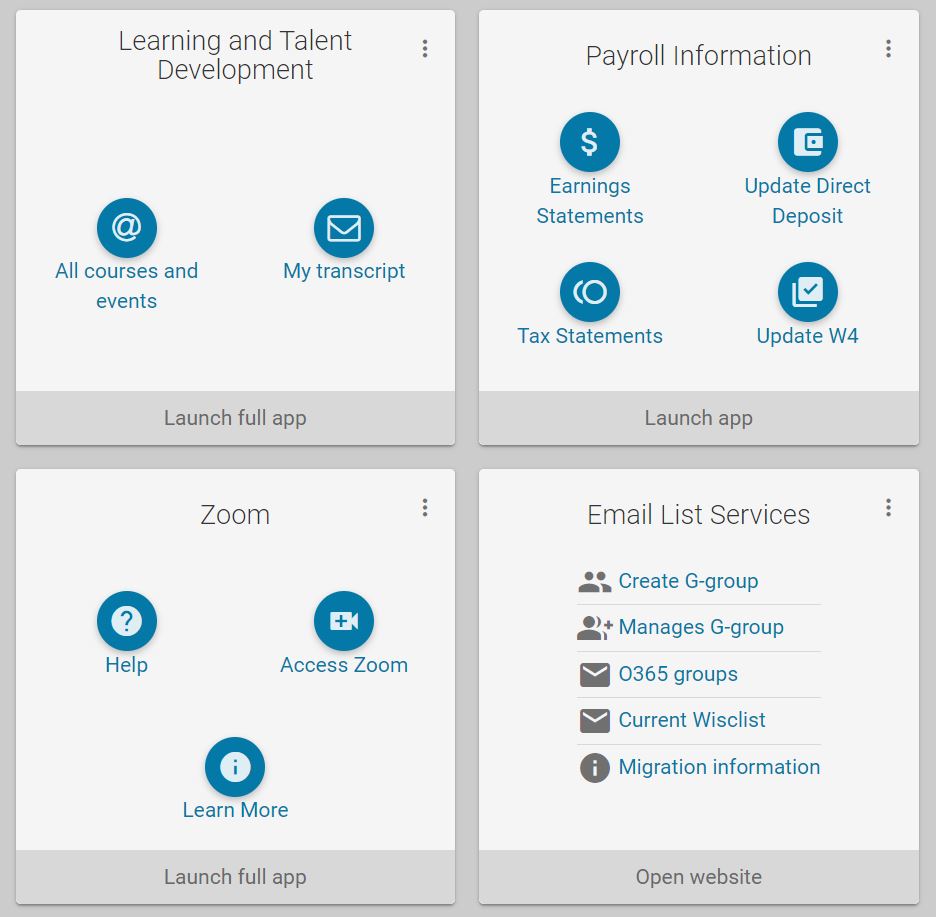 |
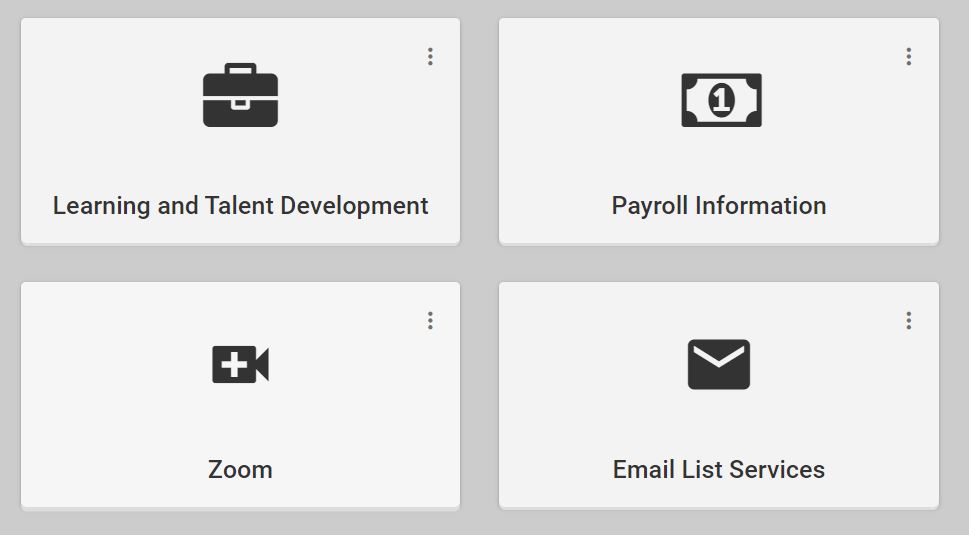 |
Move Tiles
Drag and Drop tiles to change their order.

Add More Tiles
To browse a list of available apps in MyUW, select Browse Apps in the sidebar or scroll to the end of your homepage and click Add to home to find more apps.

Need Help?
For self-service help with MyUW, please refer to the MyUW Madison - Login, Access, and Troubleshooting.
For further assistance with MyUW issues or help finding what you need, please contact the DoIT Help Desk.
