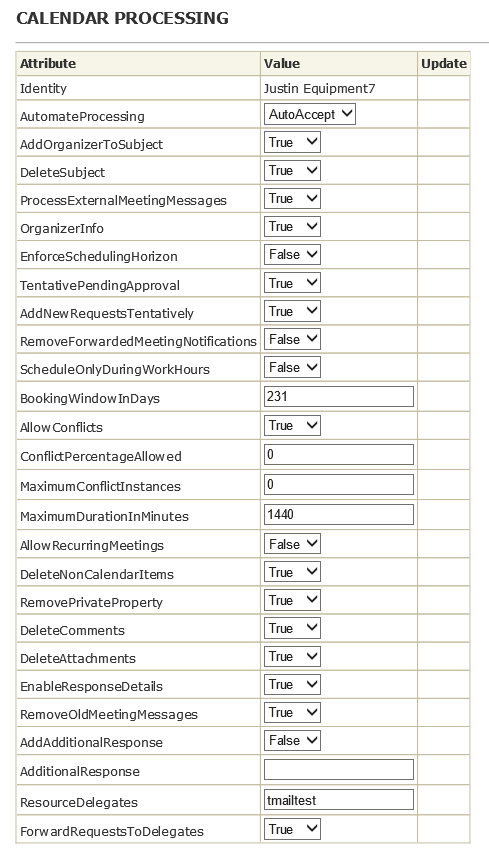Microsoft 365 - Resource Calendar Processing/Scheduling Options
There are various options available for Resource calendar processing that can only be modified via the Wisc Account Administration tool. You can use these options to set different calendar processing modes, permissions, etc.
Important: Domain Administrators, Authorized Admins, and Resource calendar owners will have access to these options.
Resource Calendar Processing
Log into Wisc Account Administration site.
Select or search for the resource you want to manage.
Click Calendar Processing from the left menu.
On the Calendar Procession screen:
Make the desired updates/changes. Note: Place your mouse over an attribute to view the definition.
Note: If you disable "EnforceSchedulingHorizon", request beyond the maximum number of days specified will be automatically declined.
Click Submit to save the change.
Important: For additional details on each of these settings, please review the following Microsoft documentation:
For instructions on changing these settings in Outlook on the web, please see Microsoft 365 - Configure Resource Scheduling Options/Settings/Permissions. Keep in mind that not all of the above settings can be modified in Outlook on the web.