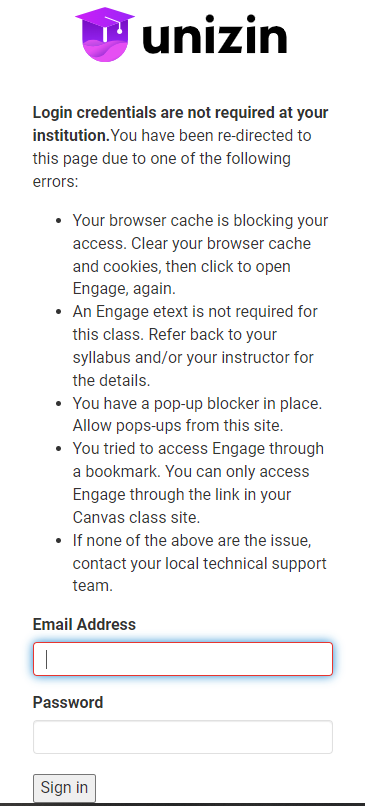Engage - Known Issue - Engage displays error message when attempting to access eText [UW-Madison]
While uncommon, it is possible for users to encounter an error message when attempting to access an Engage eText.
Engage may display a username and login page when attempting to access the eText that looks like this:
The user cannot log in with their NetID to view the eText. There are a number of different reasons this could happen. Occasionally, it is caused by a back-end issue that will require the intervention of Unizin Support. However, the error message is more commonly caused by one of the following issues.
Issue Occurs When Using a Bookmark to Access an Engage eText
This will affect users who bookmark an Engage eText and use that bookmark to attempt to access it. Instead, the user must log in to the Canvas course to access the Engage eText material:
- Login with your NetID to Canvas: canvas.wisc.edu
- Select he link or the course card for the course using an Engage eText
- Select the Engage eText link in the course navigation:

- Select the purple Launch Unizin Engage button that appears in Canvas to open your Content Library in a new tab
- Select the thumbnail of the appropriate eText to open it
Issue Occurs When eText Has Not Been Accessed in Two or More Weeks
If you have not launched Engage from a specific course in two or more weeks, you will be redirected to the Unizin login page after selecting the thumbnail of your eText from your Content Library (which appears after selecting the purple Launch Unizin Engage button).
To resolve this, you need to launch Engage again:
- Close the tab with the Unizin login page
- Navigate back to the Canvas course using that eText
- Select the Engage eText link in the course navigation
- Select on the purple Launch Unizin Engage button to open your Content Library in a new tab
- Select on the thumbnail of the the eText to open it again
Make sure to launch Engage and access your eText at least once every two weeks to ensure this doesn’t occur again.
Issue Occurs When Accessing Via Canvas
If you are experiencing this issue when accessing the eText directly from the Canvas course, there are still a few things to try:
- Clear your cache and cookies.
- Try in an incognito window or tab.
- Try a different browser. (a list of recommended browsers can be found here)
- Check for browser updates.
- Start your browser in Safe Mode (or disable browser extensions - some anti-virus extensions can cause issues with access).
- Check the status of the eReader through Unizin’s status page or RedShelf’s status page
If none of these work, please open a case with the DoIT Help Desk for further support.