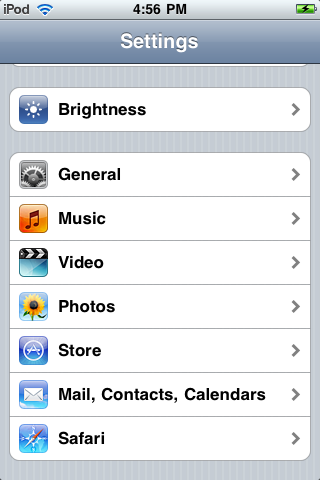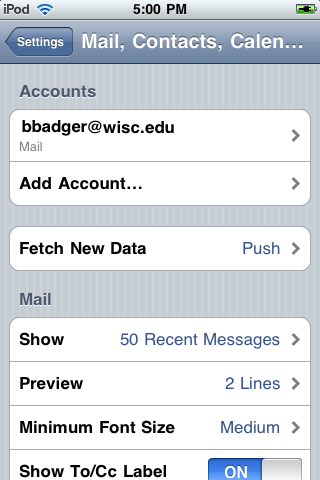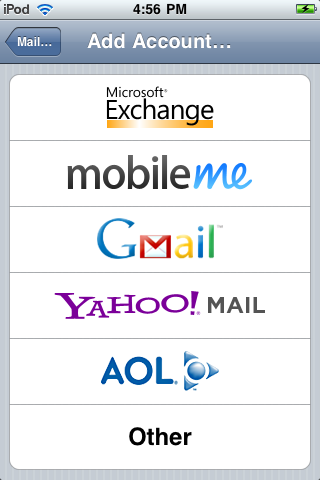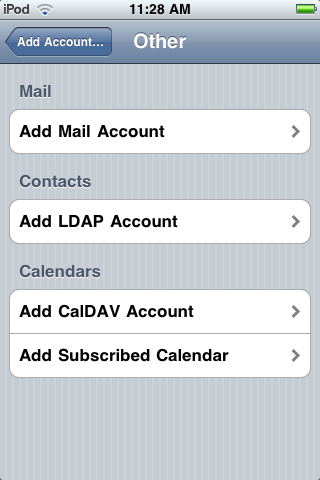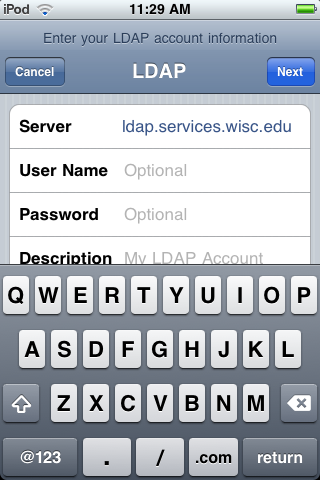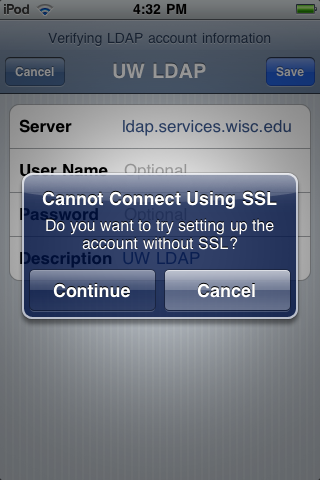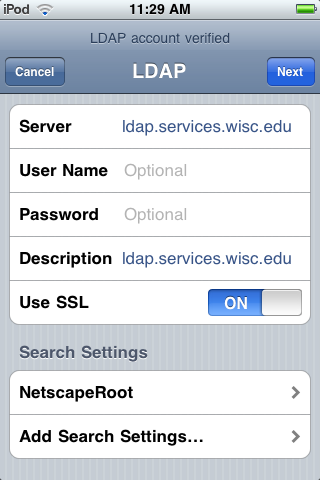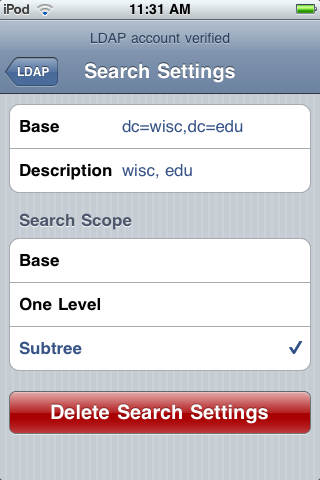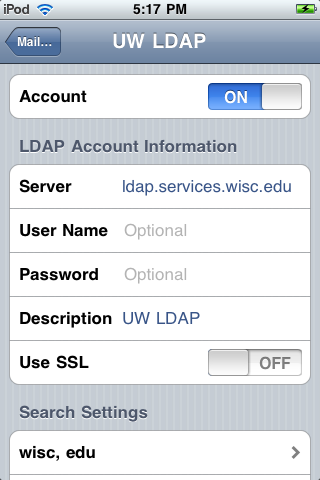Directory Search (iOS) - Configuring iPhone/iPod Touch for White Pages
Note: these instructions and screenshots are for iOS 5+.
- Open Settings.
- Go to Mail, Contacts, Calendars.
- Select Add Account....
- Select Other.
- Choose Add LDAP Account.
- Enter the following LDAP account information:
- Server: ldap.services.wisc.edu
- User Name: leave this blank
- Password: leave this blank
- Description: Directory Search
- Press Next.
- Select Continueto continue setting up without SSL.
- Select Netscape Root.
- Replace with the following information:
- Base: dc=wisc,dc=edu
- Description: wisc, edu
- Search Scope: Subtree
- Select Directory Searchback button in the upper left.
Your iPhone/iPod Touch is now configured for LDAP.
Using Directory Search
Now when composing a message, you can begin typing a name or email address in the To/Cc/Bcc field, and results from Directory Search will appear below your cursor. Select a matching name/address to add it to the corresponding field.
- Another way to perform a search is the following:
- Open Contacts.
- Select Groups from the upper left, and choose Directory Search.
- Search for name or email address and results will appear below.