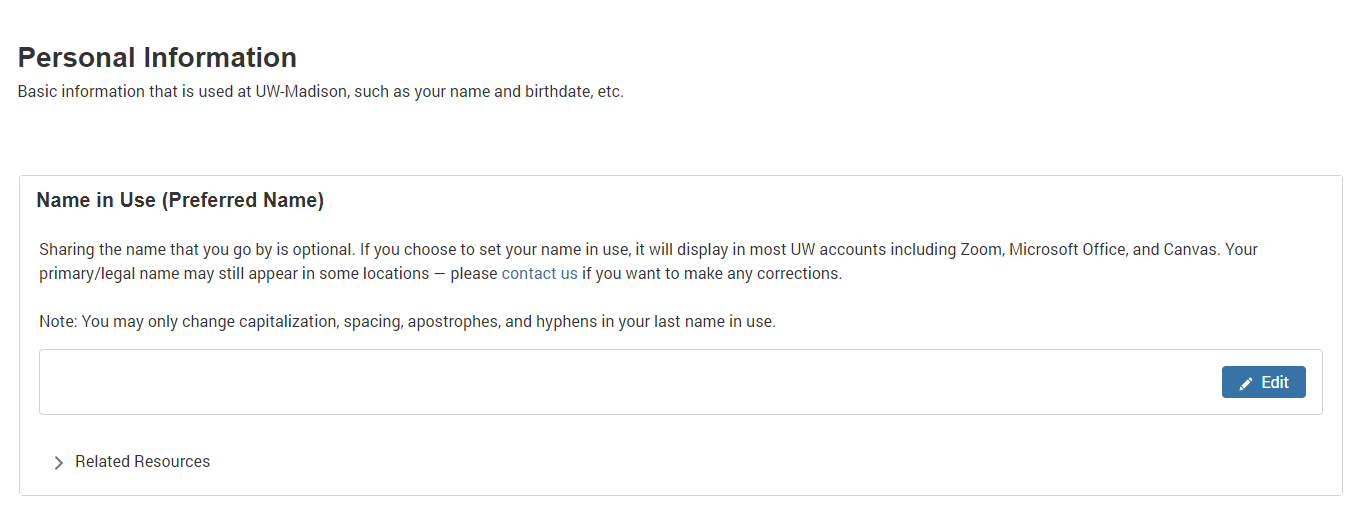UW-Madison Profile - Update Name in Use (Preferred Name)
Follow these steps to update your Name in Use (Preferred Name) in UW-Madison Profile.
Note: Starting in July 2025, employees, and affiliates with a Contingent Worker role, will be asked to update their Name in Use in Workday rather than Profile. The exception to this is student employees. If you are a student in a student employment role (not an employee who is also a student), you can update your Name in Use in both locations. Updates in Profile will change your Name in Use in campus systems while updates in Workday will change your Name in Use for employment purposes.
- Go to profile.wisc.edu and log in with your NetID.
-
From the menu on the left, select the “Personal Information” page. Navigate to the “Name in Use (Preferred Name)” section.
-
Click “Edit” to set or modify your first, middle, and/or last name.
Note: Name in Use offers only a limited character set because certain downstream systems that consume the data do not currently support UTF-8 characters.

-
When you've updated the field(s), click "Submit." Or, to remove your First or Middle Name in Use entirely, click "Delete." Changes may take up to 48 hours to be reflected in campus systems.
Note: If you are setting a Middle or Last Name in Use, First Name in Use cannot be left blank.