ADS: Accessing WCER Application Delivery Service: Mac
Topics
Required Software
Please note these additional software requirements before continuing:
Microsoft Remote Desktop
Mac users must download and install Microsoft Remote Desktop.
This application is available in the following ways:
- Workspace ONE Intelligent Hub
This application is on all Macs provided by WCER. Learn more about Intelligent Hub here. - App Store
Free, but requires an Apple ID - Direct download from Microsoft here
Best if you do not have a WCER-provided Mac or an Apple ID.
GlobalProtect by PaloAlto Networks
Unless you are in a School of Education campus building and connected to the network via an Ethernet cable, you will also need to connect the GlobalProtect VPN client before you will be able to access the Application Delivery Service portal. This application is also available for free and is already installed on all WCER issued laptops.
NOTE: You can find instructions for installing and configuring the GlobalProtect VPN macOS client by clicking here.
Please contact WCER Research IT if you need help installing or configuring either of these applications
Unless you are in a School of Education campus building and connected to the network via an Ethernet cable, you will also need to connect the GlobalProtect VPN client before you will be able to access the Application Delivery Service portal. This application is also available for free and is already installed on all WCER issued laptops. Please contact WCER Research IT if you need help installing or configuring either of these applications. |
Mac users must download and install Microsoft Remote Desktop. This application is available in the following ways: |
||||
Getting Started
Open a web browser and enter the following URL: https://apps.wceruw.org
Log into the web portal using your WCER/SoE username and password.

Once you have logged in to the web portal, you will see a list of available applications organized by folder. To see the applications available in a folder, single-click on the folder to open it. You may then single-click on the "Up" folder icon to return to the parent folder.
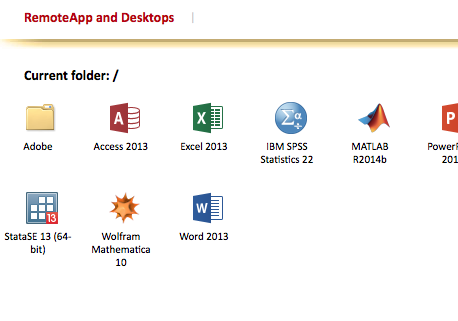
To launch an application, single-click on the icon for that application.
As soon as you click the icon, a file will be downloaded to the Downloads folder of your Mac with a name related to the application you selected.
For example, if you clicked on Word 2013, you will find a file named “cpub-WINWORD-MSOffice-CmsRdsh.rdp” within your Downloads folder.
TIP:
If you wish, you can use this same downloaded file as a shortcut to access the application in the future.
You could even rename it “Word 2013.rdp” for example, and move it to the desktop to make it easier to use.
Click on the downloaded file and it will launch Microsoft Remote Desktop.
You will be presented with a login window where you must enter your WCER username and password.
Troubleshooting
No Applications Visible on ADS Website
If you do not see any applications or remote desktop links when you log in at apps.wceruw.org, contact the WCER Help Desk - you may not be a member of the Active Directory domain group which grants access.

RemnoteApp Connection Window Not Appearing
A common problem for Mac users is that the very first time you launch Microsoft Remote Desktop, you may not see the login prompt. If this happens quit Microsoft Remote Desktop (⌘Q) and open it again.
You will then see the login window similar to the one shown below.
Cannot Access Local Drives or Folders
By design, WCER's Application Delivery Service (ADS) does not allow direct access to a user's local computer drives. This includes the C: drive on Windows and Macintosh HD on macOS as well as portable drives. This means that users typically need to open and save their work on WCER project folders (i.e., the N: drive).
NOTE: Users who do not have access to a WCER projects folder, or do not wish to use it, may also use cloud storage shares such as Box Drive, Google Drive , or Microsoft OneDrive while using ADS applications. To do this, users must first grant authorization to these cloud services via Kumo.

Please note that if this is the first time you are using the cluster there may be some delay, and some applications such as Adobe Photoshop can take 30-45 seconds to complete their launch preparations.

