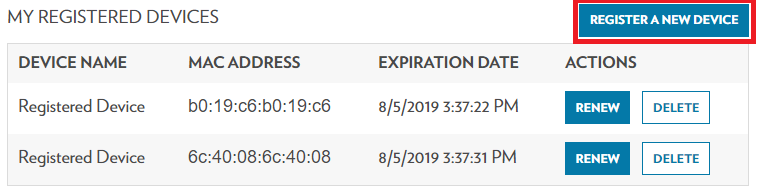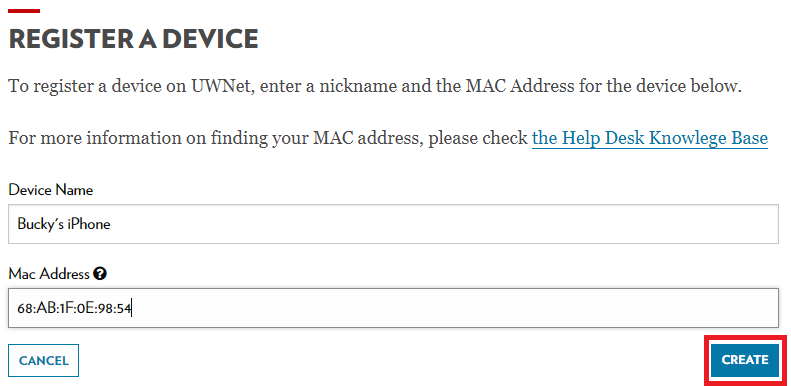UWNet - Register a Device Without a Browser
Before you register
Important: You should register your device BEFORE connecting to the UWNet wireless/wired network.
If your device is already connected to UWNet when you register, it will remain in a restricted role and will not be able to use the internet. The device will need to be disconnected or disabled for a period of at least 10 minutes, so that a new successful authentication may take place.
Types of devices you can register
These instructions can be used for:
- Any device that you want to connect to UWNet wireless.
- Any device with wired connections to Aruba hospitality access points (HAPs) commonly found in UW Residence Halls.
- This is the preferred method to set up and use a personal router.
Note: These instructions require a NetID. Guest wireless users are not able to register devices other than those with a browser.
Register a device without a browser
-
Make sure your device is not already connected to the UWNet network.
If it is connected to UWNet, disconnect the device from the network or power it off for at least 10 minutes, then continue with the registration.
-
Locate the MAC Address of the device. For common devices, instructions can be found here: Finding the MAC and IP Address of a Device. For instructions for more specialized devices, consult the manufacturer's documentation.
-
If the device lists multiple MAC Addresses, use the WiFi Address or Wireless Address. For routers, find the WAN MAC address.
-
-
Navigate a browser to access.services.wisc.edu/Device. You may be asked to authenticate with your NetID.
-
Select Register a New Device.
-
Under Device Name, enter a brief description of what kind of device you are registering. Under MAC Address, enter the MAC Address that was located in Step 1. Click Create.
-
The device will now show in the list of devices registered to your NetID.
"This device has already been registered" error message
If you get this error message, the device registration was not successful. This can happen if you have previously unsuccessfully tried to register the device to UWNet or connected to UWNet on your device, creating an unauthenticated record for your device that this tool can't override.
You must contact the DoIT Help Desk to manually register the device to the UWNet network. Make sure you have the MAC address of the device available.
UW Housing residents: Locate the unique identifier of the Aruba Hospitality Access Point (HAP) box in your room.
Alternatively, you can open an email to the DoIT Help Desk that will pre-fill with the information the DoIT Help Desk needs to manually register a device.
Renewing or deleting a device
- Navigate a browser to access.services.wisc.edu/Device. You may be asked to authenticate with your NetID.
- Locate the device you would like to renew or delete. If you did not previously give the device a nickname, you will have to locate its MAC address.
- Under "Actions," select renew or delete:
-
- Renew: This will extend the date that the device registration expires in the UWNet database to 6 months from the current date.
- Delete: This removes the registration for the device and removes it from the list of devices associated with your NetID. This might be necessary for troubleshooting connection issues, or clearing all information on a device prior to selling or disposing your device.
Additional Support
If you experience issues or have any questions, contact the DoIT Help Desk and provide the MAC address of the device. See: Get Help from DoIT.