These documentations can be adopted any time. They are designed to make it easy for users to access information quickly.
Users who are not authorized to access linked content will be redirected to the MyUW homepage.
Getting Direct Links
To get a direct link to an app, search for it in the MyUW app directory. Copy the link behind the launch button (e.g., https://my.wisc.edu/portal/p/MyCourses/render.uP).
For a link to the details page, copy the link behind the Details link (e.g., https://my.wisc.edu/web/apps/details/MyCourses).
Documentation Recommendations
Use a direct link.
To access <content description>, use the MyUW <app name, direct link to app>.
Example: To access online web conferencing, use the MyUW Web Conferencing App
Use a direct link, with the alternative to use search.
To access <content description>, use the MyUW <app name, direct link to app>. You can also search in MyUW for “<app name>.”
Example: To access your ETF statement, use the MyUW Benefit Information app. You can also search in MyUW for “benefit information.”
The direct link redirects the user to the login page and then back to the focused view of the app.

Use a link to the directory details page for the app.
In addition to using a direct link to the app itself, you can use a direct link to the directory details page for the app.
Example: To access your personal information, use the MyUW Personal Information app. Learn more about the app on its details page.
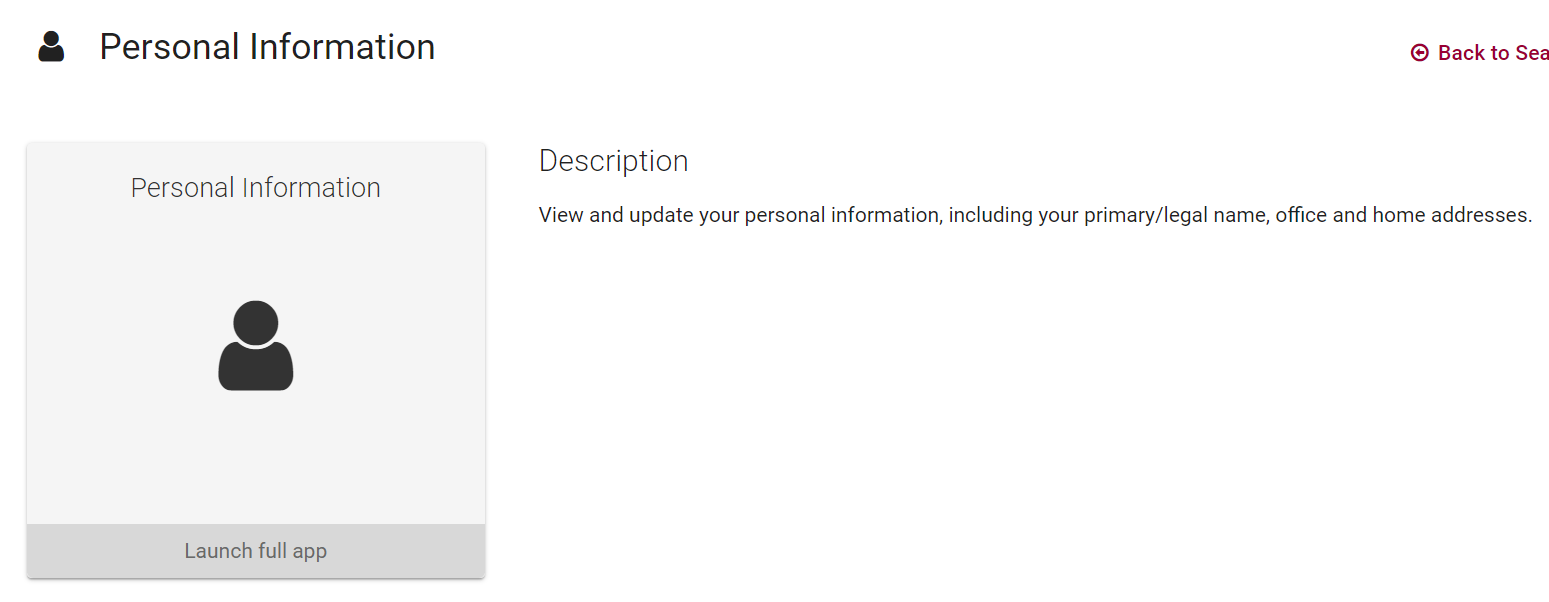
Use a "Find it in MyUW" badge that links to MyUW content.
In addition to using MyUW Badge Web Component, you can also use MyUW Badge image and wrap it with a direct link. An example of using the "Find it in MyUW" badge would be adding it to your email signature.
The MyUW team offers the badge in two themes:
Crest Theme

Dark Theme
