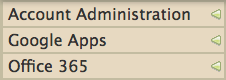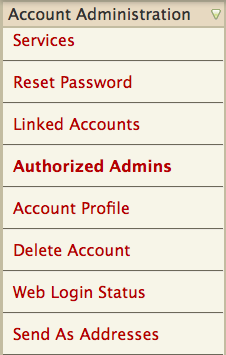Microsoft 365 - Managing Authorized Administrator of a service or resource account
You can make it more convenient to administer your domain's Office 365 service and resource accounts by delegating administration of individual service and resource accounts to other NetIDs. Assigning a NetID as an Authorized Administrator grants that NetID with Domain Administrator privileges over the account.
For more information on the features available for administrators and how to use them, please see: Microsoft 365 - Administrative Functions
Note for administrators: In order to administer another NetID account in the Wisc Account Administration site, you must have administrative access over the account. To request administrative access over an account, follow these instructions. End users can also grant administrative access. Once administrative access has been granted, you can administer the account.
If you are requesting access to administer service or resource accounts, please follow steps outlined at Microsoft 365 - Request Group for Administrative Access.
Important: Authorized Administrators have full administrative privileges over the service account. This includes the ability to:
- Delete the account
- Add/Remove Authorized Administrators
- Add/Remove full mailbox/send as/send on behalf permissions
- Change primary address
- Delete alternate addresses
- Show/Hide account from GAL
- Enable/Disable Web Login
- Reset passwords
- Add/Remove forwarding address
- View inbox rules, junk mail settings, and other account information
Note: These actions can only be performed by a user who has administrative privileges over the service account. This means either those who are a domain administrator of the service account's domain, or those who have already been designated as an authorized administrator of this service account.
View and add authorized administrators of your service account
- Log in to the Wisc Account Administration Site with your NetID credentials.
- Select the service account you want to manage. If you do not see the account you want to manage or are placed into your NetID account, review the following document: Wisc Account Administration Site - Logging In.
- Once the account homepage is loaded, select Account Administration from the menu on the left-hand side.
- From within the Account Administration menu, select Authorized Admins.
- Under the Authorized Admins heading, enter the NetID(s) and/or Manifest group (complete path) into the field provided, then click the Add Administrator button. Note: if you need to create a new Manifest group, use these Instructions.

View service accounts your NetID is authorized to administer
To view all NetIDs that have authorized administration privileges over your service account, follow the instructions below:
Log in to the Wisc Account Administration Site with your NetID credentials.Select your NetID account.Select Account Administration from the menu on the left-hand side.
 .
.
Remove authorized administrators of your service account
Note: These actions can only be performed by a user who has administrative privileges over the service account. This means either those who are a domain administrator of the service account's domain, or those who have already been designated as an authorized administrator of this service account.
Log in to the Wisc Account Administration Site with your NetID credentials.Select the service account you want to manage. If you do not see the account you want to manage or are placed into your NetID account, review the following document: Wisc Account Administration Site - Logging In.Select Account Administration from the menu on the left-hand side.
Important: If an authorized administrator removes their own NetID as authorized administrator, they need to log out of and back into the Wisc Account Administration site to avoid using features they no longer have access to use which will result in error messages.
If a NetID is already the administrator of a domain, it can administer all resource accounts within that domain. If it is not an administrator of the domain, it is still possible to assign that NetID administration privileges over one or more resource accounts within the domain. A NetID that has been granted administrative rights to an Office 365 resource account, but not the entire domain the service account exists in, is called an "authorized administrator" of that resource account.
Important: Authorized Administrators have full administrative privileges over the resource account. This includes the ability to:
- Add/remove Authorized Administrators
- Edit the resource - change name, owner email, description
- Manage Calendar Processing settings
- Calendar Access - manage additional owners
View and add authorized administrator(s) of a resource account
Note: These actions can only be performed by a user who has administrative privileges over the resource account. This means either those who are a domain administrator of the resource account's domain, or those who have already been designated as an authorized administrator of the account.
Log in to the Wisc Account Administration Site with your NetID credentials.Select the resource account you want to manage. If you do not see the account you want to manage or are placed into your NetID account, review the following document: Wisc Account Administration Site - Logging In.


Remove authorized administrator(s) of a resource account
Note: These actions can only be performed by a user who has administrative privileges over the resource account. This means either those who are a domain administrator of the resource account's domain, or those who have already been designated as an authorized administrator of the account.
Log in to the Wisc Account Administration Site with your NetID credentials.Select the resource account you want to manage. If you do not see the account you want to manage or are placed into your NetID account, review the following document: Wisc Account Administration Site - Logging In.Select Account Administration from the menu on the left-hand side.


Important: If you remove your own NetID as authorized administrator, you need to log out of and back into the Wisc Account Administration site to avoid using features you no longer have access to use which will result in error messages.