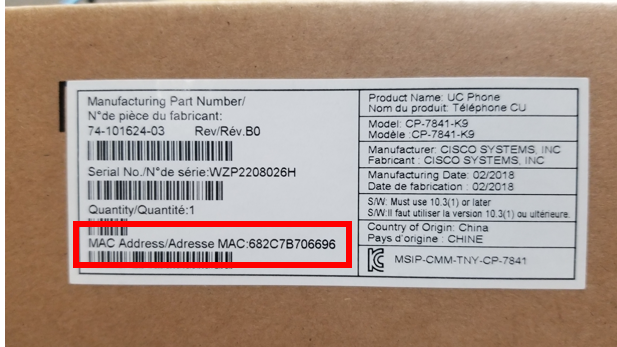VoIP Line Requests - Authorized Users
Information for staff that have been designated as an "Authorized User", with the ability to request a new VoIP line.
DoIT can only accept orders and requests from authorized users
Please contact your department administrator, to determine who the authorized user is, for phone requests.
VoIP Eqiupment:
Cisco VoIP - Identifying Cisco Phones, Headsets and Misc Accessories: https://kb.wisc.edu/76152
New Employees:
- Cisco 7841 - basic phone we recommend
- Jabra Evolve 65 MS Stereo - recommended for a headset
- Other models of Jabra Headsets, Jabra 510 Speaker, and Cisco 8831 Conference phone, can also be purchased through ShopUW+.
Supervisors need to have AUTHORIZED USERS request a change line request to update the phone/ phone line with the new employee's NetID so a voicemail box can be setup. This can take up to 2 weeks.
Note: When purchasing a new phone and requesting a new phone line, you will need to have the phone's MAC address in order to complete the new phone line request.
In order to request New/Change/Remove VoIP lines, Jabber Accounts, and new VoIP phones, you will need to submit a request through DoIT. The link below will have instructions on which type of request to submit.
Cisco VoIP New/Change/Remove Line Request:
https://kb.wisc.edu/page.php?id=74643Webex: For users who only need access to the Webex App and no physical phone, submit a Softphone Request
Note: Phone and Account configuration can take up to 2 weeks, from the day you submit a request.
Setting up the phone:
Once the request has been submitted and confirmation it has been completed, Shared Services IT can assist with setting up the phone. Send an email to Shared Services IT.
Webex App/Softphone Client (to use with a headset): Getting started using Webex AppAuthorized Users -How to complete the Line Request Forms:
If you are submitting a request, and get asked for the MAC address of the phone, it can be found printed on a sticker located on the box of the phone, or on a sticker on the bottom of the phone.
In the example picture below, the MAC address is 682C7B706696.
In the example picture below, the MAC address is 701F538406F2.Data Jack numbers, should be labeled on the wall jack.


In the example picture below, the cable is plugged into (Data Jack # 1250-DB457) the Orange/Red input.
Once the request has been submitted and confirmation it has been completed, Shared Services IT can assist with setting up the phone. Send an email to support@med.wisc.edu.
Also see: