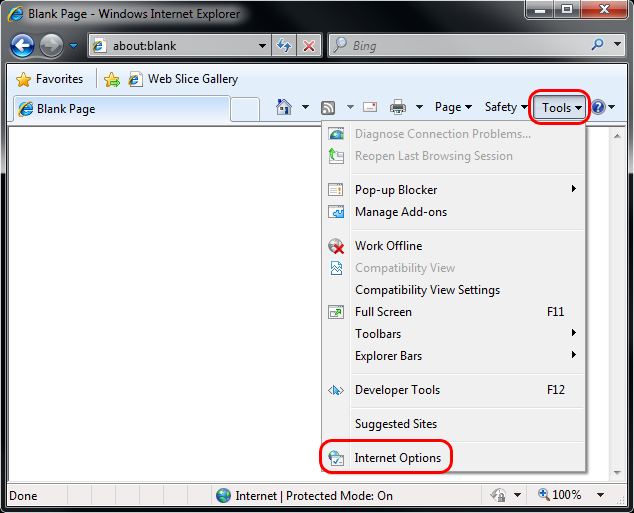Internet Explorer 8 (Windows) - Clearing Cache and Cookies
This document explains how to clear the cache and cookies in Internet Explorer 8.
- Select Tools > Internet Options.
- Click on the General tab and then the Delete... button.

- Make sure to uncheck Preserve Favorites website data and check both Temporary Internet Files and Cookies then click Delete.
Further Troubleshooting
The above procedure for clearing cache and cookies should work for the majority of websites, but certain website and applications such as WiscMail require a more thorough procedure. If you are still having issues, try to steps below.
-
Close out of Internet Options. Click on Tools and select Developer Tools.

-
In the Developer Tools window, click on Cache and select Clear Browser Cache...

-
Click Yes to confirm the clearing of the browser cache.