Webex Site Upgrade to Version 41.3 - March 9th
Posted: 2021-02-22 09:21:39 Expiration: 2021-03-30 09:21:39
Version 41.3 comes with Q&A added to Webex Meetings, Pre-Meeting Lobby for Scheduled Meetings and guest join enhancements
Q&A Added to Webex Meetings
As part of our continued effort to bring training features into meetings as standard functionality, Q&A is now supported in Webex Meetings. Meeting participants can type their questions into the Q&A panel, which can be answered by the host or cohosts.
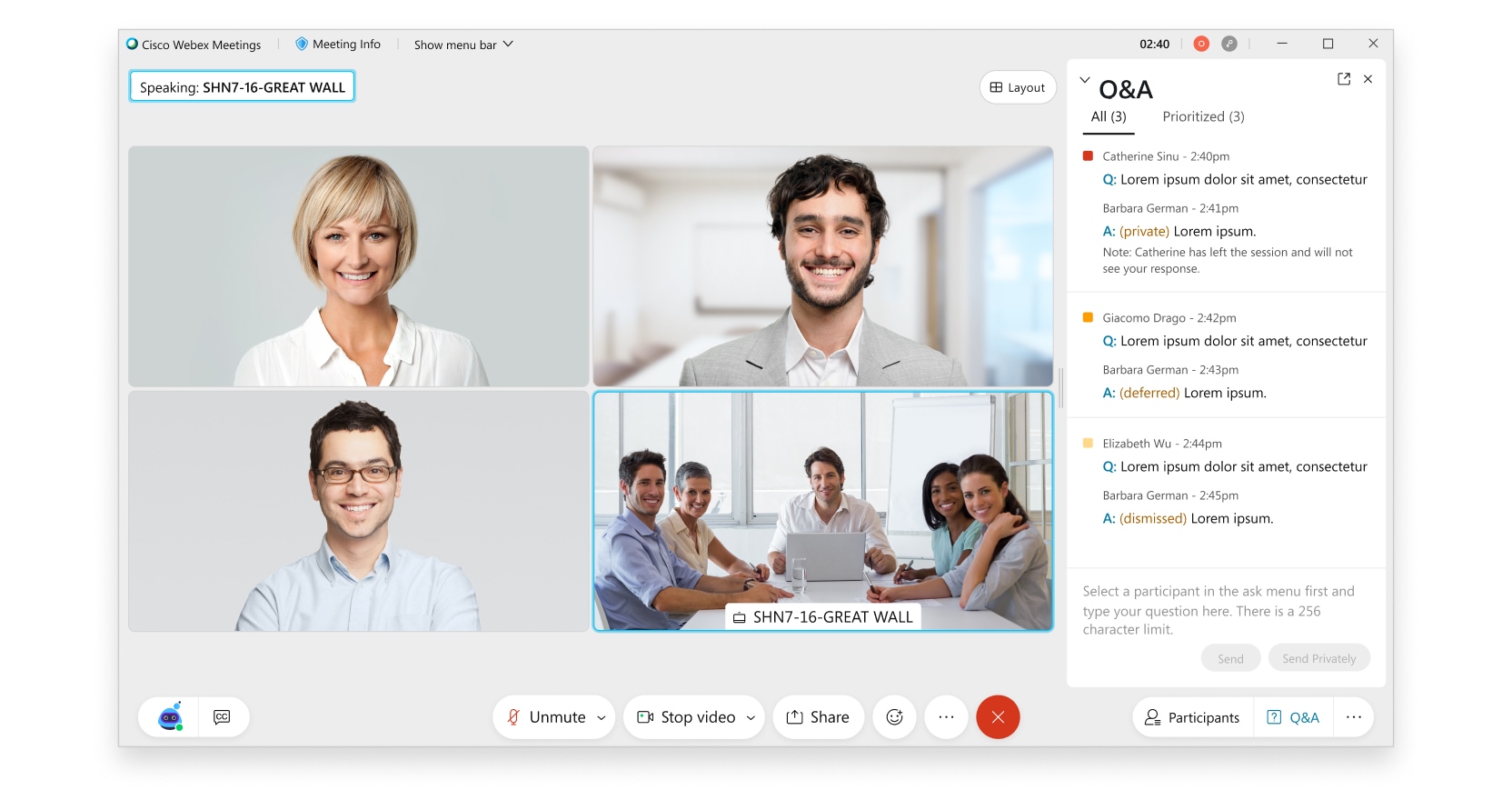
The following limitations in this release, to be addressed in a following release:
|
Pre-Meeting Lobby for Scheduled Meetings
Webex scheduled meetings now have a pre-meeting lobby, just like Personal Room meetings. When attendees try to join a meeting, they can wait in a lobby if the meeting hasn’t yet started. Once the host or cohost starts the meeting, they will enter the meeting based on meeting security settings.
This enhances the join experience for attendees as they don’t have to re-try to join a meeting multiple times until it has been started by the host or cohost. They can simply join the meeting and wait in the lobby until the meeting starts.
While waiting in the lobby, the attendee can notify the host that they’re waiting. Attendees will be removed from the lobby based on the lobby timeout value set by the site administrator.
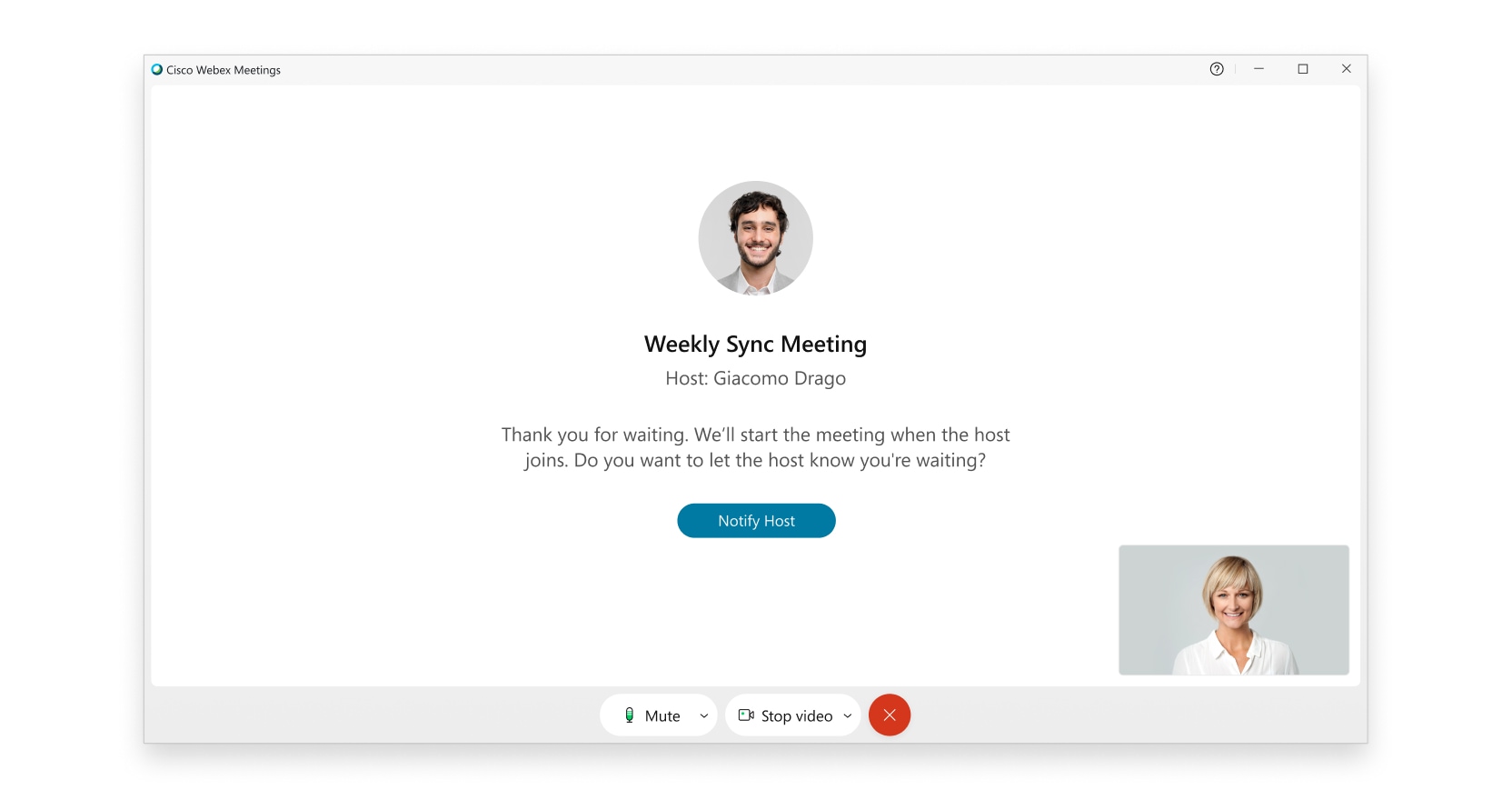
Enhancements to the Guest Join Experience
Currently, when guests join a meeting using the Webex app, they’re asked for their display name or email address, and then the meeting preview window appears. With this update, guests now enter their information within the preview window. You can choose if you want the Webex app to remember your information or the account sign-in status. This reduces the time and steps to enter a meeting.
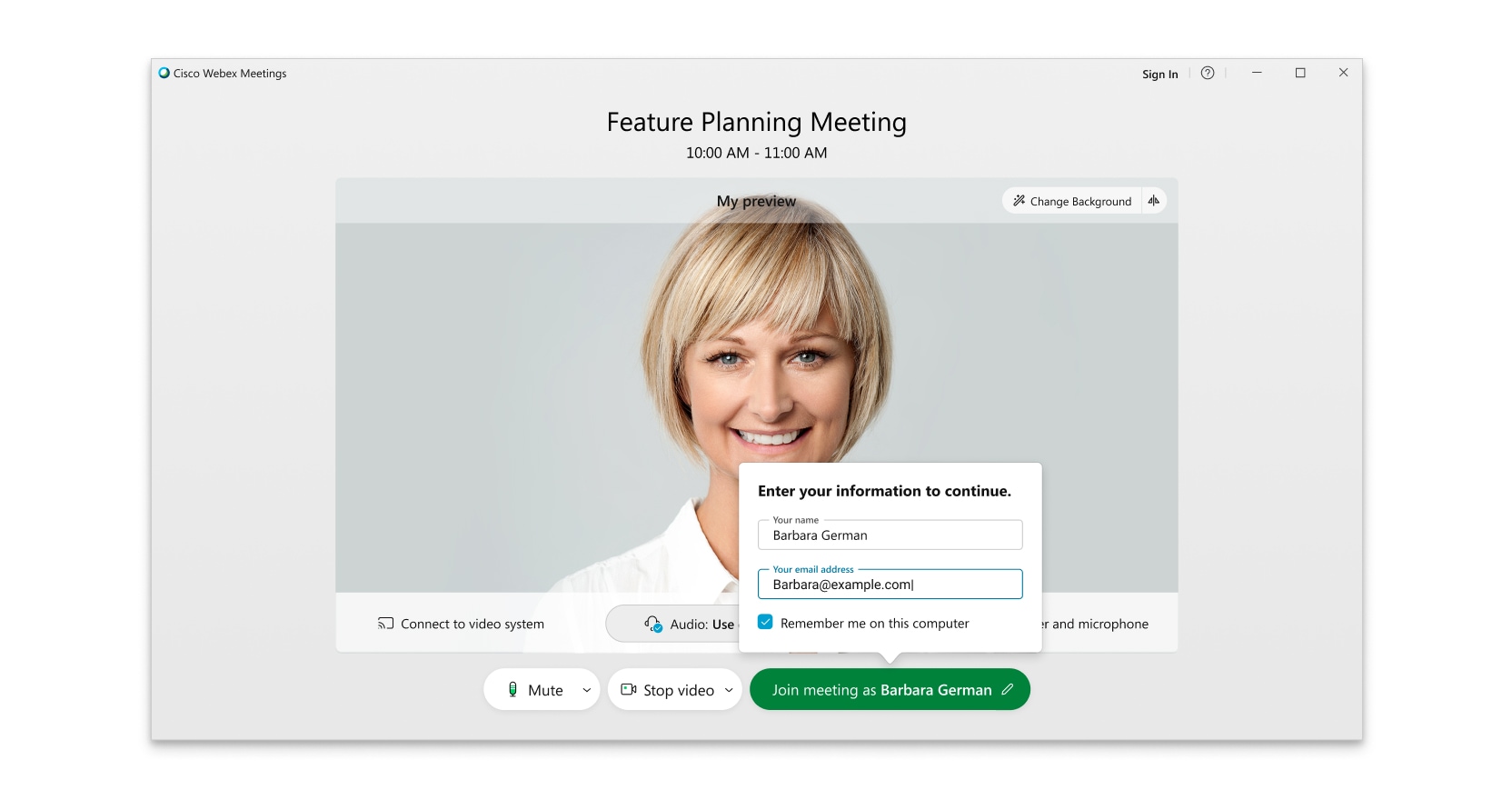
If the meeting host isn’t signed in, a sign in window will open once they enter their email address. Guests who have accounts can sign in by clicking Sign In on the top right of the preview window.
This feature will be available on a delayed release cycle. Check status.webex.com/maintenance to see when it will be available on your site. |
-- Cisco Webex: Shawn Thiele

